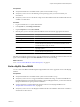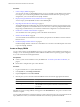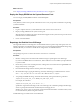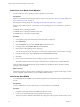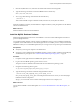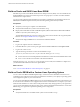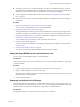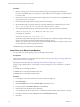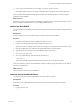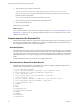2.7
Table Of Contents
- VMware vFabric Data Director Administrator and User Guide
- Contents
- About VMware vFabric Data Director Administrator and User Guide
- VMware vFabric Data Director Overview
- Managing Data Director Resources
- Resource Management Overview
- Resource Bundles and Resource Pools
- Storage Resources and Data Director
- System Resource Bundle
- Resource Assignment
- vSphere Resource Pools and Data Director
- Viewing Resource Information
- Create the System Resource Pool
- Create the System Resource Bundle
- Monitor Resource Usage
- Create a Resource Pool
- Create a Resource Bundle
- Assign a Resource Bundle to an Organization
- Perform Advanced Cluster Configuration
- Managing Users and Roles
- User Management Overview
- Authenticating Users
- Role-Based Access Control
- Predefined Roles
- Privileges
- Propagation of Permissions and Roles
- Organization Privileges and Permissions
- Add Users to Your Organization
- Add Roles to an Organization
- Grant a Permission to a User
- Modify Organization Security Settings
- About vCenter Single Sign-On
- Register vFabric Data Director with the vCenter Single Sign-On Service
- Import vCenter Single Sign-On Service Users
- Remove vCenter Single Sign-On Registration Before Uninstalling vFabric Data Director
- Building DBVMs and Base DB Templates
- Database Virtual Machine OVA Files
- Deploy a DBVM OVA File
- Disk Configuration for DBVMs and DB Templates
- Build an Oracle, SQL Server, or Empty Base DBVM
- Build a MySQL Base DBVM
- Build an Oracle and SUSE Linux Base DBVM
- Build an Oracle DBVM with a Custom Linux Operating System
- Requirements for the Kickstart File
- Build a Base DBVM with a Custom Operating System
- Create and Validate a Base DB Template
- Database Update Configuration
- Configure a vFabric Postgres Update Chain
- Update an Oracle Database
- Identify Existing Target DBVM
- Create a Base Database VM from an Existing Template
- Apply a Patch to the Base Database Virtual Machine
- Convert a Base DBVM into a Base DB Template
- Validate a Base DB Template
- Assign a Base DB Template to a Resource Bundle
- Enable a Base DB Template
- Configure an Oracle Update Chain
- Update a Database
- Managing Organizations
- IP Whitelists
- Managing Database Groups
- Managing Database Templates
- Managing Databases
- Database Lifecycle
- Requirements for Creating Databases
- Database Creation
- Using Tags
- Managing the Organization Catalog
- Batch Operations and Scheduled Tasks
- Updating Databases
- Database Administration
- Cloning Databases
- Managing Database Entities
- Safeguarding Data
- Backup Strategies
- Backup Types
- Backup Template Settings
- Preconfigured Backup Templates
- Select a Database Backup Template
- Schedule Regular Database Backups
- Create a Database Snapshot
- Recover a Database from Backup
- Import Backups
- Recover a Database from Last State
- Use VMware Data Recovery to Back Up Data Director
- Database End of Life and Backups
- Perform Point-in-time Recovery of Management Server Database
- Add Pre-Action and Post-Action Scripts to the DBVM for Selected Agents
- High Availability and Replication
- Monitoring the Data Director Environment
- Managing Licenses
- IP Pool Management
- VMware vCloud Director Integration
- Reconfiguring Data Director Networks
- Change the vCenter IP Address
- Reconfigure the Web Console Network Mapping or Network Adapter
- Reconfigure the vCenter Network Mapping
- Reconfigure the vCenter Network Adapter Settings
- Reconfigure the DB Name Service Network or DB Name Service Network Adapter
- Reconfigure the Internal Network or Internal Network Adapter Mapping
- Verify Network Settings in Data Director
- Reconfigure the Database Access Network Used by a Database Group
- Modify IP Pool Settings
- Managing SSL Keys and Certificates
- Regenerate Management Server Key and Certificate
- Import Management Server Key and Certificate
- Edit Management Server Certificate
- Regenerate DB Name Server Key and Certificate
- Import DB Name Server Key and Certificate
- Edit DB Name Server Certificate
- Regenerate DBVM Key and Certificate
- Import DBVM Key and Certificate
- Edit DBVM Certificate
- Data Director Troubleshooting
- vCenter Server Stops Responding
- Disk Usage Exceeds Acceptable Levels
- Resource Bundles Become Unusable Because DRS Is Disabled
- Missing Resource Pool
- Troubleshooting for SSL Communication
- Database Cannot Be Connected Using the JDBC Connection String
- Unable to Import or Login Users of the Single Sign-On Service
- Index
Build an Oracle and SUSE Linux Base DBVM
Data Director provides a base DBVM with SUSE Linux Enterprise Server (SLES). You can install Oracle into
the SLES DBVM to provide an environment for proof-of-concept projects or to allow non-Oracle database
administrators to explore Oracle.
You can provide an SLES and Oracle database environment by installing the Oracle database software in a
DBVM (the base DBVM template OVA file) with the SLES operating system already installed.
Prerequisites
n
Verify that you can log in to vSphere as an administrator.
n
Verify that the Data Director system resource bundle is set up.
n
Deploy vFabric Data Director SLES 11 DBVM Template (VMware-Data-Director-SLES11-Base-DBVM-
<build#>.ova) to the system resource pool.
The base DBVM template OVA must be copied to the system resource bundle to be recognized by Data
Director. See “Deploy a DBVM OVA File,” on page 48.
n
Verify that the deployed DBVM can access the Oracle installation ISO file.
Procedure
1 Log in to the vSphere Client as a administrator.
2 In the Data Director system resource pool, right-click the SLES Base DBVM and click Open Console.
3 Log in to the console as root.
4 Type the following command to run the Oracle installation script.
/opt/aurora/installation/install.sh
[NFS PATH FOR ORACLE][Oracle version]
n
NFS PATH FOR Oracle is the full pathname of the NFS server where the Oracle installation files reside.
n
Oracle version is the full version number of the Oracle installation.
When the message Oracle installation finished appears on the console, the installation is complete and
your SLES Oracle base DBVM is built on the vSphere Client.
What to do next
Go to “Convert a Base DBVM into a Base DB Template,” on page 66
Build an Oracle DBVM with a Custom Linux Operating System
You can create a base DBVM and DB template using a customized version of Red Hat or Oracle Linux in
combination with a supported version of the Oracle database. This allows you to deploy an operating system
with configurations specifc to your IT environment.
You can create a base DBVM and DB template using a version of Red Hat or Oracle Linux customized for your
IT environment in combination with a supported version of the Oracle database. For example, if you want to
install an Oracle database on a version of Linux with patches and security settings specific to your organization,
you can create a base DBVM using this operating system, and then install the Oracle database to create a base
DBVM using your organization's preferred operating system configuration.
Prerequisites
n
Verify that Data Director is installed and the system resource bundle is set up.
VMware vFabric Data Director Administrator and User Guide
56 VMware, Inc.