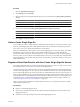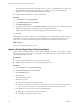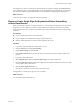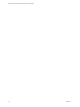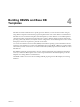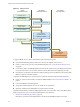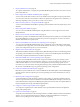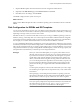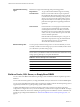2.7
Table Of Contents
- VMware vFabric Data Director Administrator and User Guide
- Contents
- About VMware vFabric Data Director Administrator and User Guide
- VMware vFabric Data Director Overview
- Managing Data Director Resources
- Resource Management Overview
- Resource Bundles and Resource Pools
- Storage Resources and Data Director
- System Resource Bundle
- Resource Assignment
- vSphere Resource Pools and Data Director
- Viewing Resource Information
- Create the System Resource Pool
- Create the System Resource Bundle
- Monitor Resource Usage
- Create a Resource Pool
- Create a Resource Bundle
- Assign a Resource Bundle to an Organization
- Perform Advanced Cluster Configuration
- Managing Users and Roles
- User Management Overview
- Authenticating Users
- Role-Based Access Control
- Predefined Roles
- Privileges
- Propagation of Permissions and Roles
- Organization Privileges and Permissions
- Add Users to Your Organization
- Add Roles to an Organization
- Grant a Permission to a User
- Modify Organization Security Settings
- About vCenter Single Sign-On
- Register vFabric Data Director with the vCenter Single Sign-On Service
- Import vCenter Single Sign-On Service Users
- Remove vCenter Single Sign-On Registration Before Uninstalling vFabric Data Director
- Building DBVMs and Base DB Templates
- Database Virtual Machine OVA Files
- Deploy a DBVM OVA File
- Disk Configuration for DBVMs and DB Templates
- Build an Oracle, SQL Server, or Empty Base DBVM
- Build a MySQL Base DBVM
- Build an Oracle and SUSE Linux Base DBVM
- Build an Oracle DBVM with a Custom Linux Operating System
- Requirements for the Kickstart File
- Build a Base DBVM with a Custom Operating System
- Create and Validate a Base DB Template
- Database Update Configuration
- Configure a vFabric Postgres Update Chain
- Update an Oracle Database
- Identify Existing Target DBVM
- Create a Base Database VM from an Existing Template
- Apply a Patch to the Base Database Virtual Machine
- Convert a Base DBVM into a Base DB Template
- Validate a Base DB Template
- Assign a Base DB Template to a Resource Bundle
- Enable a Base DB Template
- Configure an Oracle Update Chain
- Update a Database
- Managing Organizations
- IP Whitelists
- Managing Database Groups
- Managing Database Templates
- Managing Databases
- Database Lifecycle
- Requirements for Creating Databases
- Database Creation
- Using Tags
- Managing the Organization Catalog
- Batch Operations and Scheduled Tasks
- Updating Databases
- Database Administration
- Cloning Databases
- Managing Database Entities
- Safeguarding Data
- Backup Strategies
- Backup Types
- Backup Template Settings
- Preconfigured Backup Templates
- Select a Database Backup Template
- Schedule Regular Database Backups
- Create a Database Snapshot
- Recover a Database from Backup
- Import Backups
- Recover a Database from Last State
- Use VMware Data Recovery to Back Up Data Director
- Database End of Life and Backups
- Perform Point-in-time Recovery of Management Server Database
- Add Pre-Action and Post-Action Scripts to the DBVM for Selected Agents
- High Availability and Replication
- Monitoring the Data Director Environment
- Managing Licenses
- IP Pool Management
- VMware vCloud Director Integration
- Reconfiguring Data Director Networks
- Change the vCenter IP Address
- Reconfigure the Web Console Network Mapping or Network Adapter
- Reconfigure the vCenter Network Mapping
- Reconfigure the vCenter Network Adapter Settings
- Reconfigure the DB Name Service Network or DB Name Service Network Adapter
- Reconfigure the Internal Network or Internal Network Adapter Mapping
- Verify Network Settings in Data Director
- Reconfigure the Database Access Network Used by a Database Group
- Modify IP Pool Settings
- Managing SSL Keys and Certificates
- Regenerate Management Server Key and Certificate
- Import Management Server Key and Certificate
- Edit Management Server Certificate
- Regenerate DB Name Server Key and Certificate
- Import DB Name Server Key and Certificate
- Edit DB Name Server Certificate
- Regenerate DBVM Key and Certificate
- Import DBVM Key and Certificate
- Edit DBVM Certificate
- Data Director Troubleshooting
- vCenter Server Stops Responding
- Disk Usage Exceeds Acceptable Levels
- Resource Bundles Become Unusable Because DRS Is Disabled
- Missing Resource Pool
- Troubleshooting for SSL Communication
- Database Cannot Be Connected Using the JDBC Connection String
- Unable to Import or Login Users of the Single Sign-On Service
- Index
7 Map the DBVM template networks listed to the networks configured for Data Director.
8 (Optional) In the Disk Format page, select Thin Provision and click Next.
9 Click Next, review the settings, and click Finish.
The DBVM is deployed in the system resource pool.
What to do next
Deploy another DBVM template OVA file, or install the operating system and database software within the
DBVM.
Disk Configuration for DBVMs and DB Templates
You can create virtual disks on which to store your database's data and log files to improve performance. You
can in turn create these virtual disks on datastores optimized for I/O performance, redundancy, or disk usage
depending on the type of data you want to store on them.
Data Director allows you to define virtual disks to which you can map your DBVM's operating system and
database, data, log, and backup disks. You can then map the virtual disks to different datastores using disk
provisioning and storage allocations that you specify to improve disk usage, performance, and redundancy.
For example, you can create dedicated datastores to service I/O intensive database workloads.
As you create DBVMs, DB templates, and databases you have the opportunity to define the storage structure
and disk layout that best suits your database deployment's workloads and use cases. The parameters described
below are the configuration options you specify to create a disk layout to use with the databases you provision
using Data Director. Before you begin creating DBVMs and DB templates, consider the storage capacity and
I/O requirements of the databases you intend to provision using Data Director.
Disk Type
When you create a base DB template you can specify which disks to use for
data files, and which to use for log files. If you are creating a database for use
in production environments you should place data and log files on separate
virtual disks so that when the database is performing inserts, updates, and
deletes, and both the data and log files are being written to at the same time,
you can avoid I/O performance degradation. The virtual disks you specify can
in turn be assigned to datastores with appropriate storage capacity and I/O
performance for the types of applications and workloads the database will
support.
Path
You must specify the path (or location) of the virtual disks you want to assign
for each disk type. The path is the mount point for Linux, or the volume name
for Windows.
When specifying a virtual disk path for the Windows operating system, the
drive letters C: through H: are reserved for use by the base DBVM. You can use
the drive letters I: or above to specify volumes for use as data or log disks.
NOTE You must provide a mount point or volume name that does not already
exist. If you specify a duplicate mount point that is already in use, Data Director
will return the error message Internal address cannot be duplicated or
empty when you attempt to convert the DBVM to a DB template.
Chapter 4 Building DBVMs and Base DB Templates
VMware, Inc. 49