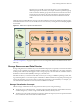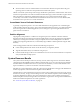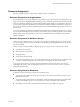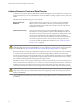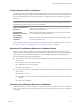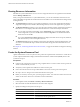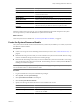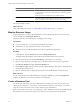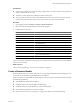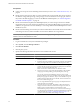2.7
Table Of Contents
- VMware vFabric Data Director Administrator and User Guide
- Contents
- About VMware vFabric Data Director Administrator and User Guide
- VMware vFabric Data Director Overview
- Managing Data Director Resources
- Resource Management Overview
- Resource Bundles and Resource Pools
- Storage Resources and Data Director
- System Resource Bundle
- Resource Assignment
- vSphere Resource Pools and Data Director
- Viewing Resource Information
- Create the System Resource Pool
- Create the System Resource Bundle
- Monitor Resource Usage
- Create a Resource Pool
- Create a Resource Bundle
- Assign a Resource Bundle to an Organization
- Perform Advanced Cluster Configuration
- Managing Users and Roles
- User Management Overview
- Authenticating Users
- Role-Based Access Control
- Predefined Roles
- Privileges
- Propagation of Permissions and Roles
- Organization Privileges and Permissions
- Add Users to Your Organization
- Add Roles to an Organization
- Grant a Permission to a User
- Modify Organization Security Settings
- About vCenter Single Sign-On
- Register vFabric Data Director with the vCenter Single Sign-On Service
- Import vCenter Single Sign-On Service Users
- Remove vCenter Single Sign-On Registration Before Uninstalling vFabric Data Director
- Building DBVMs and Base DB Templates
- Database Virtual Machine OVA Files
- Deploy a DBVM OVA File
- Disk Configuration for DBVMs and DB Templates
- Build an Oracle, SQL Server, or Empty Base DBVM
- Build a MySQL Base DBVM
- Build an Oracle and SUSE Linux Base DBVM
- Build an Oracle DBVM with a Custom Linux Operating System
- Requirements for the Kickstart File
- Build a Base DBVM with a Custom Operating System
- Create and Validate a Base DB Template
- Database Update Configuration
- Configure a vFabric Postgres Update Chain
- Update an Oracle Database
- Identify Existing Target DBVM
- Create a Base Database VM from an Existing Template
- Apply a Patch to the Base Database Virtual Machine
- Convert a Base DBVM into a Base DB Template
- Validate a Base DB Template
- Assign a Base DB Template to a Resource Bundle
- Enable a Base DB Template
- Configure an Oracle Update Chain
- Update a Database
- Managing Organizations
- IP Whitelists
- Managing Database Groups
- Managing Database Templates
- Managing Databases
- Database Lifecycle
- Requirements for Creating Databases
- Database Creation
- Using Tags
- Managing the Organization Catalog
- Batch Operations and Scheduled Tasks
- Updating Databases
- Database Administration
- Cloning Databases
- Managing Database Entities
- Safeguarding Data
- Backup Strategies
- Backup Types
- Backup Template Settings
- Preconfigured Backup Templates
- Select a Database Backup Template
- Schedule Regular Database Backups
- Create a Database Snapshot
- Recover a Database from Backup
- Import Backups
- Recover a Database from Last State
- Use VMware Data Recovery to Back Up Data Director
- Database End of Life and Backups
- Perform Point-in-time Recovery of Management Server Database
- Add Pre-Action and Post-Action Scripts to the DBVM for Selected Agents
- High Availability and Replication
- Monitoring the Data Director Environment
- Managing Licenses
- IP Pool Management
- VMware vCloud Director Integration
- Reconfiguring Data Director Networks
- Change the vCenter IP Address
- Reconfigure the Web Console Network Mapping or Network Adapter
- Reconfigure the vCenter Network Mapping
- Reconfigure the vCenter Network Adapter Settings
- Reconfigure the DB Name Service Network or DB Name Service Network Adapter
- Reconfigure the Internal Network or Internal Network Adapter Mapping
- Verify Network Settings in Data Director
- Reconfigure the Database Access Network Used by a Database Group
- Modify IP Pool Settings
- Managing SSL Keys and Certificates
- Regenerate Management Server Key and Certificate
- Import Management Server Key and Certificate
- Edit Management Server Certificate
- Regenerate DB Name Server Key and Certificate
- Import DB Name Server Key and Certificate
- Edit DB Name Server Certificate
- Regenerate DBVM Key and Certificate
- Import DBVM Key and Certificate
- Edit DBVM Certificate
- Data Director Troubleshooting
- vCenter Server Stops Responding
- Disk Usage Exceeds Acceptable Levels
- Resource Bundles Become Unusable Because DRS Is Disabled
- Missing Resource Pool
- Troubleshooting for SSL Communication
- Database Cannot Be Connected Using the JDBC Connection String
- Unable to Import or Login Users of the Single Sign-On Service
- Index
Wizard screen Action
Storage
Click Edit to select a datastore, and allocate the number of gigabytes to use
with Data Director, or allocate all unallocated space. Repeat the process for
backup storage.
NOTE Do not select a datastore that is in a datastore cluster.
Networks
Select the networks that you want to have available to this resource bundle.
These networks provide the public network for the organization's databases.
Resource bundles must use a database network when available.
The resource bundle is created.
What to do next
Create a base DBVM. See Chapter 4, “Building DBVMs and Base DB Templates,” on page 45.
Monitor Resource Usage
System administrators can view usage information for resource bundles and datastores and can reassign
resource bundles from the Manage & Monitor tab.
The focus of this task is on monitoring, not on changing current settings.
Prerequisites
n
Log in to Data Director as a user with system administrator privileges.
n
Verify that one or more organizations exist in your environment.
n
Verify that resource bundles and datastores have been assigned to the organizations.
Procedure
1 In Data Director, click the System tab, and click the Manage & Monitor tab.
The Organizations panel displays resource allocation information about each organization.
2 Click one of the columns, for example Total Memory, to reorder the rows of the table.
3 Click one of the organizations to display resource bundle information for the selected organization.
4 Click Resource Bundles to display the Resource Bundles pane.
5 Click Datastore Usage to display information about available datastores, their capacity, and the allocated
and unallocated storage for each.
6 Click one of the datastores to display the associated resource bundles and their storage allocation.
What to do next
You can change the resource bundle information by clicking the Actions icon and selecting Properties. If
properties are dimmed, you do not have permissions to change them.
Create a Resource Pool
You allocate CPU and memory resources to Data Director by creating one or more resource pools from a
vSphere Client connected to a vCenter Server system. From the Data Director user interface, you can then
assign the resources from those resource pools to database groups and databases.
Before you create the resource pools, you must prepare a cluster. Enable the cluster for HA and DRS, and add
all Data Director hosts to the cluster. See the vFabric Data Director Installation Guide for information.
VMware vFabric Data Director Administrator and User Guide
28 VMware, Inc.