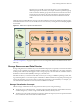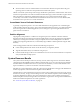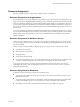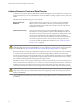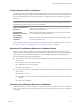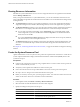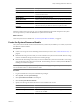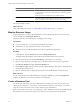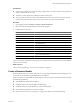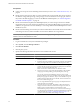2.7
Table Of Contents
- VMware vFabric Data Director Administrator and User Guide
- Contents
- About VMware vFabric Data Director Administrator and User Guide
- VMware vFabric Data Director Overview
- Managing Data Director Resources
- Resource Management Overview
- Resource Bundles and Resource Pools
- Storage Resources and Data Director
- System Resource Bundle
- Resource Assignment
- vSphere Resource Pools and Data Director
- Viewing Resource Information
- Create the System Resource Pool
- Create the System Resource Bundle
- Monitor Resource Usage
- Create a Resource Pool
- Create a Resource Bundle
- Assign a Resource Bundle to an Organization
- Perform Advanced Cluster Configuration
- Managing Users and Roles
- User Management Overview
- Authenticating Users
- Role-Based Access Control
- Predefined Roles
- Privileges
- Propagation of Permissions and Roles
- Organization Privileges and Permissions
- Add Users to Your Organization
- Add Roles to an Organization
- Grant a Permission to a User
- Modify Organization Security Settings
- About vCenter Single Sign-On
- Register vFabric Data Director with the vCenter Single Sign-On Service
- Import vCenter Single Sign-On Service Users
- Remove vCenter Single Sign-On Registration Before Uninstalling vFabric Data Director
- Building DBVMs and Base DB Templates
- Database Virtual Machine OVA Files
- Deploy a DBVM OVA File
- Disk Configuration for DBVMs and DB Templates
- Build an Oracle, SQL Server, or Empty Base DBVM
- Build a MySQL Base DBVM
- Build an Oracle and SUSE Linux Base DBVM
- Build an Oracle DBVM with a Custom Linux Operating System
- Requirements for the Kickstart File
- Build a Base DBVM with a Custom Operating System
- Create and Validate a Base DB Template
- Database Update Configuration
- Configure a vFabric Postgres Update Chain
- Update an Oracle Database
- Identify Existing Target DBVM
- Create a Base Database VM from an Existing Template
- Apply a Patch to the Base Database Virtual Machine
- Convert a Base DBVM into a Base DB Template
- Validate a Base DB Template
- Assign a Base DB Template to a Resource Bundle
- Enable a Base DB Template
- Configure an Oracle Update Chain
- Update a Database
- Managing Organizations
- IP Whitelists
- Managing Database Groups
- Managing Database Templates
- Managing Databases
- Database Lifecycle
- Requirements for Creating Databases
- Database Creation
- Using Tags
- Managing the Organization Catalog
- Batch Operations and Scheduled Tasks
- Updating Databases
- Database Administration
- Cloning Databases
- Managing Database Entities
- Safeguarding Data
- Backup Strategies
- Backup Types
- Backup Template Settings
- Preconfigured Backup Templates
- Select a Database Backup Template
- Schedule Regular Database Backups
- Create a Database Snapshot
- Recover a Database from Backup
- Import Backups
- Recover a Database from Last State
- Use VMware Data Recovery to Back Up Data Director
- Database End of Life and Backups
- Perform Point-in-time Recovery of Management Server Database
- Add Pre-Action and Post-Action Scripts to the DBVM for Selected Agents
- High Availability and Replication
- Monitoring the Data Director Environment
- Managing Licenses
- IP Pool Management
- VMware vCloud Director Integration
- Reconfiguring Data Director Networks
- Change the vCenter IP Address
- Reconfigure the Web Console Network Mapping or Network Adapter
- Reconfigure the vCenter Network Mapping
- Reconfigure the vCenter Network Adapter Settings
- Reconfigure the DB Name Service Network or DB Name Service Network Adapter
- Reconfigure the Internal Network or Internal Network Adapter Mapping
- Verify Network Settings in Data Director
- Reconfigure the Database Access Network Used by a Database Group
- Modify IP Pool Settings
- Managing SSL Keys and Certificates
- Regenerate Management Server Key and Certificate
- Import Management Server Key and Certificate
- Edit Management Server Certificate
- Regenerate DB Name Server Key and Certificate
- Import DB Name Server Key and Certificate
- Edit DB Name Server Certificate
- Regenerate DBVM Key and Certificate
- Import DBVM Key and Certificate
- Edit DBVM Certificate
- Data Director Troubleshooting
- vCenter Server Stops Responding
- Disk Usage Exceeds Acceptable Levels
- Resource Bundles Become Unusable Because DRS Is Disabled
- Missing Resource Pool
- Troubleshooting for SSL Communication
- Database Cannot Be Connected Using the JDBC Connection String
- Unable to Import or Login Users of the Single Sign-On Service
- Index
Viewing Resource Information
Data Director system administrators can view resource usage information for an organization from the Data
Director Manage & Monitor tab.
When you log in to Data Director as a system administrator, you can view information about the resource
usage of the different organizations and about the resource bundle or resource bundles that are being used by
each organization.
n
The Organizations pane allows you to manage organizations. You can view organization information,
assign and unassign resource bundles, delete the organization, and view the organization's properties.
n
The Resource Bundles pane allows you to view all resource bundles currently created for this instance of
Data Director. You can display either allocation information or vCenter Server Object information.
n
You can click on an item in the heading, such as Organization, to re-sort the table based on that
column. Right-click any resource bundle name and choose Properties to see detailed information
about each resource bundle.
n
If you select vCenter Server Objects, Data Director displays the names of resource pools, datastores,
and networks that you see in the vSphere Client UI.
n
The Datastore Usage pane shows datastore usage for the main datastore and the backup datastore. You
can see how resource bundles map to datastores and examine storage allocation information for each
datastore.
See Chapter 14, “Monitoring the Data Director Environment,” on page 167 for details on using the monitoring
interface.
Create the System Resource Pool
vSphere administrators create one system resource pool from a vSphere Client connected to a vCenter Server
system. vSphere Administrators deploy the Data Director database virtual machine (DBVM) OVAs to the
system resource pool.
Prerequisites
n
Connect to the vCenter Server system by using a vSphere Client. You cannot create resource pools if the
client is connected directly to a host.
n
Verify that you have permissions sufficient to create a resource pool.
n
Choose a location for the resource pool. Data Director cannot use resource pools at the top level.
n
See vSphere Resource Management for information about resource pools.
n
Before you create any resource pools, you must prepare a cluster. You must have at least one host in the
cluster. See the vFabric Data Director Installation Guide for information.
Procedure
1 In the vSphere Client, select Home > Inventory > Hosts and Clusters.
2 Select the cluster to which all Data Director hosts have been assigned.
3 Specify the settings for the system resource pool.
Option Description
Name
Name of the resource pool.
CPU Shares
Leave CPU shares set to Normal.
CPU Reservation
CPU resources to allocate to this resource pool. Set CPU reservation equal to
CPU limit value. Must be greater than 0.
VMware vFabric Data Director Administrator and User Guide
26 VMware, Inc.