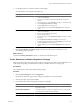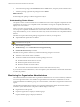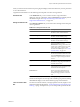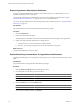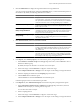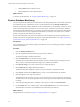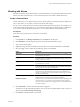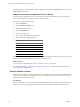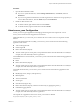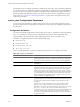2.7
Table Of Contents
- VMware vFabric Data Director Administrator and User Guide
- Contents
- About VMware vFabric Data Director Administrator and User Guide
- VMware vFabric Data Director Overview
- Managing Data Director Resources
- Resource Management Overview
- Resource Bundles and Resource Pools
- Storage Resources and Data Director
- System Resource Bundle
- Resource Assignment
- vSphere Resource Pools and Data Director
- Viewing Resource Information
- Create the System Resource Pool
- Create the System Resource Bundle
- Monitor Resource Usage
- Create a Resource Pool
- Create a Resource Bundle
- Assign a Resource Bundle to an Organization
- Perform Advanced Cluster Configuration
- Managing Users and Roles
- User Management Overview
- Authenticating Users
- Role-Based Access Control
- Predefined Roles
- Privileges
- Propagation of Permissions and Roles
- Organization Privileges and Permissions
- Add Users to Your Organization
- Add Roles to an Organization
- Grant a Permission to a User
- Modify Organization Security Settings
- About vCenter Single Sign-On
- Register vFabric Data Director with the vCenter Single Sign-On Service
- Import vCenter Single Sign-On Service Users
- Remove vCenter Single Sign-On Registration Before Uninstalling vFabric Data Director
- Building DBVMs and Base DB Templates
- Database Virtual Machine OVA Files
- Deploy a DBVM OVA File
- Disk Configuration for DBVMs and DB Templates
- Build an Oracle, SQL Server, or Empty Base DBVM
- Build a MySQL Base DBVM
- Build an Oracle and SUSE Linux Base DBVM
- Build an Oracle DBVM with a Custom Linux Operating System
- Requirements for the Kickstart File
- Build a Base DBVM with a Custom Operating System
- Create and Validate a Base DB Template
- Database Update Configuration
- Configure a vFabric Postgres Update Chain
- Update an Oracle Database
- Identify Existing Target DBVM
- Create a Base Database VM from an Existing Template
- Apply a Patch to the Base Database Virtual Machine
- Convert a Base DBVM into a Base DB Template
- Validate a Base DB Template
- Assign a Base DB Template to a Resource Bundle
- Enable a Base DB Template
- Configure an Oracle Update Chain
- Update a Database
- Managing Organizations
- IP Whitelists
- Managing Database Groups
- Managing Database Templates
- Managing Databases
- Database Lifecycle
- Requirements for Creating Databases
- Database Creation
- Using Tags
- Managing the Organization Catalog
- Batch Operations and Scheduled Tasks
- Updating Databases
- Database Administration
- Cloning Databases
- Managing Database Entities
- Safeguarding Data
- Backup Strategies
- Backup Types
- Backup Template Settings
- Preconfigured Backup Templates
- Select a Database Backup Template
- Schedule Regular Database Backups
- Create a Database Snapshot
- Recover a Database from Backup
- Import Backups
- Recover a Database from Last State
- Use VMware Data Recovery to Back Up Data Director
- Database End of Life and Backups
- Perform Point-in-time Recovery of Management Server Database
- Add Pre-Action and Post-Action Scripts to the DBVM for Selected Agents
- High Availability and Replication
- Monitoring the Data Director Environment
- Managing Licenses
- IP Pool Management
- VMware vCloud Director Integration
- Reconfiguring Data Director Networks
- Change the vCenter IP Address
- Reconfigure the Web Console Network Mapping or Network Adapter
- Reconfigure the vCenter Network Mapping
- Reconfigure the vCenter Network Adapter Settings
- Reconfigure the DB Name Service Network or DB Name Service Network Adapter
- Reconfigure the Internal Network or Internal Network Adapter Mapping
- Verify Network Settings in Data Director
- Reconfigure the Database Access Network Used by a Database Group
- Modify IP Pool Settings
- Managing SSL Keys and Certificates
- Regenerate Management Server Key and Certificate
- Import Management Server Key and Certificate
- Edit Management Server Certificate
- Regenerate DB Name Server Key and Certificate
- Import DB Name Server Key and Certificate
- Edit DB Name Server Certificate
- Regenerate DBVM Key and Certificate
- Import DBVM Key and Certificate
- Edit DBVM Certificate
- Data Director Troubleshooting
- vCenter Server Stops Responding
- Disk Usage Exceeds Acceptable Levels
- Resource Bundles Become Unusable Because DRS Is Disabled
- Missing Resource Pool
- Troubleshooting for SSL Communication
- Database Cannot Be Connected Using the JDBC Connection String
- Unable to Import or Login Users of the Single Sign-On Service
- Index
6 Use the filter options to customize what the system displays.
The customization steps depend on the report type.
Report type Action
Summary Report
a Select Resource bundle or Organization from the Type drop-down
menu and click Choose.
b Select a resource bundle or organization. By default, all objects are
selected.
c Select a time range, or click Customize to configure a custom time range.
d Select Compute and Network or Storage.
e Click the Filter button to filter the report.
f Click the Action icon and select Download Report to download the
report.
Time Interval Reports
a Select Resource bundle or Organization from the Type drop-down
menu and click Choose.
b Select a resource bundle or organization.
c Select a sampling interval.
d Select a time range or click Custom Time Range to configure a custom
time range.
e Select Compute and Network or Storage to focus the report.
f Select the sampling mechanism from the Sampling drop-down menu.
g Click the Filter button to filter the report.
h Click the Action icon and select Download Report to download the
report.
7 Click Resource Bundles or Datastore Usage to display all resource panels or all data stores and
corresponding usage information.
What to do next
Customize the Manage and Monitor options, or customize and download reports.
Create, Download, and Delete Diagnostics Packages
Diagnostic packages are requested by VMware Support to help resolve a problem. System administrators can
create diagnostics packages, download them for analysis, and delete them to save storage space.
Prerequisites
Log in to Data Director with system administrator privileges.
Procedure
1 Click the System Settings tab and click Diagnostics.
By default, the diagnostics page is empty. Diagnostic packages are created on demand.
2 Click the green plus sign and select Create.
3 Provide information about the diagnostics package and click OK.
Option Action
Database
Click Add and select the database for which you want to generate a
diagnostics package.
Include system diagnostics
Select the check box to include system diagnostics. You can select just the
system diagnostics without selecting a database.
Time range
Select a time range from the drop-down menu.
The diagnostic package appears in the Diagnostics panel.
Chapter 14 Monitoring the Data Director Environment
VMware, Inc. 171