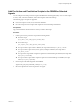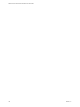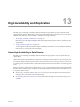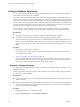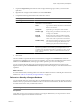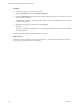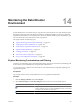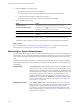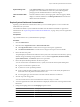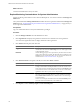2.7
Table Of Contents
- VMware vFabric Data Director Administrator and User Guide
- Contents
- About VMware vFabric Data Director Administrator and User Guide
- VMware vFabric Data Director Overview
- Managing Data Director Resources
- Resource Management Overview
- Resource Bundles and Resource Pools
- Storage Resources and Data Director
- System Resource Bundle
- Resource Assignment
- vSphere Resource Pools and Data Director
- Viewing Resource Information
- Create the System Resource Pool
- Create the System Resource Bundle
- Monitor Resource Usage
- Create a Resource Pool
- Create a Resource Bundle
- Assign a Resource Bundle to an Organization
- Perform Advanced Cluster Configuration
- Managing Users and Roles
- User Management Overview
- Authenticating Users
- Role-Based Access Control
- Predefined Roles
- Privileges
- Propagation of Permissions and Roles
- Organization Privileges and Permissions
- Add Users to Your Organization
- Add Roles to an Organization
- Grant a Permission to a User
- Modify Organization Security Settings
- About vCenter Single Sign-On
- Register vFabric Data Director with the vCenter Single Sign-On Service
- Import vCenter Single Sign-On Service Users
- Remove vCenter Single Sign-On Registration Before Uninstalling vFabric Data Director
- Building DBVMs and Base DB Templates
- Database Virtual Machine OVA Files
- Deploy a DBVM OVA File
- Disk Configuration for DBVMs and DB Templates
- Build an Oracle, SQL Server, or Empty Base DBVM
- Build a MySQL Base DBVM
- Build an Oracle and SUSE Linux Base DBVM
- Build an Oracle DBVM with a Custom Linux Operating System
- Requirements for the Kickstart File
- Build a Base DBVM with a Custom Operating System
- Create and Validate a Base DB Template
- Database Update Configuration
- Configure a vFabric Postgres Update Chain
- Update an Oracle Database
- Identify Existing Target DBVM
- Create a Base Database VM from an Existing Template
- Apply a Patch to the Base Database Virtual Machine
- Convert a Base DBVM into a Base DB Template
- Validate a Base DB Template
- Assign a Base DB Template to a Resource Bundle
- Enable a Base DB Template
- Configure an Oracle Update Chain
- Update a Database
- Managing Organizations
- IP Whitelists
- Managing Database Groups
- Managing Database Templates
- Managing Databases
- Database Lifecycle
- Requirements for Creating Databases
- Database Creation
- Using Tags
- Managing the Organization Catalog
- Batch Operations and Scheduled Tasks
- Updating Databases
- Database Administration
- Cloning Databases
- Managing Database Entities
- Safeguarding Data
- Backup Strategies
- Backup Types
- Backup Template Settings
- Preconfigured Backup Templates
- Select a Database Backup Template
- Schedule Regular Database Backups
- Create a Database Snapshot
- Recover a Database from Backup
- Import Backups
- Recover a Database from Last State
- Use VMware Data Recovery to Back Up Data Director
- Database End of Life and Backups
- Perform Point-in-time Recovery of Management Server Database
- Add Pre-Action and Post-Action Scripts to the DBVM for Selected Agents
- High Availability and Replication
- Monitoring the Data Director Environment
- Managing Licenses
- IP Pool Management
- VMware vCloud Director Integration
- Reconfiguring Data Director Networks
- Change the vCenter IP Address
- Reconfigure the Web Console Network Mapping or Network Adapter
- Reconfigure the vCenter Network Mapping
- Reconfigure the vCenter Network Adapter Settings
- Reconfigure the DB Name Service Network or DB Name Service Network Adapter
- Reconfigure the Internal Network or Internal Network Adapter Mapping
- Verify Network Settings in Data Director
- Reconfigure the Database Access Network Used by a Database Group
- Modify IP Pool Settings
- Managing SSL Keys and Certificates
- Regenerate Management Server Key and Certificate
- Import Management Server Key and Certificate
- Edit Management Server Certificate
- Regenerate DB Name Server Key and Certificate
- Import DB Name Server Key and Certificate
- Edit DB Name Server Certificate
- Regenerate DBVM Key and Certificate
- Import DBVM Key and Certificate
- Edit DBVM Certificate
- Data Director Troubleshooting
- vCenter Server Stops Responding
- Disk Usage Exceeds Acceptable Levels
- Resource Bundles Become Unusable Because DRS Is Disabled
- Missing Resource Pool
- Troubleshooting for SSL Communication
- Database Cannot Be Connected Using the JDBC Connection String
- Unable to Import or Login Users of the Single Sign-On Service
- Index
System Settings Tab
In the System Settings tab, system administrators can create a diagnostic
package for one or more databases and for the system itself. Diagnostics
packages provide valuable information for VMware Support.
Tasks and Alarms Side
Bar
The tasks and alarms side bar, in the right panel of the main page by default,
displays recent tasks and alarms. The Manage & Monitor tab includes more
details about tasks and alarms.
Explore System Dashboard Customizations
Exploring system dashboard customizations allows you to see available options. You can customize the
dashboard to suit your needs.
The dashboard available to system administrators differs from the dashboard available to organization
administrators. See “Explore Organization Administrator Dashboard,” on page 174 if you are an organization
administrator.
Prerequisites
Log in to Data Director as a system administrator privileges.
Procedure
1 Click the Dashboard tab.
2 Click the link for Organization Stats or Resource Bundle Stats.
n
Click Organization Stats to evaluate resource usage for the top five organizations.
n
Click Resource Bundle Stats to evaluate resource usage for the top five resource bundles.
3 Review the Overview panel.
The panel displays information about all items in the system, such as the total CPU and memory capacity,
database storage, and backup storage allocation. You can click the Organization, Resource bundles,
System administrators, and All users object icons to open them.
4 Review the System Health panel below the Overview panel.
You can view the status of the different servers, systems, and networks in the System Health panel.
n
A green icon indicates no problems exist.
n
A yellow icon warns of potential problems.
n
A red icon indicates that a problem exists. vSphere services such as HA remedy the problem but
certain tasks cannot be performed while the icon is red.
n
An icon appears gray when the status of an item cannot be detected or is unknown.
5 View the Top 5 CPU Usage panel.
You can customize the view to show information for 24 hours, 3 days, or 1 week.
6 To see the organization for which the information is displayed, click the name of the organization in the
Dashboard.
7 Change the sampling value from the Sampling drop-down menu.
Option Description
Average
Average value for the sampling period.
Minimum
Minimum value for the sampling period.
Maximum
Maximum value for the sampling period.
Chapter 14 Monitoring the Data Director Environment
VMware, Inc. 169