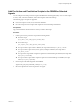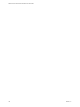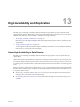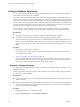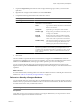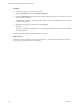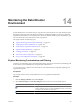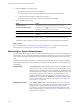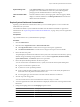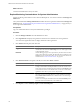2.7
Table Of Contents
- VMware vFabric Data Director Administrator and User Guide
- Contents
- About VMware vFabric Data Director Administrator and User Guide
- VMware vFabric Data Director Overview
- Managing Data Director Resources
- Resource Management Overview
- Resource Bundles and Resource Pools
- Storage Resources and Data Director
- System Resource Bundle
- Resource Assignment
- vSphere Resource Pools and Data Director
- Viewing Resource Information
- Create the System Resource Pool
- Create the System Resource Bundle
- Monitor Resource Usage
- Create a Resource Pool
- Create a Resource Bundle
- Assign a Resource Bundle to an Organization
- Perform Advanced Cluster Configuration
- Managing Users and Roles
- User Management Overview
- Authenticating Users
- Role-Based Access Control
- Predefined Roles
- Privileges
- Propagation of Permissions and Roles
- Organization Privileges and Permissions
- Add Users to Your Organization
- Add Roles to an Organization
- Grant a Permission to a User
- Modify Organization Security Settings
- About vCenter Single Sign-On
- Register vFabric Data Director with the vCenter Single Sign-On Service
- Import vCenter Single Sign-On Service Users
- Remove vCenter Single Sign-On Registration Before Uninstalling vFabric Data Director
- Building DBVMs and Base DB Templates
- Database Virtual Machine OVA Files
- Deploy a DBVM OVA File
- Disk Configuration for DBVMs and DB Templates
- Build an Oracle, SQL Server, or Empty Base DBVM
- Build a MySQL Base DBVM
- Build an Oracle and SUSE Linux Base DBVM
- Build an Oracle DBVM with a Custom Linux Operating System
- Requirements for the Kickstart File
- Build a Base DBVM with a Custom Operating System
- Create and Validate a Base DB Template
- Database Update Configuration
- Configure a vFabric Postgres Update Chain
- Update an Oracle Database
- Identify Existing Target DBVM
- Create a Base Database VM from an Existing Template
- Apply a Patch to the Base Database Virtual Machine
- Convert a Base DBVM into a Base DB Template
- Validate a Base DB Template
- Assign a Base DB Template to a Resource Bundle
- Enable a Base DB Template
- Configure an Oracle Update Chain
- Update a Database
- Managing Organizations
- IP Whitelists
- Managing Database Groups
- Managing Database Templates
- Managing Databases
- Database Lifecycle
- Requirements for Creating Databases
- Database Creation
- Using Tags
- Managing the Organization Catalog
- Batch Operations and Scheduled Tasks
- Updating Databases
- Database Administration
- Cloning Databases
- Managing Database Entities
- Safeguarding Data
- Backup Strategies
- Backup Types
- Backup Template Settings
- Preconfigured Backup Templates
- Select a Database Backup Template
- Schedule Regular Database Backups
- Create a Database Snapshot
- Recover a Database from Backup
- Import Backups
- Recover a Database from Last State
- Use VMware Data Recovery to Back Up Data Director
- Database End of Life and Backups
- Perform Point-in-time Recovery of Management Server Database
- Add Pre-Action and Post-Action Scripts to the DBVM for Selected Agents
- High Availability and Replication
- Monitoring the Data Director Environment
- Managing Licenses
- IP Pool Management
- VMware vCloud Director Integration
- Reconfiguring Data Director Networks
- Change the vCenter IP Address
- Reconfigure the Web Console Network Mapping or Network Adapter
- Reconfigure the vCenter Network Mapping
- Reconfigure the vCenter Network Adapter Settings
- Reconfigure the DB Name Service Network or DB Name Service Network Adapter
- Reconfigure the Internal Network or Internal Network Adapter Mapping
- Verify Network Settings in Data Director
- Reconfigure the Database Access Network Used by a Database Group
- Modify IP Pool Settings
- Managing SSL Keys and Certificates
- Regenerate Management Server Key and Certificate
- Import Management Server Key and Certificate
- Edit Management Server Certificate
- Regenerate DB Name Server Key and Certificate
- Import DB Name Server Key and Certificate
- Edit DB Name Server Certificate
- Regenerate DBVM Key and Certificate
- Import DBVM Key and Certificate
- Edit DBVM Certificate
- Data Director Troubleshooting
- vCenter Server Stops Responding
- Disk Usage Exceeds Acceptable Levels
- Resource Bundles Become Unusable Because DRS Is Disabled
- Missing Resource Pool
- Troubleshooting for SSL Communication
- Database Cannot Be Connected Using the JDBC Connection String
- Unable to Import or Login Users of the Single Sign-On Service
- Index
3 Expand the Organization panel and select the vPostgres database group to which you want to add
replication.
4 Right-click the vPostgres master database, and select Create Slave.
5 Complete the following information in the Create Slave wizard.
Wizard page Action
Creation Type
Click Create new database.
General
Specify the database name, type, base database template, and database group
from which to create the database.
Name
Type a name to identify the database within the Data
Director user interface.
Description
(Optional) Type a description of this database.
Database Type
Displays the type of database from which you are
creating a slave database.
Base DB
Template
Displays the name of the base database template
from which the master database was created, and
which will be used to replicate the slave database.
Database Group
The name of the database group that you want the
slave instance to belong to. By default, this is the
database group the master instance belongs to.
Storage
Specify the data, log, and backup disk storage allocation for this database.
Specify storage allocation for each disk type. If multiple datastores are
available, specify the datastore that the slave database uses for its virtual
disks. To ensure redundancy, replicas use different datastores than the
master database.
6 Click Finish.
The slave database is replicated from the master database, and appears in the Databases tab within the
Organization and Database Group to which you assigned it. You can monitor the replication status of slave
databases in the Dashboard tab, and the progress of the replication process in the Tasks panel.
You can verify that all of the data in the master instance has been replicated to the slave instance on the
Replication Status panel in the Dashboard tab. The Replay Delta column displays 0 when all the data has been
replicated.
What to do next
If a master database fails, manually promote one of the slave database instances to take the place of the master
database. See “Failover to a Standby vPostgres Database,” on page 165.
Failover to a Standby vPostgres Database
You can manually failover by promoting a slave (or standby) database to take over from its master (or primary)
database. When you promote a slave database to take over from its master database, all other slave instances
are redirected to use the newly created master instance.
NOTE During failover, all connections to the database are terminated.
Prerequisites
Verify that you have one or more slave instances of a vPostgres database that you can promote to a master
database if the original master database instance fails.
Chapter 13 High Availability and Replication
VMware, Inc. 165