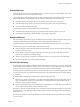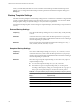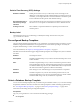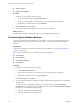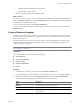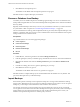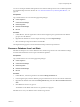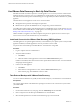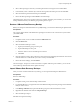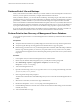2.7
Table Of Contents
- VMware vFabric Data Director Administrator and User Guide
- Contents
- About VMware vFabric Data Director Administrator and User Guide
- VMware vFabric Data Director Overview
- Managing Data Director Resources
- Resource Management Overview
- Resource Bundles and Resource Pools
- Storage Resources and Data Director
- System Resource Bundle
- Resource Assignment
- vSphere Resource Pools and Data Director
- Viewing Resource Information
- Create the System Resource Pool
- Create the System Resource Bundle
- Monitor Resource Usage
- Create a Resource Pool
- Create a Resource Bundle
- Assign a Resource Bundle to an Organization
- Perform Advanced Cluster Configuration
- Managing Users and Roles
- User Management Overview
- Authenticating Users
- Role-Based Access Control
- Predefined Roles
- Privileges
- Propagation of Permissions and Roles
- Organization Privileges and Permissions
- Add Users to Your Organization
- Add Roles to an Organization
- Grant a Permission to a User
- Modify Organization Security Settings
- About vCenter Single Sign-On
- Register vFabric Data Director with the vCenter Single Sign-On Service
- Import vCenter Single Sign-On Service Users
- Remove vCenter Single Sign-On Registration Before Uninstalling vFabric Data Director
- Building DBVMs and Base DB Templates
- Database Virtual Machine OVA Files
- Deploy a DBVM OVA File
- Disk Configuration for DBVMs and DB Templates
- Build an Oracle, SQL Server, or Empty Base DBVM
- Build a MySQL Base DBVM
- Build an Oracle and SUSE Linux Base DBVM
- Build an Oracle DBVM with a Custom Linux Operating System
- Requirements for the Kickstart File
- Build a Base DBVM with a Custom Operating System
- Create and Validate a Base DB Template
- Database Update Configuration
- Configure a vFabric Postgres Update Chain
- Update an Oracle Database
- Identify Existing Target DBVM
- Create a Base Database VM from an Existing Template
- Apply a Patch to the Base Database Virtual Machine
- Convert a Base DBVM into a Base DB Template
- Validate a Base DB Template
- Assign a Base DB Template to a Resource Bundle
- Enable a Base DB Template
- Configure an Oracle Update Chain
- Update a Database
- Managing Organizations
- IP Whitelists
- Managing Database Groups
- Managing Database Templates
- Managing Databases
- Database Lifecycle
- Requirements for Creating Databases
- Database Creation
- Using Tags
- Managing the Organization Catalog
- Batch Operations and Scheduled Tasks
- Updating Databases
- Database Administration
- Cloning Databases
- Managing Database Entities
- Safeguarding Data
- Backup Strategies
- Backup Types
- Backup Template Settings
- Preconfigured Backup Templates
- Select a Database Backup Template
- Schedule Regular Database Backups
- Create a Database Snapshot
- Recover a Database from Backup
- Import Backups
- Recover a Database from Last State
- Use VMware Data Recovery to Back Up Data Director
- Database End of Life and Backups
- Perform Point-in-time Recovery of Management Server Database
- Add Pre-Action and Post-Action Scripts to the DBVM for Selected Agents
- High Availability and Replication
- Monitoring the Data Director Environment
- Managing Licenses
- IP Pool Management
- VMware vCloud Director Integration
- Reconfiguring Data Director Networks
- Change the vCenter IP Address
- Reconfigure the Web Console Network Mapping or Network Adapter
- Reconfigure the vCenter Network Mapping
- Reconfigure the vCenter Network Adapter Settings
- Reconfigure the DB Name Service Network or DB Name Service Network Adapter
- Reconfigure the Internal Network or Internal Network Adapter Mapping
- Verify Network Settings in Data Director
- Reconfigure the Database Access Network Used by a Database Group
- Modify IP Pool Settings
- Managing SSL Keys and Certificates
- Regenerate Management Server Key and Certificate
- Import Management Server Key and Certificate
- Edit Management Server Certificate
- Regenerate DB Name Server Key and Certificate
- Import DB Name Server Key and Certificate
- Edit DB Name Server Certificate
- Regenerate DBVM Key and Certificate
- Import DBVM Key and Certificate
- Edit DBVM Certificate
- Data Director Troubleshooting
- vCenter Server Stops Responding
- Disk Usage Exceeds Acceptable Levels
- Resource Bundles Become Unusable Because DRS Is Disabled
- Missing Resource Pool
- Troubleshooting for SSL Communication
- Database Cannot Be Connected Using the JDBC Connection String
- Unable to Import or Login Users of the Single Sign-On Service
- Index
Database End of Life and Backups
When you decommission and delete a database, you decide whether to retain its backup files. The decision is
based on your site's policies and whether you might need the database in the future.
When you delete a database, you can retain all external backups. The backups expire at the end of the normal
retention period. It is good practice to take a final backup of a database and specify the final backup's retention
period before you delete a database. If you retain the external backups, the snapshots and the executable
instance of the database are deleted. If the deleted database had point-in-time recovery enabled, all the archived
write-ahead log (WAL) segments are deleted as well. This means that the only way to recover the database is
by using the external backups. You cannot recover the database using snapshots or point-in-time recovery.
If you do not retain the external backups, the database and its associated backups, snapshots, and WALs are
deleted. In addition, the database resources are released, and the database cannot be restored.
Perform Point-in-time Recovery of Management Server Database
You can perform a point-in-time recover of the Management Server database if you determine that the database
is corrupted.
Prerequisites
n
Verify that VMware Data Recovery (VDR) is deployed with vCenter and set up with the vSphere client.
n
Verify that regular backups are being performed on the Data Director vApp using VDR.
n
Before starting point-in-time recovery on the Management Server database, take a full backup of the Data
Director vApp. If the target time you choose for your point-in-time recovery results in recovery failure,
you can restore the management server to this backup and perform a point-in-time recovery with an earlier
target time.
Procedure
1 In the vSphere client, shut down the Management Server virtual machine.
2 Restore only the database disk (management_server_2.vmdk) from a backup using VDR.
3 Select Edit Settings > Options > vApp Options > Properties, and select the vApp
Management server recovery flag.
4 Turn on the Management server.
5 Open the console and log in as aurora, or log in from root as su aurora, and type the following command.
/opt/aurora/sbin/recover_cmsdb.sh
6 Enter a target time stamp when prompted.
The time must be after the time of the VDR backup that you use to restore the Central Management Server
(CMS).
7 When the recover finishes, shut down the vApp of Data Director.
8 Deselect the management server recovery flag on the Management Server.
9 Check the Management Server network cards connection in the virtual machine settings, and connect them
manually if necessary.
10 Turn on the Data Director vApp.
VMware vFabric Data Director Administrator and User Guide
160 VMware, Inc.