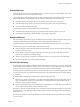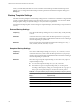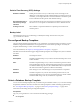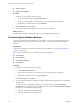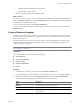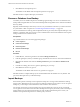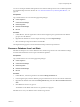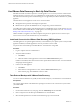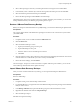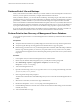2.7
Table Of Contents
- VMware vFabric Data Director Administrator and User Guide
- Contents
- About VMware vFabric Data Director Administrator and User Guide
- VMware vFabric Data Director Overview
- Managing Data Director Resources
- Resource Management Overview
- Resource Bundles and Resource Pools
- Storage Resources and Data Director
- System Resource Bundle
- Resource Assignment
- vSphere Resource Pools and Data Director
- Viewing Resource Information
- Create the System Resource Pool
- Create the System Resource Bundle
- Monitor Resource Usage
- Create a Resource Pool
- Create a Resource Bundle
- Assign a Resource Bundle to an Organization
- Perform Advanced Cluster Configuration
- Managing Users and Roles
- User Management Overview
- Authenticating Users
- Role-Based Access Control
- Predefined Roles
- Privileges
- Propagation of Permissions and Roles
- Organization Privileges and Permissions
- Add Users to Your Organization
- Add Roles to an Organization
- Grant a Permission to a User
- Modify Organization Security Settings
- About vCenter Single Sign-On
- Register vFabric Data Director with the vCenter Single Sign-On Service
- Import vCenter Single Sign-On Service Users
- Remove vCenter Single Sign-On Registration Before Uninstalling vFabric Data Director
- Building DBVMs and Base DB Templates
- Database Virtual Machine OVA Files
- Deploy a DBVM OVA File
- Disk Configuration for DBVMs and DB Templates
- Build an Oracle, SQL Server, or Empty Base DBVM
- Build a MySQL Base DBVM
- Build an Oracle and SUSE Linux Base DBVM
- Build an Oracle DBVM with a Custom Linux Operating System
- Requirements for the Kickstart File
- Build a Base DBVM with a Custom Operating System
- Create and Validate a Base DB Template
- Database Update Configuration
- Configure a vFabric Postgres Update Chain
- Update an Oracle Database
- Identify Existing Target DBVM
- Create a Base Database VM from an Existing Template
- Apply a Patch to the Base Database Virtual Machine
- Convert a Base DBVM into a Base DB Template
- Validate a Base DB Template
- Assign a Base DB Template to a Resource Bundle
- Enable a Base DB Template
- Configure an Oracle Update Chain
- Update a Database
- Managing Organizations
- IP Whitelists
- Managing Database Groups
- Managing Database Templates
- Managing Databases
- Database Lifecycle
- Requirements for Creating Databases
- Database Creation
- Using Tags
- Managing the Organization Catalog
- Batch Operations and Scheduled Tasks
- Updating Databases
- Database Administration
- Cloning Databases
- Managing Database Entities
- Safeguarding Data
- Backup Strategies
- Backup Types
- Backup Template Settings
- Preconfigured Backup Templates
- Select a Database Backup Template
- Schedule Regular Database Backups
- Create a Database Snapshot
- Recover a Database from Backup
- Import Backups
- Recover a Database from Last State
- Use VMware Data Recovery to Back Up Data Director
- Database End of Life and Backups
- Perform Point-in-time Recovery of Management Server Database
- Add Pre-Action and Post-Action Scripts to the DBVM for Selected Agents
- High Availability and Replication
- Monitoring the Data Director Environment
- Managing Licenses
- IP Pool Management
- VMware vCloud Director Integration
- Reconfiguring Data Director Networks
- Change the vCenter IP Address
- Reconfigure the Web Console Network Mapping or Network Adapter
- Reconfigure the vCenter Network Mapping
- Reconfigure the vCenter Network Adapter Settings
- Reconfigure the DB Name Service Network or DB Name Service Network Adapter
- Reconfigure the Internal Network or Internal Network Adapter Mapping
- Verify Network Settings in Data Director
- Reconfigure the Database Access Network Used by a Database Group
- Modify IP Pool Settings
- Managing SSL Keys and Certificates
- Regenerate Management Server Key and Certificate
- Import Management Server Key and Certificate
- Edit Management Server Certificate
- Regenerate DB Name Server Key and Certificate
- Import DB Name Server Key and Certificate
- Edit DB Name Server Certificate
- Regenerate DBVM Key and Certificate
- Import DBVM Key and Certificate
- Edit DBVM Certificate
- Data Director Troubleshooting
- vCenter Server Stops Responding
- Disk Usage Exceeds Acceptable Levels
- Resource Bundles Become Unusable Because DRS Is Disabled
- Missing Resource Pool
- Troubleshooting for SSL Communication
- Database Cannot Be Connected Using the JDBC Connection String
- Unable to Import or Login Users of the Single Sign-On Service
- Index
Use VMware Data Recovery to Back Up Data Director
Data Director installs on VMware vSphere as a virtual appliance. You can use any VMware virtual machine
backup technology to assure recovery of your Data Director virtual appliance in case of catastrophic failure.
One of the choices for backups is the extended backup process supported by the VMware Data Recovery (VDR)
appliance.
The Data Director virtual appliance consists of two virtual machines.
n
Management Server performs all management operations.
n
DB Name Server provides the DB Name Service, a single entry point for all databases.
Use VDR to take regular backups of the Management Server and DB Name Server virtual machines. You can
then use VDR to restore the Data Director virtual appliance if a catastrophic failure occurs. See “Take External
Backups with VMware Data Recovery,” on page 158.
VDR is available as an appliance for VMware vSphere and operates on vSphere resources. See the vSphere
Documentation Center for VMware Data Recovery documentation.
Install and Connect to the VMware Data Recovery (VDR) Appliance
The VDR appliance is an optional appliance that may not be installed in your vSphere system. Verify the VDR
appliance installation, install the appliance if necessary, and then connect to VDR.
You plan to take external backups of the Data Director virtual machines using VDR.
Procedure
1 Log in to vSphere Client as an administrator.
2 Verify that VDR is installed.
a Click Home.
b Check the Solutions and Applications section for the VMware Data Recovery icon.
If VDR is not installed, follow the instructions in the vSphere Documentation Center. You must install the
client plugin and the appliance.
3 Connect to the VDR appliance.
a Click Home.
b In the Solutions and Applications section, click the VMware Data Recovery icon.
c In the Welcome page, click Connect to connect to VDR.
Take External Backups with VMware Data Recovery
You can use VMware Data Recovery (VDR) to take external backups of your Data Director virtual machines.
Prerequisites
Log in to the vSphere Client with administrator privileges and connect to the vCenter Server system where
you installed VDR.
Procedure
1 On the VMware Data Recovery main page, click the VDR Backup tab and click New.
2 Enter a unique name for the backup in the Name text box and click Next.
3 Select the backup datastore associated with the database group's resource bundle.
VMware vFabric Data Director Administrator and User Guide
158 VMware, Inc.