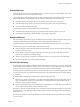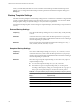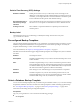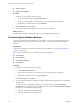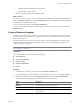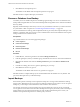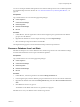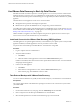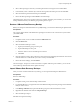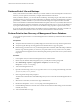2.7
Table Of Contents
- VMware vFabric Data Director Administrator and User Guide
- Contents
- About VMware vFabric Data Director Administrator and User Guide
- VMware vFabric Data Director Overview
- Managing Data Director Resources
- Resource Management Overview
- Resource Bundles and Resource Pools
- Storage Resources and Data Director
- System Resource Bundle
- Resource Assignment
- vSphere Resource Pools and Data Director
- Viewing Resource Information
- Create the System Resource Pool
- Create the System Resource Bundle
- Monitor Resource Usage
- Create a Resource Pool
- Create a Resource Bundle
- Assign a Resource Bundle to an Organization
- Perform Advanced Cluster Configuration
- Managing Users and Roles
- User Management Overview
- Authenticating Users
- Role-Based Access Control
- Predefined Roles
- Privileges
- Propagation of Permissions and Roles
- Organization Privileges and Permissions
- Add Users to Your Organization
- Add Roles to an Organization
- Grant a Permission to a User
- Modify Organization Security Settings
- About vCenter Single Sign-On
- Register vFabric Data Director with the vCenter Single Sign-On Service
- Import vCenter Single Sign-On Service Users
- Remove vCenter Single Sign-On Registration Before Uninstalling vFabric Data Director
- Building DBVMs and Base DB Templates
- Database Virtual Machine OVA Files
- Deploy a DBVM OVA File
- Disk Configuration for DBVMs and DB Templates
- Build an Oracle, SQL Server, or Empty Base DBVM
- Build a MySQL Base DBVM
- Build an Oracle and SUSE Linux Base DBVM
- Build an Oracle DBVM with a Custom Linux Operating System
- Requirements for the Kickstart File
- Build a Base DBVM with a Custom Operating System
- Create and Validate a Base DB Template
- Database Update Configuration
- Configure a vFabric Postgres Update Chain
- Update an Oracle Database
- Identify Existing Target DBVM
- Create a Base Database VM from an Existing Template
- Apply a Patch to the Base Database Virtual Machine
- Convert a Base DBVM into a Base DB Template
- Validate a Base DB Template
- Assign a Base DB Template to a Resource Bundle
- Enable a Base DB Template
- Configure an Oracle Update Chain
- Update a Database
- Managing Organizations
- IP Whitelists
- Managing Database Groups
- Managing Database Templates
- Managing Databases
- Database Lifecycle
- Requirements for Creating Databases
- Database Creation
- Using Tags
- Managing the Organization Catalog
- Batch Operations and Scheduled Tasks
- Updating Databases
- Database Administration
- Cloning Databases
- Managing Database Entities
- Safeguarding Data
- Backup Strategies
- Backup Types
- Backup Template Settings
- Preconfigured Backup Templates
- Select a Database Backup Template
- Schedule Regular Database Backups
- Create a Database Snapshot
- Recover a Database from Backup
- Import Backups
- Recover a Database from Last State
- Use VMware Data Recovery to Back Up Data Director
- Database End of Life and Backups
- Perform Point-in-time Recovery of Management Server Database
- Add Pre-Action and Post-Action Scripts to the DBVM for Selected Agents
- High Availability and Replication
- Monitoring the Data Director Environment
- Managing Licenses
- IP Pool Management
- VMware vCloud Director Integration
- Reconfiguring Data Director Networks
- Change the vCenter IP Address
- Reconfigure the Web Console Network Mapping or Network Adapter
- Reconfigure the vCenter Network Mapping
- Reconfigure the vCenter Network Adapter Settings
- Reconfigure the DB Name Service Network or DB Name Service Network Adapter
- Reconfigure the Internal Network or Internal Network Adapter Mapping
- Verify Network Settings in Data Director
- Reconfigure the Database Access Network Used by a Database Group
- Modify IP Pool Settings
- Managing SSL Keys and Certificates
- Regenerate Management Server Key and Certificate
- Import Management Server Key and Certificate
- Edit Management Server Certificate
- Regenerate DB Name Server Key and Certificate
- Import DB Name Server Key and Certificate
- Edit DB Name Server Certificate
- Regenerate DBVM Key and Certificate
- Import DBVM Key and Certificate
- Edit DBVM Certificate
- Data Director Troubleshooting
- vCenter Server Stops Responding
- Disk Usage Exceeds Acceptable Levels
- Resource Bundles Become Unusable Because DRS Is Disabled
- Missing Resource Pool
- Troubleshooting for SSL Communication
- Database Cannot Be Connected Using the JDBC Connection String
- Unable to Import or Login Users of the Single Sign-On Service
- Index
5 Click OK to start the snapshot process.
The database is unavailable while the snapshot operation is in progress.
Data Director takes a snapshot backup of your database.
Recover a Database from Backup
Your ability to recover databases depends on scheduling regular backups. You can recover databases from
backups taken using Data Director or from external backups taken using utilities such as VMware Virtual Data
Recovery (VDR).
Regularly scheduled backups ensure that you can recover your databases and restore your data in the event
of system failure or data corruption. See “Schedule Regular Database Backups,” on page 154.
The recovered database is a full copy that is independent from any previously taken snapshot backup or clone
database. A side-effect of this process is that you have a database that can be resized. Databases with snapshot
backups or linked clones cannot be resized.
Prerequisites
Log in to Data Director as a user with appropriate privileges.
n
Create Snapshots
n
Create External Backups
n
Delete Snapshots
n
Delete External Backups
n
Recover
Procedure
1 In Data Director, select the organization and click the Manage & Monitor tab.
2 In the navigation pane, select your database group, and click the down arrow to show the list of databases.
3 Right-click the database name and select Backup and Recovery, then select Recover Database from
Backup.
4 In the Recover dialog, select recovery options, depending on your setup.
5 Click OK to start the recovery process.
The database is unavailable while the recovery operation is in progress.
Data Director takes a complete backup of your restored database after the database recovery finishes. This
post-restore backup becomes your baseline backup.
Import Backups
If the retention period of a backup set has expired, the backup set is no longer in the Data Director backup
storage archive. Data Director has no record of such a backup set and does not recognize it. To use an expired
backup set, you must import it into Data Director and associate it with a database.
For example, suppose that you archive backup sets to tape just before they expire as part of your disaster
recovery policies. You can later restore the archived backup sets from tape to your active system. Use the import
backups feature to locate and import the backup sets, and use the imported backup sets to restore your
database. The imported backup sets have a retention policy of Forever.
VMware vFabric Data Director Administrator and User Guide
156 VMware, Inc.