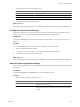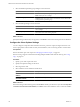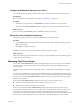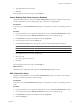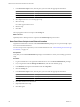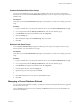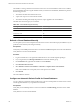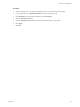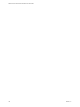2.7
Table Of Contents
- VMware vFabric Data Director Administrator and User Guide
- Contents
- About VMware vFabric Data Director Administrator and User Guide
- VMware vFabric Data Director Overview
- Managing Data Director Resources
- Resource Management Overview
- Resource Bundles and Resource Pools
- Storage Resources and Data Director
- System Resource Bundle
- Resource Assignment
- vSphere Resource Pools and Data Director
- Viewing Resource Information
- Create the System Resource Pool
- Create the System Resource Bundle
- Monitor Resource Usage
- Create a Resource Pool
- Create a Resource Bundle
- Assign a Resource Bundle to an Organization
- Perform Advanced Cluster Configuration
- Managing Users and Roles
- User Management Overview
- Authenticating Users
- Role-Based Access Control
- Predefined Roles
- Privileges
- Propagation of Permissions and Roles
- Organization Privileges and Permissions
- Add Users to Your Organization
- Add Roles to an Organization
- Grant a Permission to a User
- Modify Organization Security Settings
- About vCenter Single Sign-On
- Register vFabric Data Director with the vCenter Single Sign-On Service
- Import vCenter Single Sign-On Service Users
- Remove vCenter Single Sign-On Registration Before Uninstalling vFabric Data Director
- Building DBVMs and Base DB Templates
- Database Virtual Machine OVA Files
- Deploy a DBVM OVA File
- Disk Configuration for DBVMs and DB Templates
- Build an Oracle, SQL Server, or Empty Base DBVM
- Build a MySQL Base DBVM
- Build an Oracle and SUSE Linux Base DBVM
- Build an Oracle DBVM with a Custom Linux Operating System
- Requirements for the Kickstart File
- Build a Base DBVM with a Custom Operating System
- Create and Validate a Base DB Template
- Database Update Configuration
- Configure a vFabric Postgres Update Chain
- Update an Oracle Database
- Identify Existing Target DBVM
- Create a Base Database VM from an Existing Template
- Apply a Patch to the Base Database Virtual Machine
- Convert a Base DBVM into a Base DB Template
- Validate a Base DB Template
- Assign a Base DB Template to a Resource Bundle
- Enable a Base DB Template
- Configure an Oracle Update Chain
- Update a Database
- Managing Organizations
- IP Whitelists
- Managing Database Groups
- Managing Database Templates
- Managing Databases
- Database Lifecycle
- Requirements for Creating Databases
- Database Creation
- Using Tags
- Managing the Organization Catalog
- Batch Operations and Scheduled Tasks
- Updating Databases
- Database Administration
- Cloning Databases
- Managing Database Entities
- Safeguarding Data
- Backup Strategies
- Backup Types
- Backup Template Settings
- Preconfigured Backup Templates
- Select a Database Backup Template
- Schedule Regular Database Backups
- Create a Database Snapshot
- Recover a Database from Backup
- Import Backups
- Recover a Database from Last State
- Use VMware Data Recovery to Back Up Data Director
- Database End of Life and Backups
- Perform Point-in-time Recovery of Management Server Database
- Add Pre-Action and Post-Action Scripts to the DBVM for Selected Agents
- High Availability and Replication
- Monitoring the Data Director Environment
- Managing Licenses
- IP Pool Management
- VMware vCloud Director Integration
- Reconfiguring Data Director Networks
- Change the vCenter IP Address
- Reconfigure the Web Console Network Mapping or Network Adapter
- Reconfigure the vCenter Network Mapping
- Reconfigure the vCenter Network Adapter Settings
- Reconfigure the DB Name Service Network or DB Name Service Network Adapter
- Reconfigure the Internal Network or Internal Network Adapter Mapping
- Verify Network Settings in Data Director
- Reconfigure the Database Access Network Used by a Database Group
- Modify IP Pool Settings
- Managing SSL Keys and Certificates
- Regenerate Management Server Key and Certificate
- Import Management Server Key and Certificate
- Edit Management Server Certificate
- Regenerate DB Name Server Key and Certificate
- Import DB Name Server Key and Certificate
- Edit DB Name Server Certificate
- Regenerate DBVM Key and Certificate
- Import DBVM Key and Certificate
- Edit DBVM Certificate
- Data Director Troubleshooting
- vCenter Server Stops Responding
- Disk Usage Exceeds Acceptable Levels
- Resource Bundles Become Unusable Because DRS Is Disabled
- Missing Resource Pool
- Troubleshooting for SSL Communication
- Database Cannot Be Connected Using the JDBC Connection String
- Unable to Import or Login Users of the Single Sign-On Service
- Index
Choose the Default Post-Clone Script
You can associate multiple post-clone scripts with a database, but only one can be active. Organization
administrators and users with Clone Administration privileges can choose one post-clone script as the active
(default) script.
Prerequisites
Verify that you have Clone Administration privileges on the database to which you are adding a post-clone
script.
Procedure
1 Log in to Data Director as an organization administrator or user with Clone Administration privileges.
2 In your organization click the Manage and Monitor tab, and select the database group.
3 In the Databases tab, right-click the database and select Properties.
4 Click the Cloning tab.
5 Select the default script from the Default Script drop-down menu.
6 Click OK.
Delete a Post-Clone Script
Users with Clone Administration privileges can delete post-clone scripts, for example, when the scripts
become obsolete. You cannot delete active scripts.
Prerequisites
Verify that you have Clone Administration privileges on the database to which you are adding a post-clone
script.
Procedure
1 Log in to Data Director as an organization administrator or user with Clone Administration privileges.
2 In your organization click the Manage and Monitor tab, and select the database group.
3 In the Databases tab, right-click the database and select Properties.
4 In the Properties window, click the Cloning tab.
5 Right-click the post-clone script and select Delete.
6
7 Click OK to delete the post-clone script or click Cancel to keep it.
8 Click OK.
Managing a Cloned Database Refresh
You can refresh a cloned database manually, or configure an automatic refresh profile. Refresh is supported
only for certain clone types.
Users with Clone permission on the source database and Recover permission on the cloned database can
refresh a cloned database.
Chapter 10 Cloning Databases
VMware, Inc. 137