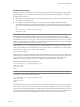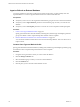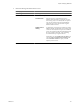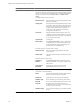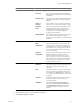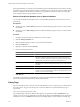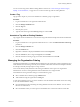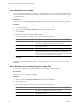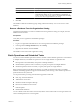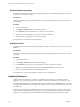2.7
Table Of Contents
- VMware vFabric Data Director Administrator and User Guide
- Contents
- About VMware vFabric Data Director Administrator and User Guide
- VMware vFabric Data Director Overview
- Managing Data Director Resources
- Resource Management Overview
- Resource Bundles and Resource Pools
- Storage Resources and Data Director
- System Resource Bundle
- Resource Assignment
- vSphere Resource Pools and Data Director
- Viewing Resource Information
- Create the System Resource Pool
- Create the System Resource Bundle
- Monitor Resource Usage
- Create a Resource Pool
- Create a Resource Bundle
- Assign a Resource Bundle to an Organization
- Perform Advanced Cluster Configuration
- Managing Users and Roles
- User Management Overview
- Authenticating Users
- Role-Based Access Control
- Predefined Roles
- Privileges
- Propagation of Permissions and Roles
- Organization Privileges and Permissions
- Add Users to Your Organization
- Add Roles to an Organization
- Grant a Permission to a User
- Modify Organization Security Settings
- About vCenter Single Sign-On
- Register vFabric Data Director with the vCenter Single Sign-On Service
- Import vCenter Single Sign-On Service Users
- Remove vCenter Single Sign-On Registration Before Uninstalling vFabric Data Director
- Building DBVMs and Base DB Templates
- Database Virtual Machine OVA Files
- Deploy a DBVM OVA File
- Disk Configuration for DBVMs and DB Templates
- Build an Oracle, SQL Server, or Empty Base DBVM
- Build a MySQL Base DBVM
- Build an Oracle and SUSE Linux Base DBVM
- Build an Oracle DBVM with a Custom Linux Operating System
- Requirements for the Kickstart File
- Build a Base DBVM with a Custom Operating System
- Create and Validate a Base DB Template
- Database Update Configuration
- Configure a vFabric Postgres Update Chain
- Update an Oracle Database
- Identify Existing Target DBVM
- Create a Base Database VM from an Existing Template
- Apply a Patch to the Base Database Virtual Machine
- Convert a Base DBVM into a Base DB Template
- Validate a Base DB Template
- Assign a Base DB Template to a Resource Bundle
- Enable a Base DB Template
- Configure an Oracle Update Chain
- Update a Database
- Managing Organizations
- IP Whitelists
- Managing Database Groups
- Managing Database Templates
- Managing Databases
- Database Lifecycle
- Requirements for Creating Databases
- Database Creation
- Using Tags
- Managing the Organization Catalog
- Batch Operations and Scheduled Tasks
- Updating Databases
- Database Administration
- Cloning Databases
- Managing Database Entities
- Safeguarding Data
- Backup Strategies
- Backup Types
- Backup Template Settings
- Preconfigured Backup Templates
- Select a Database Backup Template
- Schedule Regular Database Backups
- Create a Database Snapshot
- Recover a Database from Backup
- Import Backups
- Recover a Database from Last State
- Use VMware Data Recovery to Back Up Data Director
- Database End of Life and Backups
- Perform Point-in-time Recovery of Management Server Database
- Add Pre-Action and Post-Action Scripts to the DBVM for Selected Agents
- High Availability and Replication
- Monitoring the Data Director Environment
- Managing Licenses
- IP Pool Management
- VMware vCloud Director Integration
- Reconfiguring Data Director Networks
- Change the vCenter IP Address
- Reconfigure the Web Console Network Mapping or Network Adapter
- Reconfigure the vCenter Network Mapping
- Reconfigure the vCenter Network Adapter Settings
- Reconfigure the DB Name Service Network or DB Name Service Network Adapter
- Reconfigure the Internal Network or Internal Network Adapter Mapping
- Verify Network Settings in Data Director
- Reconfigure the Database Access Network Used by a Database Group
- Modify IP Pool Settings
- Managing SSL Keys and Certificates
- Regenerate Management Server Key and Certificate
- Import Management Server Key and Certificate
- Edit Management Server Certificate
- Regenerate DB Name Server Key and Certificate
- Import DB Name Server Key and Certificate
- Edit DB Name Server Certificate
- Regenerate DBVM Key and Certificate
- Import DBVM Key and Certificate
- Edit DBVM Certificate
- Data Director Troubleshooting
- vCenter Server Stops Responding
- Disk Usage Exceeds Acceptable Levels
- Resource Bundles Become Unusable Because DRS Is Disabled
- Missing Resource Pool
- Troubleshooting for SSL Communication
- Database Cannot Be Connected Using the JDBC Connection String
- Unable to Import or Login Users of the Single Sign-On Service
- Index
If the ingested database is a one-time clone, the database appears in the databases list with a status of Creating.
The status changes to Running when the database is created. The process can take a few minutes. If the ingested
database is a golden clone, the database is added to the organization catalog with a status of Creating. The
status changes to Ready when the database is created.
Refresh a Data Director Database from an External Database
You can refresh a database in Data Director from an external backup database. This is also known as an in-
place refresh.
Prerequisites
n
Verify that you have Create database permissions within the database group in which you want to refresh
the database.
n
Verify that you have Edit settings permissions within the database group in which you want to refresh
the database.
Procedure
1 Navigate to the organization whose database you want to refresh.
2 Click the Manage & Monitor tab.
3 Select the database group in which you want to refresh the database.
4 Click the Databases tab.
5 Right-click a database and select Refresh.
6 Enter the following information.
Field Option
NFS share name
(Required) NFS share containing the RMAN backup of the source database.
Catalog start
Root folder that contains the RMAN backup set. This is the relative path to
NFS Share. All backups under this directory are used for ingestion and
refresh. For example, if the daily backups for a database are stored under a
specific folder in the NFS share, catalog start should point to it.
Control file
(Required) Relative path to NFS Share. This is the control file used to restore
the database. It is a control file backup that includes a copy of the control file
and spfile.
Optional pfile
Custom pfile.
Refresh point
Select Most recent backup or specify a point in time for the ingestion. For a
point in time ingestion, the backup set under the catalog start directory must
include a level 1 incremental backup.
7 Click Refresh.
The database is refreshed, the original database is removed, and the database name (SID) of new database
becomes the database name (SID) of the external backup database.
Using Tags
Tags are text labels that users create and associate with databases. Users can create tags on any databases that
are visible to them. Tags provide a simple way to search for databases in a particular database group or
organization.
Users can see only the tags that they create.
Tags enable filtering on the list of databases that appear in an organization under theDatabases tab. For
example, a user can create a tag called HR and associate the tag with all of the HR databases in an organization.
When that user views the Databases tab, filtering on the HR tag displays only the databases with that tag.
VMware vFabric Data Director Administrator and User Guide
116 VMware, Inc.