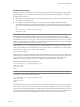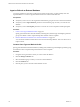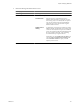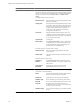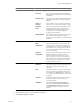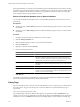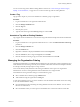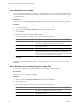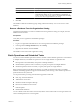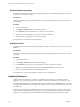2.7
Table Of Contents
- VMware vFabric Data Director Administrator and User Guide
- Contents
- About VMware vFabric Data Director Administrator and User Guide
- VMware vFabric Data Director Overview
- Managing Data Director Resources
- Resource Management Overview
- Resource Bundles and Resource Pools
- Storage Resources and Data Director
- System Resource Bundle
- Resource Assignment
- vSphere Resource Pools and Data Director
- Viewing Resource Information
- Create the System Resource Pool
- Create the System Resource Bundle
- Monitor Resource Usage
- Create a Resource Pool
- Create a Resource Bundle
- Assign a Resource Bundle to an Organization
- Perform Advanced Cluster Configuration
- Managing Users and Roles
- User Management Overview
- Authenticating Users
- Role-Based Access Control
- Predefined Roles
- Privileges
- Propagation of Permissions and Roles
- Organization Privileges and Permissions
- Add Users to Your Organization
- Add Roles to an Organization
- Grant a Permission to a User
- Modify Organization Security Settings
- About vCenter Single Sign-On
- Register vFabric Data Director with the vCenter Single Sign-On Service
- Import vCenter Single Sign-On Service Users
- Remove vCenter Single Sign-On Registration Before Uninstalling vFabric Data Director
- Building DBVMs and Base DB Templates
- Database Virtual Machine OVA Files
- Deploy a DBVM OVA File
- Disk Configuration for DBVMs and DB Templates
- Build an Oracle, SQL Server, or Empty Base DBVM
- Build a MySQL Base DBVM
- Build an Oracle and SUSE Linux Base DBVM
- Build an Oracle DBVM with a Custom Linux Operating System
- Requirements for the Kickstart File
- Build a Base DBVM with a Custom Operating System
- Create and Validate a Base DB Template
- Database Update Configuration
- Configure a vFabric Postgres Update Chain
- Update an Oracle Database
- Identify Existing Target DBVM
- Create a Base Database VM from an Existing Template
- Apply a Patch to the Base Database Virtual Machine
- Convert a Base DBVM into a Base DB Template
- Validate a Base DB Template
- Assign a Base DB Template to a Resource Bundle
- Enable a Base DB Template
- Configure an Oracle Update Chain
- Update a Database
- Managing Organizations
- IP Whitelists
- Managing Database Groups
- Managing Database Templates
- Managing Databases
- Database Lifecycle
- Requirements for Creating Databases
- Database Creation
- Using Tags
- Managing the Organization Catalog
- Batch Operations and Scheduled Tasks
- Updating Databases
- Database Administration
- Cloning Databases
- Managing Database Entities
- Safeguarding Data
- Backup Strategies
- Backup Types
- Backup Template Settings
- Preconfigured Backup Templates
- Select a Database Backup Template
- Schedule Regular Database Backups
- Create a Database Snapshot
- Recover a Database from Backup
- Import Backups
- Recover a Database from Last State
- Use VMware Data Recovery to Back Up Data Director
- Database End of Life and Backups
- Perform Point-in-time Recovery of Management Server Database
- Add Pre-Action and Post-Action Scripts to the DBVM for Selected Agents
- High Availability and Replication
- Monitoring the Data Director Environment
- Managing Licenses
- IP Pool Management
- VMware vCloud Director Integration
- Reconfiguring Data Director Networks
- Change the vCenter IP Address
- Reconfigure the Web Console Network Mapping or Network Adapter
- Reconfigure the vCenter Network Mapping
- Reconfigure the vCenter Network Adapter Settings
- Reconfigure the DB Name Service Network or DB Name Service Network Adapter
- Reconfigure the Internal Network or Internal Network Adapter Mapping
- Verify Network Settings in Data Director
- Reconfigure the Database Access Network Used by a Database Group
- Modify IP Pool Settings
- Managing SSL Keys and Certificates
- Regenerate Management Server Key and Certificate
- Import Management Server Key and Certificate
- Edit Management Server Certificate
- Regenerate DB Name Server Key and Certificate
- Import DB Name Server Key and Certificate
- Edit DB Name Server Certificate
- Regenerate DBVM Key and Certificate
- Import DBVM Key and Certificate
- Edit DBVM Certificate
- Data Director Troubleshooting
- vCenter Server Stops Responding
- Disk Usage Exceeds Acceptable Levels
- Resource Bundles Become Unusable Because DRS Is Disabled
- Missing Resource Pool
- Troubleshooting for SSL Communication
- Database Cannot Be Connected Using the JDBC Connection String
- Unable to Import or Login Users of the Single Sign-On Service
- Index
Wizard page Action
Configuration
Specify the configuration information for this database.
Host name
Type a host name for the database. By default this
field is populated with the name you used to identify
the database.
Database name
Type a name for the database. By default this field is
populated with the name you used to identify the
database.
Resource
Template
Select a database resource template from the drop-
down menu. For example, small, medium, or large.
Parameter
Group
Select a parameter group for the database or accept
the default parameter group. Parameter groups
contain database configuration settings such as
checkpoint timeout, write-ahead log buffers,
encoding, and shared buffers.
Backup template
Select a backup template from the drop-down menu.
You can select a backup template for specific
purposes, such as development, or select no backups
(Disabled).
Storage
Specify the data, log, and backup disk storage allocation for this database.
Basic
Configuration
Specify storage allocation for each disk type. The
values you specify are evenly divided among the
available disks. For example, if your database uses
three data disks, and you specify 6 GB of data disk
allocation, Data Director allocates 2 GB of storage
space to each data disk.
Advanced
Configuration
Specify storage allocation for each disk type, and, if
multiple datastores are available, choose the
datastore the database should use for its virtual
disks. For example, you may choose to map data
disks to datastores provisioned with faster disk types
(thick provision lazy zeroed) than you would for
backup disks (thin provision).
Options
Expiration
Select a date and time at which the database expires.
Then select an action upon expiration, or no
expiration.
Tags
(Optional) Select one or more tags for this database.
Use tags to filter the list of databases that you view
in an organization's Databases tab, for example, all
your customer relationship databases can have a tag
called CRM.
Snapshot
(Optional) Select the check box to take a snapshot
backup of the database when creation and
provisioning finishes.
IP Whitelist
Select Allow all connections to the database.
Optionally, select Only allow connections from
selected IP whitelists (next page), and select an
organization IP whitelist or create a custom IP
whitelist.
7 On the Summary page, review the database information.
8 Click Finish to ingest the database.
Chapter 9 Managing Databases
VMware, Inc. 115