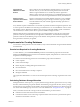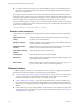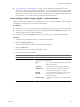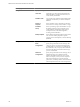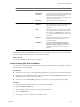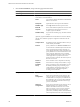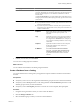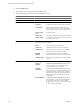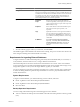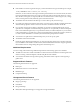2.7
Table Of Contents
- VMware vFabric Data Director Administrator and User Guide
- Contents
- About VMware vFabric Data Director Administrator and User Guide
- VMware vFabric Data Director Overview
- Managing Data Director Resources
- Resource Management Overview
- Resource Bundles and Resource Pools
- Storage Resources and Data Director
- System Resource Bundle
- Resource Assignment
- vSphere Resource Pools and Data Director
- Viewing Resource Information
- Create the System Resource Pool
- Create the System Resource Bundle
- Monitor Resource Usage
- Create a Resource Pool
- Create a Resource Bundle
- Assign a Resource Bundle to an Organization
- Perform Advanced Cluster Configuration
- Managing Users and Roles
- User Management Overview
- Authenticating Users
- Role-Based Access Control
- Predefined Roles
- Privileges
- Propagation of Permissions and Roles
- Organization Privileges and Permissions
- Add Users to Your Organization
- Add Roles to an Organization
- Grant a Permission to a User
- Modify Organization Security Settings
- About vCenter Single Sign-On
- Register vFabric Data Director with the vCenter Single Sign-On Service
- Import vCenter Single Sign-On Service Users
- Remove vCenter Single Sign-On Registration Before Uninstalling vFabric Data Director
- Building DBVMs and Base DB Templates
- Database Virtual Machine OVA Files
- Deploy a DBVM OVA File
- Disk Configuration for DBVMs and DB Templates
- Build an Oracle, SQL Server, or Empty Base DBVM
- Build a MySQL Base DBVM
- Build an Oracle and SUSE Linux Base DBVM
- Build an Oracle DBVM with a Custom Linux Operating System
- Requirements for the Kickstart File
- Build a Base DBVM with a Custom Operating System
- Create and Validate a Base DB Template
- Database Update Configuration
- Configure a vFabric Postgres Update Chain
- Update an Oracle Database
- Identify Existing Target DBVM
- Create a Base Database VM from an Existing Template
- Apply a Patch to the Base Database Virtual Machine
- Convert a Base DBVM into a Base DB Template
- Validate a Base DB Template
- Assign a Base DB Template to a Resource Bundle
- Enable a Base DB Template
- Configure an Oracle Update Chain
- Update a Database
- Managing Organizations
- IP Whitelists
- Managing Database Groups
- Managing Database Templates
- Managing Databases
- Database Lifecycle
- Requirements for Creating Databases
- Database Creation
- Using Tags
- Managing the Organization Catalog
- Batch Operations and Scheduled Tasks
- Updating Databases
- Database Administration
- Cloning Databases
- Managing Database Entities
- Safeguarding Data
- Backup Strategies
- Backup Types
- Backup Template Settings
- Preconfigured Backup Templates
- Select a Database Backup Template
- Schedule Regular Database Backups
- Create a Database Snapshot
- Recover a Database from Backup
- Import Backups
- Recover a Database from Last State
- Use VMware Data Recovery to Back Up Data Director
- Database End of Life and Backups
- Perform Point-in-time Recovery of Management Server Database
- Add Pre-Action and Post-Action Scripts to the DBVM for Selected Agents
- High Availability and Replication
- Monitoring the Data Director Environment
- Managing Licenses
- IP Pool Management
- VMware vCloud Director Integration
- Reconfiguring Data Director Networks
- Change the vCenter IP Address
- Reconfigure the Web Console Network Mapping or Network Adapter
- Reconfigure the vCenter Network Mapping
- Reconfigure the vCenter Network Adapter Settings
- Reconfigure the DB Name Service Network or DB Name Service Network Adapter
- Reconfigure the Internal Network or Internal Network Adapter Mapping
- Verify Network Settings in Data Director
- Reconfigure the Database Access Network Used by a Database Group
- Modify IP Pool Settings
- Managing SSL Keys and Certificates
- Regenerate Management Server Key and Certificate
- Import Management Server Key and Certificate
- Edit Management Server Certificate
- Regenerate DB Name Server Key and Certificate
- Import DB Name Server Key and Certificate
- Edit DB Name Server Certificate
- Regenerate DBVM Key and Certificate
- Import DBVM Key and Certificate
- Edit DBVM Certificate
- Data Director Troubleshooting
- vCenter Server Stops Responding
- Disk Usage Exceeds Acceptable Levels
- Resource Bundles Become Unusable Because DRS Is Disabled
- Missing Resource Pool
- Troubleshooting for SSL Communication
- Database Cannot Be Connected Using the JDBC Connection String
- Unable to Import or Login Users of the Single Sign-On Service
- Index
Wizard page Action
Storage
Specify the data, log, and backup disk storage allocation for this database.
Specify storage allocation for each disk type, and, if multiple datastores are
available, choose the datastore the database should use for its virtual disks.
For example, you may choose to map data disks to faster datastores to
provide optimum performance, and backup disks to slower datastores
where disk performance isn't of critical importance.
Options
Post-clone
Script
Select an SQL script to run after the database is
created or, optionally, click the plus (+) icon to create
a new script and name it as a post-clone script. Click
Edit to modify a script.
Expiration
Select a date and time at which the database expires.
Then select an action upon expiration, or no
expiration.
Tags
(Optional) Select one or more tags for this database.
Use tags to filter the list of databases that you view
in an organization's Databases tab, for example, all
your customer relationship databases can have a tag
called CRM.
IP Whitelist
Select Allow all connections to the database.
Optionally, select Only allow connections from
selected IP whitelists (next page), and select an
organization IP whitelist or create a custom IP
whitelist.
7 View the Summary page to confirm your selections, and click Finish.
The database appears in the Databases List with the status Creating. The process can take a few minutes. The
status changes to Running when creation finishes successfully.
Requirements for Ingesting External Databases
To ingest a database is to take Oracle backup files, generated by the Oracle RMAN utility on an external, or
source, database, and restore them to a new, or target, database in Data Director.
The Oracle backup files are hosted on an NFS server for Data Director to consume. As the source database
evolves, the refresh process can take incremental backup files from the source and apply them to target, so any
changes after ingestion can be synced to the target database, regularly or on demand.
You can use ingestion to reproduce a production environment, or to create a one-time clone or golden clone,
or refresh an existing database in place.The imported database is a clone of a physical database that exists
outside of Data Director.
System Requirements
To ingest an external database, you need the following versions of Oracle, and Linux.
n
Oracle: 11g Release 2 Linux x86-64 Enterprise/Standard Edition.
n
Oracle: 10g Release 2 Linux x86-64 Enterprise/Standard Edition.
n
OS: Linux x86-64.
Backup Operation Requirement
You must comply with the following rules when backing up the source database.
n
Turn on control file auto backup and use the default control file auto backup format for device type disk
('%F').
Chapter 9 Managing Databases
VMware, Inc. 109