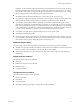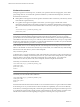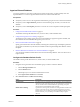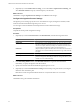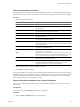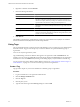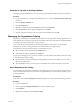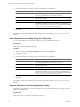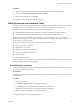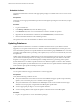2.5
Table Of Contents
- VMware vFabric Data Director Administrator and User Guide
- Contents
- About VMware vFabric Data Director Administrator and User Guide
- VMware vFabric Data Director Overview
- Managing Data Director Resources
- Resource Management Overview
- Resource Bundles and Resource Pools
- System Resource Bundle
- Resource Assignment
- vSphere Resource Pools and Data Director
- Viewing Resource Information
- Create the System Resource Pool
- Create the System Resource Bundle
- Monitor Resource Usage
- Create a Resource Pool
- Create a Resource Bundle
- Assign a Resource Bundle to an Organization
- Perform Advanced Cluster Configuration
- Managing Users and Roles
- Building DBVMs and Base DB Templates
- Database Virtual Machine OVA Files
- Deploy a DBVM OVA File
- Build a SLES and Oracle Base Database Virtual Machine
- Build a Custom RHEL and Oracle Database Template
- Deploy the base database VM into the System Resource Pool
- Repackage the Linux ISO Image
- Install Linux on a Blank Virtual Machine
- Initialize the Virtual Machine to Make It Oracle and Data Director Compliant
- Install Oracle 11g R2 Software
- Convert a Base DBVM into a Base DB Template
- Validate a Base DB Template
- Assign a Base DB Template to a Resource Bundle
- Install the Operating System and Database Software in a Blank DBVM
- Requirements for the Kickstart File
- Database Update Configuration
- Configure a vFabric Postgres Update Chain
- Update an Oracle Database
- Identify Existing Target DBVM
- Create a Base Database VM from an Existing Template
- Apply a Patch to the Base Database Virtual Machine
- Convert a Base DBVM into a Base DB Template
- Validate a Base DB Template
- Assign a Base DB Template to a Resource Bundle
- Enable a Base DB Template
- Configure an Oracle Update Chain
- Update a Database
- Managing Organizations
- IP Whitelists
- Managing Database Groups
- Managing Database Templates
- Managing Databases
- Database Lifecycle
- Requirements for Creating Databases
- Database Creation
- Using Tags
- Managing the Organization Catalog
- Batch Operations and Scheduled Tasks
- Updating Databases
- Database Administration
- Cloning Databases
- Managing Database Entities
- Safeguarding Data
- Backup Strategies
- Backup Types
- Backup Template Settings
- Preconfigured Backup Templates
- Select a Database Backup Template
- Schedule Regular Database Backups
- Recover a Database
- Import Backups
- Use VMware Data Recovery to Back Up Data Director
- Database End of Life and Backups
- Perform Point-in-time Recovery of Management Server Database
- Add Pre-Action and Post-Action Scripts to the DBVM for Selected Agents
- Monitoring the Data Director Environment
- Managing Licenses
- IP Pool Management
- VMware vCloud Director Integration
- Reconfiguring Data Director Networks
- Change the vCenter IP Address
- Reconfigure the Web Console Network Mapping or Network Adapter
- Reconfigure the vCenter Network Mapping
- Reconfigure the vCenter Network Adapter Settings
- Reconfigure the DB Name Service Network or DB Name Service Network Adapter
- Reconfigure the Internal Network or Internal Network Adapter Mapping
- Verify Network Settings in Data Director
- Reconfigure the Database Access Network Used by a Database Group
- Modify IP Pool Settings
- Managing SSL Keys and Certificates
- Regenerate Management Server Key and Certificate
- Import Management Server Key and Certificate
- Edit Management Server Certificate
- Regenerate DB Name Server Key and Certificate
- Import DB Name Server Key and Certificate
- Edit DB Name Server Certificate
- Regenerate DBVM Key and Certificate
- Import DBVM Key and Certificate
- Edit DBVM Certificate
- Data Director Troubleshooting
- Index
Procedure
1 Log in as an organization administrator or user with organization and database privileges.
2 In the organization Manage & Monitor tab, select Catalog.
3 Right-click the database and select Delete.
The database is removed from the organization catalog.
Batch Operations and Scheduled Tasks
You can run common database operations in batches, schedule common database operations to run in batches
on multiple databases, and schedule an operation to run on a single database at a particular time.
n
Batch operations start immediately and operate on multiple databases.
n
Scheduled batch operations start at a time that you specify and operate on multiple databases.
n
Scheduled operations start at a time that you specify and operate on a single database.
Batch operations and batch scheduled operations let you quickly perform the same action on multiple
databases. Scheduling operations singly or in batches allows you to run long or CPU-intensive processes at
optimum times for the system load.
You can perform batch processing with the following operations and tasks.
n
Start, stop, and restart databases.
n
Add databases to Favorites.
n
Schedule external and snapshot backups.
n
Batch recover databases from last state.
n
Perform updates.
n
Enable-Disable databases.
You can schedule a start time window for each task, but the order in which tasks run is not guaranteed. You
cannot schedule operations on a recurring basis.
Run Basic Batch Operations
Organization administrators and users with appropriate privileges can select multiple databases, and then run
an operation on the selected databases.
Prerequisites
Verify that you have appropriate database operations and management privileges for the operations that you
plan to perform.
Procedure
1 Log in to Data Director.
2 In the Manage & Monitor tab, select the database group.
3 In the Databases tab, select the databases on which to run an operation.
4 Right-click the selected database or databases and select the operation.
5 Perform actions as appropriate for the selected operation.
The operation runs on each of the selected databases.
Chapter 9 Managing Databases
VMware, Inc. 99