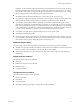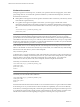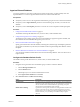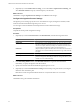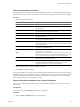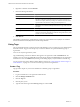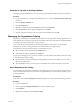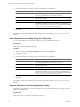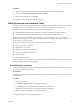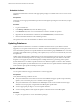2.5
Table Of Contents
- VMware vFabric Data Director Administrator and User Guide
- Contents
- About VMware vFabric Data Director Administrator and User Guide
- VMware vFabric Data Director Overview
- Managing Data Director Resources
- Resource Management Overview
- Resource Bundles and Resource Pools
- System Resource Bundle
- Resource Assignment
- vSphere Resource Pools and Data Director
- Viewing Resource Information
- Create the System Resource Pool
- Create the System Resource Bundle
- Monitor Resource Usage
- Create a Resource Pool
- Create a Resource Bundle
- Assign a Resource Bundle to an Organization
- Perform Advanced Cluster Configuration
- Managing Users and Roles
- Building DBVMs and Base DB Templates
- Database Virtual Machine OVA Files
- Deploy a DBVM OVA File
- Build a SLES and Oracle Base Database Virtual Machine
- Build a Custom RHEL and Oracle Database Template
- Deploy the base database VM into the System Resource Pool
- Repackage the Linux ISO Image
- Install Linux on a Blank Virtual Machine
- Initialize the Virtual Machine to Make It Oracle and Data Director Compliant
- Install Oracle 11g R2 Software
- Convert a Base DBVM into a Base DB Template
- Validate a Base DB Template
- Assign a Base DB Template to a Resource Bundle
- Install the Operating System and Database Software in a Blank DBVM
- Requirements for the Kickstart File
- Database Update Configuration
- Configure a vFabric Postgres Update Chain
- Update an Oracle Database
- Identify Existing Target DBVM
- Create a Base Database VM from an Existing Template
- Apply a Patch to the Base Database Virtual Machine
- Convert a Base DBVM into a Base DB Template
- Validate a Base DB Template
- Assign a Base DB Template to a Resource Bundle
- Enable a Base DB Template
- Configure an Oracle Update Chain
- Update a Database
- Managing Organizations
- IP Whitelists
- Managing Database Groups
- Managing Database Templates
- Managing Databases
- Database Lifecycle
- Requirements for Creating Databases
- Database Creation
- Using Tags
- Managing the Organization Catalog
- Batch Operations and Scheduled Tasks
- Updating Databases
- Database Administration
- Cloning Databases
- Managing Database Entities
- Safeguarding Data
- Backup Strategies
- Backup Types
- Backup Template Settings
- Preconfigured Backup Templates
- Select a Database Backup Template
- Schedule Regular Database Backups
- Recover a Database
- Import Backups
- Use VMware Data Recovery to Back Up Data Director
- Database End of Life and Backups
- Perform Point-in-time Recovery of Management Server Database
- Add Pre-Action and Post-Action Scripts to the DBVM for Selected Agents
- Monitoring the Data Director Environment
- Managing Licenses
- IP Pool Management
- VMware vCloud Director Integration
- Reconfiguring Data Director Networks
- Change the vCenter IP Address
- Reconfigure the Web Console Network Mapping or Network Adapter
- Reconfigure the vCenter Network Mapping
- Reconfigure the vCenter Network Adapter Settings
- Reconfigure the DB Name Service Network or DB Name Service Network Adapter
- Reconfigure the Internal Network or Internal Network Adapter Mapping
- Verify Network Settings in Data Director
- Reconfigure the Database Access Network Used by a Database Group
- Modify IP Pool Settings
- Managing SSL Keys and Certificates
- Regenerate Management Server Key and Certificate
- Import Management Server Key and Certificate
- Edit Management Server Certificate
- Regenerate DB Name Server Key and Certificate
- Import DB Name Server Key and Certificate
- Edit DB Name Server Certificate
- Regenerate DBVM Key and Certificate
- Import DBVM Key and Certificate
- Edit DBVM Certificate
- Data Director Troubleshooting
- Index
Enter General Database Information
Specify general information about the database, including name, database type and template, parameter group,
Point-In-Time Recovery allocation, and whether to take a snapshot backup after database creation completes.
Procedure
1 Enter the following information.
Field Option
Name and Description
Type a name and, optionally, a description of the database.
Database Type
Select a database type from the drop-down menu. For example, Oracle or
vFabric Postgres.
Base DB Template
Select a base database template from which to create the database from the
drop-down menu. For example, Oracle 11.2.0.3
Database Group
If you selected a database group, this field is filled in for you.
Resource template
Select a database resource template from the drop-down menu. For example,
tiny, giant, and so on.
Data disk allocation
Select the data storage allocation for this database. The minimum is 1GB for
vFabric Postgres and 2GB for Oracle.
Backup template
(Optional) Select a backup template from the drop-down menu. You can
select a backup template for specific purposes, such as development, or select
no backups (Disabled).
PITR disk allocation
Select the number of gigabytes to allocate for point-in-time recovery
operations. The minimum is 1GB.
Expiration
Select a date and time at which the database expires. Then select an action
upon expiration, or no expiration.
Tags
(Optional) Select one or more tags for this database. Use tags to filter the list
of databases that you view in an organization's Databases tab, for example,
all your customer relationship databases can have a tag called CRM.
Snapshot
(Optional) Select the check box to take a snapshot backup of the database
when creation and provisioning finishes.
IP Whitelist
Select Allow all connections to the database. Optionally, select Only allow
connections from selected IP whitelists (next page), and select an
organization IP whitelist or create a custom IP whitelist..
2 On the Summary page, review the database information.
3 Click Finish to ingest the database.
If the ingested database is a one-time clone, the database appears in the databases list with a status of Creating.
The status changes to Running when the database is created. The process can take a few minutes. If the ingested
database is a golden clone, the database is added to the organization catalog with a status of Creating. The
status changes to Ready when the database is created.
Refresh a Data Director Database from an External Database
You can refresh a database in Data Director from an external backup database. This is also known as an in-
place refresh.
Prerequisites
Verify that you have Create database permissions on the group.
Procedure
1 Click the Manage and Monitor tab in your organization.
Chapter 9 Managing Databases
VMware, Inc. 95