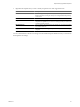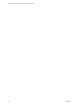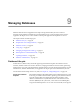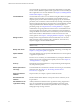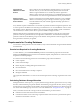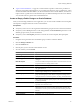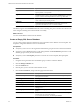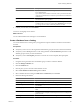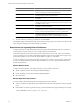2.5
Table Of Contents
- VMware vFabric Data Director Administrator and User Guide
- Contents
- About VMware vFabric Data Director Administrator and User Guide
- VMware vFabric Data Director Overview
- Managing Data Director Resources
- Resource Management Overview
- Resource Bundles and Resource Pools
- System Resource Bundle
- Resource Assignment
- vSphere Resource Pools and Data Director
- Viewing Resource Information
- Create the System Resource Pool
- Create the System Resource Bundle
- Monitor Resource Usage
- Create a Resource Pool
- Create a Resource Bundle
- Assign a Resource Bundle to an Organization
- Perform Advanced Cluster Configuration
- Managing Users and Roles
- Building DBVMs and Base DB Templates
- Database Virtual Machine OVA Files
- Deploy a DBVM OVA File
- Build a SLES and Oracle Base Database Virtual Machine
- Build a Custom RHEL and Oracle Database Template
- Deploy the base database VM into the System Resource Pool
- Repackage the Linux ISO Image
- Install Linux on a Blank Virtual Machine
- Initialize the Virtual Machine to Make It Oracle and Data Director Compliant
- Install Oracle 11g R2 Software
- Convert a Base DBVM into a Base DB Template
- Validate a Base DB Template
- Assign a Base DB Template to a Resource Bundle
- Install the Operating System and Database Software in a Blank DBVM
- Requirements for the Kickstart File
- Database Update Configuration
- Configure a vFabric Postgres Update Chain
- Update an Oracle Database
- Identify Existing Target DBVM
- Create a Base Database VM from an Existing Template
- Apply a Patch to the Base Database Virtual Machine
- Convert a Base DBVM into a Base DB Template
- Validate a Base DB Template
- Assign a Base DB Template to a Resource Bundle
- Enable a Base DB Template
- Configure an Oracle Update Chain
- Update a Database
- Managing Organizations
- IP Whitelists
- Managing Database Groups
- Managing Database Templates
- Managing Databases
- Database Lifecycle
- Requirements for Creating Databases
- Database Creation
- Using Tags
- Managing the Organization Catalog
- Batch Operations and Scheduled Tasks
- Updating Databases
- Database Administration
- Cloning Databases
- Managing Database Entities
- Safeguarding Data
- Backup Strategies
- Backup Types
- Backup Template Settings
- Preconfigured Backup Templates
- Select a Database Backup Template
- Schedule Regular Database Backups
- Recover a Database
- Import Backups
- Use VMware Data Recovery to Back Up Data Director
- Database End of Life and Backups
- Perform Point-in-time Recovery of Management Server Database
- Add Pre-Action and Post-Action Scripts to the DBVM for Selected Agents
- Monitoring the Data Director Environment
- Managing Licenses
- IP Pool Management
- VMware vCloud Director Integration
- Reconfiguring Data Director Networks
- Change the vCenter IP Address
- Reconfigure the Web Console Network Mapping or Network Adapter
- Reconfigure the vCenter Network Mapping
- Reconfigure the vCenter Network Adapter Settings
- Reconfigure the DB Name Service Network or DB Name Service Network Adapter
- Reconfigure the Internal Network or Internal Network Adapter Mapping
- Verify Network Settings in Data Director
- Reconfigure the Database Access Network Used by a Database Group
- Modify IP Pool Settings
- Managing SSL Keys and Certificates
- Regenerate Management Server Key and Certificate
- Import Management Server Key and Certificate
- Edit Management Server Certificate
- Regenerate DB Name Server Key and Certificate
- Import DB Name Server Key and Certificate
- Edit DB Name Server Certificate
- Regenerate DBVM Key and Certificate
- Import DBVM Key and Certificate
- Edit DBVM Certificate
- Data Director Troubleshooting
- Index
Option Action
Database parameters
Click Clone from source database and, optionally edit the parameters, or
select a parameter group from the drop-down menu.
Backup template
Click Clone from source database and, optionally, view the settings, or select
a backup template from the drop-down menu.
PITR disk allocation
You cannot change this value when creating a database from the catalog.
Click Next.
Post-clone Script
Select an SQL script to run after database is created or, optionally, click the
plus (+) icon to create a new script and name it as post-clone scripts. You can
click Edit to modify a script.
Expiration
Select a date and time at which the database expires and select an action upon
expiration., or select no expiration.
Tags
(Optional) Select one or more tags for this database. Use tags to filter the list
of databases that you view in an organization's Databases tab, for example,
all your customer relationship databases can have a tag called CRM.
IP whitelists
Select Allow all connections to the database. Optionally, select Only allow
connections from selected IP whitelists (next page), and select an
organization IP whitelist or create a custom IP whitelist. Click Next.
8 View the summary to confirm your selections, and click Finish.
The database appears in the Databases List with the status Creating. The process can take a few minutes. The
status changes to Running when creation finishes successfully.
Requirements for Ingesting External Databases
To ingest a database is to take Oracle backup files, generated by the Oracle RMAN utility on an external, or
source, database, and restore them to a new, or target, database in Data Director.
The Oracle backup files are hosted on an NFS server for Data Director to consume. As the source database
evolves, the refresh process can take incremental backup files from the source and apply them to target, so any
changes after ingestion can be synced to the target database, regularly or on demand.
You can use ingestion to reproduce a production environment, or to create a one-time clone or golden clone,
or refresh an existing database in place.The imported database is a clone of a physical database that exists
outside of Data Director.
System Requirements
To ingest an external database, you need the following versions of Oracle, and Linux.
n
Oracle: 11g Release 2 Linux x86-64 Enterprise/Standard Edition.
n
Oracle: 10g Release 2 Linux x86-64 Enterprise/Standard Edition.
n
OS: Linux x86-64.
Backup Operation Requirement
You must comply with the following rules when backing up the source database.
n
Turn on control file auto backup and use the default control file auto backup format for device type disk
('%F').
n
If the database is in archive log mode and open, you must include archive logs in the backup. For example,
backup INCREMENTAL LEVEL 0 database plus archivelog
VMware vFabric Data Director Administrator and User Guide
90 VMware, Inc.