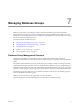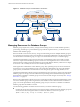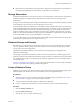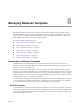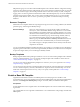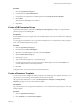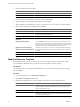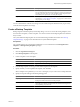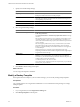2.5
Table Of Contents
- VMware vFabric Data Director Administrator and User Guide
- Contents
- About VMware vFabric Data Director Administrator and User Guide
- VMware vFabric Data Director Overview
- Managing Data Director Resources
- Resource Management Overview
- Resource Bundles and Resource Pools
- System Resource Bundle
- Resource Assignment
- vSphere Resource Pools and Data Director
- Viewing Resource Information
- Create the System Resource Pool
- Create the System Resource Bundle
- Monitor Resource Usage
- Create a Resource Pool
- Create a Resource Bundle
- Assign a Resource Bundle to an Organization
- Perform Advanced Cluster Configuration
- Managing Users and Roles
- Building DBVMs and Base DB Templates
- Database Virtual Machine OVA Files
- Deploy a DBVM OVA File
- Build a SLES and Oracle Base Database Virtual Machine
- Build a Custom RHEL and Oracle Database Template
- Deploy the base database VM into the System Resource Pool
- Repackage the Linux ISO Image
- Install Linux on a Blank Virtual Machine
- Initialize the Virtual Machine to Make It Oracle and Data Director Compliant
- Install Oracle 11g R2 Software
- Convert a Base DBVM into a Base DB Template
- Validate a Base DB Template
- Assign a Base DB Template to a Resource Bundle
- Install the Operating System and Database Software in a Blank DBVM
- Requirements for the Kickstart File
- Database Update Configuration
- Configure a vFabric Postgres Update Chain
- Update an Oracle Database
- Identify Existing Target DBVM
- Create a Base Database VM from an Existing Template
- Apply a Patch to the Base Database Virtual Machine
- Convert a Base DBVM into a Base DB Template
- Validate a Base DB Template
- Assign a Base DB Template to a Resource Bundle
- Enable a Base DB Template
- Configure an Oracle Update Chain
- Update a Database
- Managing Organizations
- IP Whitelists
- Managing Database Groups
- Managing Database Templates
- Managing Databases
- Database Lifecycle
- Requirements for Creating Databases
- Database Creation
- Using Tags
- Managing the Organization Catalog
- Batch Operations and Scheduled Tasks
- Updating Databases
- Database Administration
- Cloning Databases
- Managing Database Entities
- Safeguarding Data
- Backup Strategies
- Backup Types
- Backup Template Settings
- Preconfigured Backup Templates
- Select a Database Backup Template
- Schedule Regular Database Backups
- Recover a Database
- Import Backups
- Use VMware Data Recovery to Back Up Data Director
- Database End of Life and Backups
- Perform Point-in-time Recovery of Management Server Database
- Add Pre-Action and Post-Action Scripts to the DBVM for Selected Agents
- Monitoring the Data Director Environment
- Managing Licenses
- IP Pool Management
- VMware vCloud Director Integration
- Reconfiguring Data Director Networks
- Change the vCenter IP Address
- Reconfigure the Web Console Network Mapping or Network Adapter
- Reconfigure the vCenter Network Mapping
- Reconfigure the vCenter Network Adapter Settings
- Reconfigure the DB Name Service Network or DB Name Service Network Adapter
- Reconfigure the Internal Network or Internal Network Adapter Mapping
- Verify Network Settings in Data Director
- Reconfigure the Database Access Network Used by a Database Group
- Modify IP Pool Settings
- Managing SSL Keys and Certificates
- Regenerate Management Server Key and Certificate
- Import Management Server Key and Certificate
- Edit Management Server Certificate
- Regenerate DB Name Server Key and Certificate
- Import DB Name Server Key and Certificate
- Edit DB Name Server Certificate
- Regenerate DBVM Key and Certificate
- Import DBVM Key and Certificate
- Edit DBVM Certificate
- Data Director Troubleshooting
- Index
4 Specify the following information in the Create Database Group wizard.
Wizard page Action
Name and Description
Type a name and optional description and click Next.
Resource Bundle
Select a resource bundle from the list and click Next.
If no base DB template is enabled on the resource bundle, you must enable
one.
a Click Next, and select one or more base DB templates.
b Click Enable.
c When Status is refreshed to Enabled, click Next.
Enable Templates (Conditional)
Select one or more base DB templates and click Enable. When Status is
refreshed to Enabled, click Next.
Resources
Specify the resources for this database group.
Network
Select the network from the drop-down menu.
CPU & Memory
n
Assign the priority (High, Medium, or Low).
n
(Optional) Select the Reserve resources for this
database group check box and enter the
reservation amounts for CPU and memory.
Storage
Enter the amount of database and backup storage to
allocate to the database group, in gigabytes, in the
Database Storage Allocation and Backup Storage
Allocation text boxes.
Enter the percentage of database group storage to
reserve for each of the database group's databases in
the Storage Reservation text box.
5 Click Finish.
The new database group appears in the database group list.
What to do next
Click the database group name to open the database group. You can view and edit its properties.
VMware vFabric Data Director Administrator and User Guide
74 VMware, Inc.