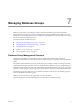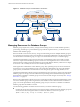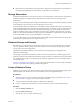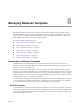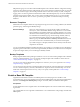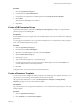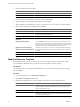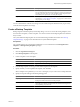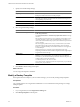2.5
Table Of Contents
- VMware vFabric Data Director Administrator and User Guide
- Contents
- About VMware vFabric Data Director Administrator and User Guide
- VMware vFabric Data Director Overview
- Managing Data Director Resources
- Resource Management Overview
- Resource Bundles and Resource Pools
- System Resource Bundle
- Resource Assignment
- vSphere Resource Pools and Data Director
- Viewing Resource Information
- Create the System Resource Pool
- Create the System Resource Bundle
- Monitor Resource Usage
- Create a Resource Pool
- Create a Resource Bundle
- Assign a Resource Bundle to an Organization
- Perform Advanced Cluster Configuration
- Managing Users and Roles
- Building DBVMs and Base DB Templates
- Database Virtual Machine OVA Files
- Deploy a DBVM OVA File
- Build a SLES and Oracle Base Database Virtual Machine
- Build a Custom RHEL and Oracle Database Template
- Deploy the base database VM into the System Resource Pool
- Repackage the Linux ISO Image
- Install Linux on a Blank Virtual Machine
- Initialize the Virtual Machine to Make It Oracle and Data Director Compliant
- Install Oracle 11g R2 Software
- Convert a Base DBVM into a Base DB Template
- Validate a Base DB Template
- Assign a Base DB Template to a Resource Bundle
- Install the Operating System and Database Software in a Blank DBVM
- Requirements for the Kickstart File
- Database Update Configuration
- Configure a vFabric Postgres Update Chain
- Update an Oracle Database
- Identify Existing Target DBVM
- Create a Base Database VM from an Existing Template
- Apply a Patch to the Base Database Virtual Machine
- Convert a Base DBVM into a Base DB Template
- Validate a Base DB Template
- Assign a Base DB Template to a Resource Bundle
- Enable a Base DB Template
- Configure an Oracle Update Chain
- Update a Database
- Managing Organizations
- IP Whitelists
- Managing Database Groups
- Managing Database Templates
- Managing Databases
- Database Lifecycle
- Requirements for Creating Databases
- Database Creation
- Using Tags
- Managing the Organization Catalog
- Batch Operations and Scheduled Tasks
- Updating Databases
- Database Administration
- Cloning Databases
- Managing Database Entities
- Safeguarding Data
- Backup Strategies
- Backup Types
- Backup Template Settings
- Preconfigured Backup Templates
- Select a Database Backup Template
- Schedule Regular Database Backups
- Recover a Database
- Import Backups
- Use VMware Data Recovery to Back Up Data Director
- Database End of Life and Backups
- Perform Point-in-time Recovery of Management Server Database
- Add Pre-Action and Post-Action Scripts to the DBVM for Selected Agents
- Monitoring the Data Director Environment
- Managing Licenses
- IP Pool Management
- VMware vCloud Director Integration
- Reconfiguring Data Director Networks
- Change the vCenter IP Address
- Reconfigure the Web Console Network Mapping or Network Adapter
- Reconfigure the vCenter Network Mapping
- Reconfigure the vCenter Network Adapter Settings
- Reconfigure the DB Name Service Network or DB Name Service Network Adapter
- Reconfigure the Internal Network or Internal Network Adapter Mapping
- Verify Network Settings in Data Director
- Reconfigure the Database Access Network Used by a Database Group
- Modify IP Pool Settings
- Managing SSL Keys and Certificates
- Regenerate Management Server Key and Certificate
- Import Management Server Key and Certificate
- Edit Management Server Certificate
- Regenerate DB Name Server Key and Certificate
- Import DB Name Server Key and Certificate
- Edit DB Name Server Certificate
- Regenerate DBVM Key and Certificate
- Import DBVM Key and Certificate
- Edit DBVM Certificate
- Data Director Troubleshooting
- Index
n
Determine the size of the backup storage allocation to support the external backups for each database in
the database group plus the Point-in-Time Recovery allocation for each database.
Storage Reservation
Organization administrators use storage reservation to control whether they can allocate more storage than is
available to databases in a database group. Administrators set a limit on how much storage can be
overallocated.
Storage reservation determines the percentage of the total database storage allocation that is initially committed
to the database group. The storage is reserved, although it is not used yet.
For example, if the organization administrator sets database storage at 100GBs and storage reservation at 20%,
a total of 500GBs is allocated for all databases in the database group. If a user then creates one database in the
group, the single database can allocate up to 500GBs of data storage but commit 100GBs. If a user instead
creates five databases in the group, each database can allocate up to 100GBs of data storage but can commit
20GBs. You cannot add more databases to the group because all 100GBs are committed. For example, 500GBs
are allocated, 100GBs are the capacity, and 400GBs are over allocated.
In practice, data storage is always less than the maximum 500GBs, because total allocation includes space for
overhead for the operating system, bin, snapshots, and so on.
Database Groups and Security
Role-based access control and direct user permissions form the security policies that determine which users
can access particular database groups and the actions that the users can perform. Database groups inherit
security policies from their organizations.
Organization administrators define the security policies for their organization, including user roles,
permissions, and privileges.
For example, an organization administrator creates a user role with permissions on database groups. These
permissions include create database, take database snapshots, and start or stop database. Those roles and their
associated permissions apply to each database group within the organization, and to each database within
each database group.
Chapter 3, “Managing Users and Roles,” on page 27 discusses the Data Director security model and explains
how you can use roles for fine-grained permission management.
Create a Database Group
Database groups contain sets of databases within an organization. Database groups enable grouping related
databases and provide efficient use of resources needed to provision and operate databases.
Prerequisites
n
Verify that at least one resource bundle is allocated to the database group's organization. See “Create a
Resource Bundle,” on page 24 if no resource bundle is available.
n
Verify that at least one base DB template is enabled in the organization.
n
Log in as an organization administrator or have permissions to create or modify database groups.
Procedure
1 Click the Manage & Monitor tab.
2 Click the Database Groups tab.
3 Click the plus (+) icon to create a database group.
Chapter 7 Managing Database Groups
VMware, Inc. 73