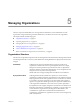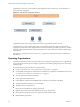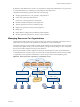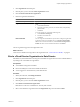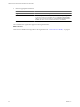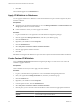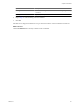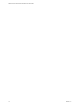2.5
Table Of Contents
- VMware vFabric Data Director Administrator and User Guide
- Contents
- About VMware vFabric Data Director Administrator and User Guide
- VMware vFabric Data Director Overview
- Managing Data Director Resources
- Resource Management Overview
- Resource Bundles and Resource Pools
- System Resource Bundle
- Resource Assignment
- vSphere Resource Pools and Data Director
- Viewing Resource Information
- Create the System Resource Pool
- Create the System Resource Bundle
- Monitor Resource Usage
- Create a Resource Pool
- Create a Resource Bundle
- Assign a Resource Bundle to an Organization
- Perform Advanced Cluster Configuration
- Managing Users and Roles
- Building DBVMs and Base DB Templates
- Database Virtual Machine OVA Files
- Deploy a DBVM OVA File
- Build a SLES and Oracle Base Database Virtual Machine
- Build a Custom RHEL and Oracle Database Template
- Deploy the base database VM into the System Resource Pool
- Repackage the Linux ISO Image
- Install Linux on a Blank Virtual Machine
- Initialize the Virtual Machine to Make It Oracle and Data Director Compliant
- Install Oracle 11g R2 Software
- Convert a Base DBVM into a Base DB Template
- Validate a Base DB Template
- Assign a Base DB Template to a Resource Bundle
- Install the Operating System and Database Software in a Blank DBVM
- Requirements for the Kickstart File
- Database Update Configuration
- Configure a vFabric Postgres Update Chain
- Update an Oracle Database
- Identify Existing Target DBVM
- Create a Base Database VM from an Existing Template
- Apply a Patch to the Base Database Virtual Machine
- Convert a Base DBVM into a Base DB Template
- Validate a Base DB Template
- Assign a Base DB Template to a Resource Bundle
- Enable a Base DB Template
- Configure an Oracle Update Chain
- Update a Database
- Managing Organizations
- IP Whitelists
- Managing Database Groups
- Managing Database Templates
- Managing Databases
- Database Lifecycle
- Requirements for Creating Databases
- Database Creation
- Using Tags
- Managing the Organization Catalog
- Batch Operations and Scheduled Tasks
- Updating Databases
- Database Administration
- Cloning Databases
- Managing Database Entities
- Safeguarding Data
- Backup Strategies
- Backup Types
- Backup Template Settings
- Preconfigured Backup Templates
- Select a Database Backup Template
- Schedule Regular Database Backups
- Recover a Database
- Import Backups
- Use VMware Data Recovery to Back Up Data Director
- Database End of Life and Backups
- Perform Point-in-time Recovery of Management Server Database
- Add Pre-Action and Post-Action Scripts to the DBVM for Selected Agents
- Monitoring the Data Director Environment
- Managing Licenses
- IP Pool Management
- VMware vCloud Director Integration
- Reconfiguring Data Director Networks
- Change the vCenter IP Address
- Reconfigure the Web Console Network Mapping or Network Adapter
- Reconfigure the vCenter Network Mapping
- Reconfigure the vCenter Network Adapter Settings
- Reconfigure the DB Name Service Network or DB Name Service Network Adapter
- Reconfigure the Internal Network or Internal Network Adapter Mapping
- Verify Network Settings in Data Director
- Reconfigure the Database Access Network Used by a Database Group
- Modify IP Pool Settings
- Managing SSL Keys and Certificates
- Regenerate Management Server Key and Certificate
- Import Management Server Key and Certificate
- Edit Management Server Certificate
- Regenerate DB Name Server Key and Certificate
- Import DB Name Server Key and Certificate
- Edit DB Name Server Certificate
- Regenerate DBVM Key and Certificate
- Import DBVM Key and Certificate
- Edit DBVM Certificate
- Data Director Troubleshooting
- Index
5 Click OK.
The IP whitelist appears in the IP Whitelist list.
Apply IP Whitelists to Databases
You can apply IP whitelists to a database to ensure that the database accepts connection requests only from
trusted IP addresses.
Prerequisites
n
Verify that your organization administrator or user with Manage IP Whitelist and Edit information and
storage permissions has created IP whitelists.
n
Create a database to which you want to apply an IP whitelist.
Procedure
1 Log in to Data Director as an organization user with database management privileges.
2 Click the organization Manage & Monitor tab, and select your database group.
3 Click the Databases tab.
4 Right-click your database and select Properties.
5 Click the IP Whitelists tab.
6 Select Only allow connections from the selected IP whitelists.
7 Click the appropriate IP whitelist check box.
8 Click OK.
Data Director reconfigures the database to accept connections only from the selected IP whitelists' IP addresses.
Create Custom IP Whitelists
Users with Manage IP Whitelist and database management privileges can create one or more custom IP
whitelists to apply to databases.
Prerequisites
Create a database to which you want to apply custom IP whitelists.
Procedure
1 Log in to your Data Director organization as a user with database management permissions.
2 Click your organization's Manage & Monitor tab, and select your database group.
3 Click the Databases tab.
4 Right-click your database and select Properties.
5 In the Properties window, click the IP Whitelists tab.
6 Select Only allow connections from the selected IP whitelists.
7 Click the plus (+) icon to start the Custom IP Whitelists wizard and enter the appropriate information.
Option Description
Name
Enter a unique name for the custom IP whitelist.
Single IP
Select to enter a single trusted IP address.
VMware vFabric Data Director Administrator and User Guide
68 VMware, Inc.