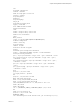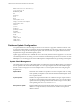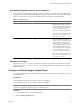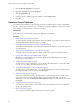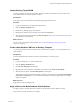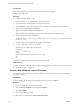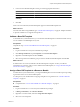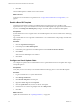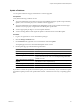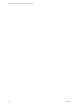2.5
Table Of Contents
- VMware vFabric Data Director Administrator and User Guide
- Contents
- About VMware vFabric Data Director Administrator and User Guide
- VMware vFabric Data Director Overview
- Managing Data Director Resources
- Resource Management Overview
- Resource Bundles and Resource Pools
- System Resource Bundle
- Resource Assignment
- vSphere Resource Pools and Data Director
- Viewing Resource Information
- Create the System Resource Pool
- Create the System Resource Bundle
- Monitor Resource Usage
- Create a Resource Pool
- Create a Resource Bundle
- Assign a Resource Bundle to an Organization
- Perform Advanced Cluster Configuration
- Managing Users and Roles
- Building DBVMs and Base DB Templates
- Database Virtual Machine OVA Files
- Deploy a DBVM OVA File
- Build a SLES and Oracle Base Database Virtual Machine
- Build a Custom RHEL and Oracle Database Template
- Deploy the base database VM into the System Resource Pool
- Repackage the Linux ISO Image
- Install Linux on a Blank Virtual Machine
- Initialize the Virtual Machine to Make It Oracle and Data Director Compliant
- Install Oracle 11g R2 Software
- Convert a Base DBVM into a Base DB Template
- Validate a Base DB Template
- Assign a Base DB Template to a Resource Bundle
- Install the Operating System and Database Software in a Blank DBVM
- Requirements for the Kickstart File
- Database Update Configuration
- Configure a vFabric Postgres Update Chain
- Update an Oracle Database
- Identify Existing Target DBVM
- Create a Base Database VM from an Existing Template
- Apply a Patch to the Base Database Virtual Machine
- Convert a Base DBVM into a Base DB Template
- Validate a Base DB Template
- Assign a Base DB Template to a Resource Bundle
- Enable a Base DB Template
- Configure an Oracle Update Chain
- Update a Database
- Managing Organizations
- IP Whitelists
- Managing Database Groups
- Managing Database Templates
- Managing Databases
- Database Lifecycle
- Requirements for Creating Databases
- Database Creation
- Using Tags
- Managing the Organization Catalog
- Batch Operations and Scheduled Tasks
- Updating Databases
- Database Administration
- Cloning Databases
- Managing Database Entities
- Safeguarding Data
- Backup Strategies
- Backup Types
- Backup Template Settings
- Preconfigured Backup Templates
- Select a Database Backup Template
- Schedule Regular Database Backups
- Recover a Database
- Import Backups
- Use VMware Data Recovery to Back Up Data Director
- Database End of Life and Backups
- Perform Point-in-time Recovery of Management Server Database
- Add Pre-Action and Post-Action Scripts to the DBVM for Selected Agents
- Monitoring the Data Director Environment
- Managing Licenses
- IP Pool Management
- VMware vCloud Director Integration
- Reconfiguring Data Director Networks
- Change the vCenter IP Address
- Reconfigure the Web Console Network Mapping or Network Adapter
- Reconfigure the vCenter Network Mapping
- Reconfigure the vCenter Network Adapter Settings
- Reconfigure the DB Name Service Network or DB Name Service Network Adapter
- Reconfigure the Internal Network or Internal Network Adapter Mapping
- Verify Network Settings in Data Director
- Reconfigure the Database Access Network Used by a Database Group
- Modify IP Pool Settings
- Managing SSL Keys and Certificates
- Regenerate Management Server Key and Certificate
- Import Management Server Key and Certificate
- Edit Management Server Certificate
- Regenerate DB Name Server Key and Certificate
- Import DB Name Server Key and Certificate
- Edit DB Name Server Certificate
- Regenerate DBVM Key and Certificate
- Import DBVM Key and Certificate
- Edit DBVM Certificate
- Data Director Troubleshooting
- Index
Update a Database
You can update a database to apply enhancements or software upgrades.
Prerequisites
Verify that the following conditions are met.
n
The system administrator has built and converted a base DBVM with proper update scripts and binary
updates, such as new third-party tools or database software upgrades.
n
The system administrator has enabled the base DB template on the resource bundle where the target
databases exist, and properly configured the base DB templates update chain.
n
You have appropriate privileges to access and update databases.
n
You have existing databases that require the updates contained in the new base DB template.
Procedure
1 Log in to an organization as a user with database privileges.
2 Click the Manage and Monitor tab.
3 On the Databases tab, right-click one or more databases and select Update.
The Update page shows the current base DB template and its version.
4 On the Update page, provide the following information.
Option Description
Update to
The new template from which to update the database.
DB parameter group
Database configuration parameters to apply to the updated database.
Keep existing values when possible
If the new template does not require new database parameter values and you
prefer to retain the current values, select the Keep existing values when
possible check box.
Take a snapshot before starting the
upgrade
Select whether to take a snapshot backup of the database before updating.
The default is to take a snapshot backup.
Automatically cancel if update fails
The task is canceled if the update fails.
Schedule Action
Schedule the update for a specific date and time.
If you did not schedule the update, the database update proceeds immediately. If you scheduled the update,
the database update proceeds at the specified date and time. A database can have only one pending update
task.
Chapter 4 Building DBVMs and Base DB Templates
VMware, Inc. 59