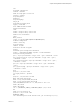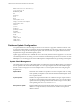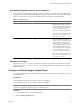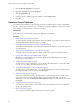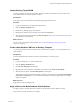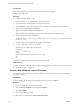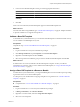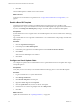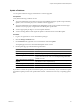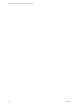2.5
Table Of Contents
- VMware vFabric Data Director Administrator and User Guide
- Contents
- About VMware vFabric Data Director Administrator and User Guide
- VMware vFabric Data Director Overview
- Managing Data Director Resources
- Resource Management Overview
- Resource Bundles and Resource Pools
- System Resource Bundle
- Resource Assignment
- vSphere Resource Pools and Data Director
- Viewing Resource Information
- Create the System Resource Pool
- Create the System Resource Bundle
- Monitor Resource Usage
- Create a Resource Pool
- Create a Resource Bundle
- Assign a Resource Bundle to an Organization
- Perform Advanced Cluster Configuration
- Managing Users and Roles
- Building DBVMs and Base DB Templates
- Database Virtual Machine OVA Files
- Deploy a DBVM OVA File
- Build a SLES and Oracle Base Database Virtual Machine
- Build a Custom RHEL and Oracle Database Template
- Deploy the base database VM into the System Resource Pool
- Repackage the Linux ISO Image
- Install Linux on a Blank Virtual Machine
- Initialize the Virtual Machine to Make It Oracle and Data Director Compliant
- Install Oracle 11g R2 Software
- Convert a Base DBVM into a Base DB Template
- Validate a Base DB Template
- Assign a Base DB Template to a Resource Bundle
- Install the Operating System and Database Software in a Blank DBVM
- Requirements for the Kickstart File
- Database Update Configuration
- Configure a vFabric Postgres Update Chain
- Update an Oracle Database
- Identify Existing Target DBVM
- Create a Base Database VM from an Existing Template
- Apply a Patch to the Base Database Virtual Machine
- Convert a Base DBVM into a Base DB Template
- Validate a Base DB Template
- Assign a Base DB Template to a Resource Bundle
- Enable a Base DB Template
- Configure an Oracle Update Chain
- Update a Database
- Managing Organizations
- IP Whitelists
- Managing Database Groups
- Managing Database Templates
- Managing Databases
- Database Lifecycle
- Requirements for Creating Databases
- Database Creation
- Using Tags
- Managing the Organization Catalog
- Batch Operations and Scheduled Tasks
- Updating Databases
- Database Administration
- Cloning Databases
- Managing Database Entities
- Safeguarding Data
- Backup Strategies
- Backup Types
- Backup Template Settings
- Preconfigured Backup Templates
- Select a Database Backup Template
- Schedule Regular Database Backups
- Recover a Database
- Import Backups
- Use VMware Data Recovery to Back Up Data Director
- Database End of Life and Backups
- Perform Point-in-time Recovery of Management Server Database
- Add Pre-Action and Post-Action Scripts to the DBVM for Selected Agents
- Monitoring the Data Director Environment
- Managing Licenses
- IP Pool Management
- VMware vCloud Director Integration
- Reconfiguring Data Director Networks
- Change the vCenter IP Address
- Reconfigure the Web Console Network Mapping or Network Adapter
- Reconfigure the vCenter Network Mapping
- Reconfigure the vCenter Network Adapter Settings
- Reconfigure the DB Name Service Network or DB Name Service Network Adapter
- Reconfigure the Internal Network or Internal Network Adapter Mapping
- Verify Network Settings in Data Director
- Reconfigure the Database Access Network Used by a Database Group
- Modify IP Pool Settings
- Managing SSL Keys and Certificates
- Regenerate Management Server Key and Certificate
- Import Management Server Key and Certificate
- Edit Management Server Certificate
- Regenerate DB Name Server Key and Certificate
- Import DB Name Server Key and Certificate
- Edit DB Name Server Certificate
- Regenerate DBVM Key and Certificate
- Import DBVM Key and Certificate
- Edit DBVM Certificate
- Data Director Troubleshooting
- Index
Prerequisites
Verify that a base database virtual machine of the Oracle database is available.
Configure the update chain.
Procedure
1 Connect to the Base DBVM console.
You can connect from the vSphere client or other SSH terminals.
2 Download the PSU 12419378 package from the Oracle Web site.
3 Upload p5880880_112000_Linux-x86-64.zip to the /tmp directory in the database virtual machine.
4 Upgrade the patch according to README.txt.
5 Apply PSU 12419378 according to README.html.
Refer to the patch post-installation instructions in the Patch Set Update README material.
6 Create a post upgrade script in this DBVM.
The file is located in /opt/aurora/agent2/plugin/vdd_linux_oracle_11/upgrade_script. Rename the file
postupgrade_script.
7 Set file privileges to 777 to make this file readable and executable.
8 Copy the script to the postupgrade_script file.
The following is a sample script to be executed.
#!/bin/bash
sqlplus / as sysdba << EOF
startup
@$ORACLE_HOME/rdbms/admin/catbundle.sql cpu apply
quit
EOF
You updated the base database virtual machine with PSU 12419378
What to do next
You can convert the base database virtual machine to a target database template. See “Convert a Base DBVM
into a Base DB Template,” on page 42.
Convert a Base DBVM into a Base DB Template
Data Director system administrators convert base DBVMs into base DB templates to provide the blueprints
for creating databases.
Prerequisites
You have installed the operating system and database software into the base DBVM.
Procedure
1 Log in to Data Director as a system administrator.
2 Click the Manage and Monitor tab and expand Templates.
3 Select Base DBVMs.
4 Select the base DBVM to convert.
5 Click the gear icon and select Convert to Base DB Template.
VMware vFabric Data Director Administrator and User Guide
56 VMware, Inc.