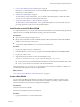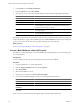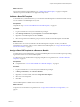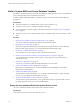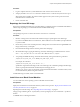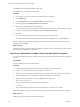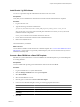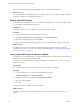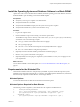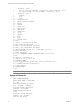2.5
Table Of Contents
- VMware vFabric Data Director Administrator and User Guide
- Contents
- About VMware vFabric Data Director Administrator and User Guide
- VMware vFabric Data Director Overview
- Managing Data Director Resources
- Resource Management Overview
- Resource Bundles and Resource Pools
- System Resource Bundle
- Resource Assignment
- vSphere Resource Pools and Data Director
- Viewing Resource Information
- Create the System Resource Pool
- Create the System Resource Bundle
- Monitor Resource Usage
- Create a Resource Pool
- Create a Resource Bundle
- Assign a Resource Bundle to an Organization
- Perform Advanced Cluster Configuration
- Managing Users and Roles
- Building DBVMs and Base DB Templates
- Database Virtual Machine OVA Files
- Deploy a DBVM OVA File
- Build a SLES and Oracle Base Database Virtual Machine
- Build a Custom RHEL and Oracle Database Template
- Deploy the base database VM into the System Resource Pool
- Repackage the Linux ISO Image
- Install Linux on a Blank Virtual Machine
- Initialize the Virtual Machine to Make It Oracle and Data Director Compliant
- Install Oracle 11g R2 Software
- Convert a Base DBVM into a Base DB Template
- Validate a Base DB Template
- Assign a Base DB Template to a Resource Bundle
- Install the Operating System and Database Software in a Blank DBVM
- Requirements for the Kickstart File
- Database Update Configuration
- Configure a vFabric Postgres Update Chain
- Update an Oracle Database
- Identify Existing Target DBVM
- Create a Base Database VM from an Existing Template
- Apply a Patch to the Base Database Virtual Machine
- Convert a Base DBVM into a Base DB Template
- Validate a Base DB Template
- Assign a Base DB Template to a Resource Bundle
- Enable a Base DB Template
- Configure an Oracle Update Chain
- Update a Database
- Managing Organizations
- IP Whitelists
- Managing Database Groups
- Managing Database Templates
- Managing Databases
- Database Lifecycle
- Requirements for Creating Databases
- Database Creation
- Using Tags
- Managing the Organization Catalog
- Batch Operations and Scheduled Tasks
- Updating Databases
- Database Administration
- Cloning Databases
- Managing Database Entities
- Safeguarding Data
- Backup Strategies
- Backup Types
- Backup Template Settings
- Preconfigured Backup Templates
- Select a Database Backup Template
- Schedule Regular Database Backups
- Recover a Database
- Import Backups
- Use VMware Data Recovery to Back Up Data Director
- Database End of Life and Backups
- Perform Point-in-time Recovery of Management Server Database
- Add Pre-Action and Post-Action Scripts to the DBVM for Selected Agents
- Monitoring the Data Director Environment
- Managing Licenses
- IP Pool Management
- VMware vCloud Director Integration
- Reconfiguring Data Director Networks
- Change the vCenter IP Address
- Reconfigure the Web Console Network Mapping or Network Adapter
- Reconfigure the vCenter Network Mapping
- Reconfigure the vCenter Network Adapter Settings
- Reconfigure the DB Name Service Network or DB Name Service Network Adapter
- Reconfigure the Internal Network or Internal Network Adapter Mapping
- Verify Network Settings in Data Director
- Reconfigure the Database Access Network Used by a Database Group
- Modify IP Pool Settings
- Managing SSL Keys and Certificates
- Regenerate Management Server Key and Certificate
- Import Management Server Key and Certificate
- Edit Management Server Certificate
- Regenerate DB Name Server Key and Certificate
- Import DB Name Server Key and Certificate
- Edit DB Name Server Certificate
- Regenerate DBVM Key and Certificate
- Import DBVM Key and Certificate
- Edit DBVM Certificate
- Data Director Troubleshooting
- Index
Install the Operating System and Database Software in a Blank DBVM
vSphere users with access to the Data Director DBVMs, install the operating system and database software in
the blank DBVM as part of building a custom base DBVM template.
Prerequisites
n
Verify that you can log in to vSphere as an administrator.
n
Verify that Data Director is installed.
n
Verify that the blank DBVM is deployed to the system resource pool in vSphere.
n
Verify that the Data Director system resource bundle is set up.
Procedure
1 Log in to the vSphere Client.
2 Run the installation script as instructed by your VMware representative.
The installation script creates a directory with a name such as /opt/aurora/agent2/plugin. The directory
contains files such as the following examples.
n
config.py contains one line that indicates the active plugin.
n
vdd-vpg vPostgres plug-in.
n
vdd-SUSE-oracle-11 SUSE Linux Enterprise Server (SLES) SUSE Oracle 11 plug-in.
n
XML files contains database configuration parameters.
3 (Optional) Customize the XML database parameter file and database plug-in.
4 Edit the config.py file to indicate the active plug-in.
5 (Optional) Modify the active plug-in as required for your installation or write your own plug-in to suit
your requirements.
What to do next
Convert the base DBVM to a base DB template. See “Convert a Base DBVM into a Base DB Template,” on
page 42.
Requirements for the Kickstart File
The kickstart installation method is used primarily by the RHEL to perform unattended operation system
installation and configuration automatically. To customize a base DB template for Data Director, the kickstart
file must be fully compliant with Data Director and the target database.
Kickstart Options
Go to the Red Hat Web site for Red Hat documentation on kickstart options.
Kickstart Options Required for Data Director
The following content is required in your kickstart file to be compliant with Data Director.
1. # Disk partitioning information
2. part / --bytes-per-inode=4096 --fstype="ext3" --grow --ondisk=sda --size=1
3. part /opt/aurora/oracle --bytes-per-inode=4096 --fstype="ext3" --grow \
--ondisk=sdb --size=1
4. part /opt/aurora/archive --bytes-per-inode=4096 --fstype="ext3" --grow \
Chapter 4 Building DBVMs and Base DB Templates
VMware, Inc. 49