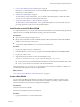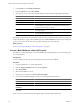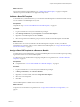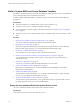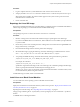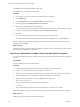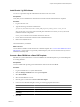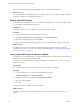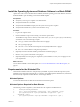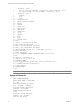2.5
Table Of Contents
- VMware vFabric Data Director Administrator and User Guide
- Contents
- About VMware vFabric Data Director Administrator and User Guide
- VMware vFabric Data Director Overview
- Managing Data Director Resources
- Resource Management Overview
- Resource Bundles and Resource Pools
- System Resource Bundle
- Resource Assignment
- vSphere Resource Pools and Data Director
- Viewing Resource Information
- Create the System Resource Pool
- Create the System Resource Bundle
- Monitor Resource Usage
- Create a Resource Pool
- Create a Resource Bundle
- Assign a Resource Bundle to an Organization
- Perform Advanced Cluster Configuration
- Managing Users and Roles
- Building DBVMs and Base DB Templates
- Database Virtual Machine OVA Files
- Deploy a DBVM OVA File
- Build a SLES and Oracle Base Database Virtual Machine
- Build a Custom RHEL and Oracle Database Template
- Deploy the base database VM into the System Resource Pool
- Repackage the Linux ISO Image
- Install Linux on a Blank Virtual Machine
- Initialize the Virtual Machine to Make It Oracle and Data Director Compliant
- Install Oracle 11g R2 Software
- Convert a Base DBVM into a Base DB Template
- Validate a Base DB Template
- Assign a Base DB Template to a Resource Bundle
- Install the Operating System and Database Software in a Blank DBVM
- Requirements for the Kickstart File
- Database Update Configuration
- Configure a vFabric Postgres Update Chain
- Update an Oracle Database
- Identify Existing Target DBVM
- Create a Base Database VM from an Existing Template
- Apply a Patch to the Base Database Virtual Machine
- Convert a Base DBVM into a Base DB Template
- Validate a Base DB Template
- Assign a Base DB Template to a Resource Bundle
- Enable a Base DB Template
- Configure an Oracle Update Chain
- Update a Database
- Managing Organizations
- IP Whitelists
- Managing Database Groups
- Managing Database Templates
- Managing Databases
- Database Lifecycle
- Requirements for Creating Databases
- Database Creation
- Using Tags
- Managing the Organization Catalog
- Batch Operations and Scheduled Tasks
- Updating Databases
- Database Administration
- Cloning Databases
- Managing Database Entities
- Safeguarding Data
- Backup Strategies
- Backup Types
- Backup Template Settings
- Preconfigured Backup Templates
- Select a Database Backup Template
- Schedule Regular Database Backups
- Recover a Database
- Import Backups
- Use VMware Data Recovery to Back Up Data Director
- Database End of Life and Backups
- Perform Point-in-time Recovery of Management Server Database
- Add Pre-Action and Post-Action Scripts to the DBVM for Selected Agents
- Monitoring the Data Director Environment
- Managing Licenses
- IP Pool Management
- VMware vCloud Director Integration
- Reconfiguring Data Director Networks
- Change the vCenter IP Address
- Reconfigure the Web Console Network Mapping or Network Adapter
- Reconfigure the vCenter Network Mapping
- Reconfigure the vCenter Network Adapter Settings
- Reconfigure the DB Name Service Network or DB Name Service Network Adapter
- Reconfigure the Internal Network or Internal Network Adapter Mapping
- Verify Network Settings in Data Director
- Reconfigure the Database Access Network Used by a Database Group
- Modify IP Pool Settings
- Managing SSL Keys and Certificates
- Regenerate Management Server Key and Certificate
- Import Management Server Key and Certificate
- Edit Management Server Certificate
- Regenerate DB Name Server Key and Certificate
- Import DB Name Server Key and Certificate
- Edit DB Name Server Certificate
- Regenerate DBVM Key and Certificate
- Import DBVM Key and Certificate
- Edit DBVM Certificate
- Data Director Troubleshooting
- Index
A CDROM device containing the database binary ISO.
A CDROM device containing the initialized ISO.
Procedure
1 In the vSphere Client, select the blank virtual machine that you deployed.
2 Click Edit Settings.
3 Click the Hardware tab, and select CD/DVD drive in the hardware list.
4 In the right panel, click Datastore ISO file and click Browse.
5 Enter the path of the repackaged Linux ISO image.
You can alternatively use the client device to connect the local ISO when the virtual machine is running.
6 In the Device Status pane, click Connected and click Connected at Power On.
7 Click Save.
8 Power on the virtual machine if it is not running, and open a console to observe.
The virtual machine will start to bootstrap, and install Linux as specified in the custom kickstart file.
Linux is installed. The kickstart file brings up the installaiion for the database binary and orhter required
pacakges from the CDROM.
What to do next
Initialize the same base virtual machine by installing the required software components and scripts, to ensure
that it is Oracle and Data Director compliant.
Initialize the Virtual Machine to Make It Oracle and Data Director Compliant
You can initialize the base database virtual machine to ensure that the Oracle and Data Director requirements
are met.
Prerequisites
You have installed Linux on the virtual machine.
Procedure
1 In vSphere Client, right-click the base database virtual machine and open the console.
2 Log in as root and type password when prompted for the password.
The password value is defined in the kickstart file, and appears at the top of virtual machine console. T
3 Click the CD/DVD drive icon, and select the datastore ISO file from the storage disk.
4 Type the following command to mount the CDROM to the local directory.
mount /dev/cdrom/mnt/cdrom
5 As root, type the following command from the local directory.
./install.sh –i
This command installs scripts for Oracle install, VMware Tools, and Python 2.6 runtime.
When the installation completes, the base database virtual machine is Oracle and Data Director compliant.
What to do next
Install Oracle 11g R2 in the base database virtual machine.
VMware vFabric Data Director Administrator and User Guide
46 VMware, Inc.