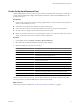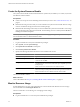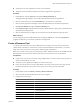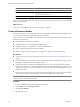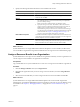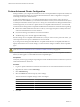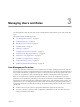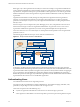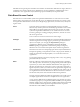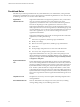2.5
Table Of Contents
- VMware vFabric Data Director Administrator and User Guide
- Contents
- About VMware vFabric Data Director Administrator and User Guide
- VMware vFabric Data Director Overview
- Managing Data Director Resources
- Resource Management Overview
- Resource Bundles and Resource Pools
- System Resource Bundle
- Resource Assignment
- vSphere Resource Pools and Data Director
- Viewing Resource Information
- Create the System Resource Pool
- Create the System Resource Bundle
- Monitor Resource Usage
- Create a Resource Pool
- Create a Resource Bundle
- Assign a Resource Bundle to an Organization
- Perform Advanced Cluster Configuration
- Managing Users and Roles
- Building DBVMs and Base DB Templates
- Database Virtual Machine OVA Files
- Deploy a DBVM OVA File
- Build a SLES and Oracle Base Database Virtual Machine
- Build a Custom RHEL and Oracle Database Template
- Deploy the base database VM into the System Resource Pool
- Repackage the Linux ISO Image
- Install Linux on a Blank Virtual Machine
- Initialize the Virtual Machine to Make It Oracle and Data Director Compliant
- Install Oracle 11g R2 Software
- Convert a Base DBVM into a Base DB Template
- Validate a Base DB Template
- Assign a Base DB Template to a Resource Bundle
- Install the Operating System and Database Software in a Blank DBVM
- Requirements for the Kickstart File
- Database Update Configuration
- Configure a vFabric Postgres Update Chain
- Update an Oracle Database
- Identify Existing Target DBVM
- Create a Base Database VM from an Existing Template
- Apply a Patch to the Base Database Virtual Machine
- Convert a Base DBVM into a Base DB Template
- Validate a Base DB Template
- Assign a Base DB Template to a Resource Bundle
- Enable a Base DB Template
- Configure an Oracle Update Chain
- Update a Database
- Managing Organizations
- IP Whitelists
- Managing Database Groups
- Managing Database Templates
- Managing Databases
- Database Lifecycle
- Requirements for Creating Databases
- Database Creation
- Using Tags
- Managing the Organization Catalog
- Batch Operations and Scheduled Tasks
- Updating Databases
- Database Administration
- Cloning Databases
- Managing Database Entities
- Safeguarding Data
- Backup Strategies
- Backup Types
- Backup Template Settings
- Preconfigured Backup Templates
- Select a Database Backup Template
- Schedule Regular Database Backups
- Recover a Database
- Import Backups
- Use VMware Data Recovery to Back Up Data Director
- Database End of Life and Backups
- Perform Point-in-time Recovery of Management Server Database
- Add Pre-Action and Post-Action Scripts to the DBVM for Selected Agents
- Monitoring the Data Director Environment
- Managing Licenses
- IP Pool Management
- VMware vCloud Director Integration
- Reconfiguring Data Director Networks
- Change the vCenter IP Address
- Reconfigure the Web Console Network Mapping or Network Adapter
- Reconfigure the vCenter Network Mapping
- Reconfigure the vCenter Network Adapter Settings
- Reconfigure the DB Name Service Network or DB Name Service Network Adapter
- Reconfigure the Internal Network or Internal Network Adapter Mapping
- Verify Network Settings in Data Director
- Reconfigure the Database Access Network Used by a Database Group
- Modify IP Pool Settings
- Managing SSL Keys and Certificates
- Regenerate Management Server Key and Certificate
- Import Management Server Key and Certificate
- Edit Management Server Certificate
- Regenerate DB Name Server Key and Certificate
- Import DB Name Server Key and Certificate
- Edit DB Name Server Certificate
- Regenerate DBVM Key and Certificate
- Import DBVM Key and Certificate
- Edit DBVM Certificate
- Data Director Troubleshooting
- Index
Perform Advanced Cluster Configuration
During installation, you configure the Data Director cluster with vSphere DRS and vSphere HA enabled, and
with certain monitoring settings. You can later edit the Data Director cluster configuration to change the
monitoring sensitivity for virtual machines.
As part of the installation process, you configure the Data Director cluster. See the vFabric Data Director
Installation Guide. After installation, you can customize the cluster to work in your environment. See the vSphere
Availability documentation and the vSphere Resource Management documentation for background information.
Not all changes that you can make to a vSphere cluster are compatible with Data Director. You must make
sure that the cluster settings remain compatible with Data Director. Data Director checks the following settings.
n
DRS must be enabled. DRS automation level can be any of the supported options. Partially automated
works best with Data Director in most situations.
n
HA, host monitoring, and admission control must be enabled.
n
VM Monitoring is set to VM and Application Monitoring.
If cluster settings are not compatible with Data Director, and if you create a resource pool in the cluster, you
cannot import the resource pool to a Data Director resource bundle.
If you change cluster settings from Data Director compatible to Data director incompatible, Data Director
displays alerts but does not revert the settings. You must revert the settings to make the cluster compatible
again.
CAUTION Do not disable DRS, because you lose all resource pools. Reenabling DRS does not restore the resource
pools. See “Resource Bundles Become Unusable Because DRS Is Disabled,” on page 188.
If you customize the HA settings for a virtual machine, and if those settings are not compatible with Data
Director, an alert appears. You must make the cluster compatible again.
Prerequisites
Verify that you have log-in privileges and privileges for cluster modification for the vCenter Server system on
which the Data Director cluster runs.
Procedure
1 Log in to a vSphere Client that is connected to the vCenter Server on which the Data Director cluster runs.
2 Right-click the cluster and click Edit Settings.
3 Click VM Monitoring.
4 Select the Custom check box and specify custom settings.
These are the lowest acceptable settings. Values can be higher.
Option Description
Failure interval
30 seconds
Minimum uptime
120 seconds
Maximum Per-VM resets
3
Maximum resets time window
Within 1 hour
5 Click OK.
VMware vFabric Data Director Administrator and User Guide
26 VMware, Inc.