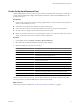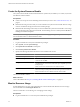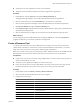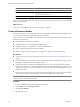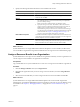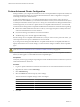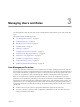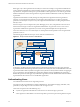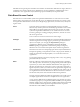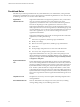2.5
Table Of Contents
- VMware vFabric Data Director Administrator and User Guide
- Contents
- About VMware vFabric Data Director Administrator and User Guide
- VMware vFabric Data Director Overview
- Managing Data Director Resources
- Resource Management Overview
- Resource Bundles and Resource Pools
- System Resource Bundle
- Resource Assignment
- vSphere Resource Pools and Data Director
- Viewing Resource Information
- Create the System Resource Pool
- Create the System Resource Bundle
- Monitor Resource Usage
- Create a Resource Pool
- Create a Resource Bundle
- Assign a Resource Bundle to an Organization
- Perform Advanced Cluster Configuration
- Managing Users and Roles
- Building DBVMs and Base DB Templates
- Database Virtual Machine OVA Files
- Deploy a DBVM OVA File
- Build a SLES and Oracle Base Database Virtual Machine
- Build a Custom RHEL and Oracle Database Template
- Deploy the base database VM into the System Resource Pool
- Repackage the Linux ISO Image
- Install Linux on a Blank Virtual Machine
- Initialize the Virtual Machine to Make It Oracle and Data Director Compliant
- Install Oracle 11g R2 Software
- Convert a Base DBVM into a Base DB Template
- Validate a Base DB Template
- Assign a Base DB Template to a Resource Bundle
- Install the Operating System and Database Software in a Blank DBVM
- Requirements for the Kickstart File
- Database Update Configuration
- Configure a vFabric Postgres Update Chain
- Update an Oracle Database
- Identify Existing Target DBVM
- Create a Base Database VM from an Existing Template
- Apply a Patch to the Base Database Virtual Machine
- Convert a Base DBVM into a Base DB Template
- Validate a Base DB Template
- Assign a Base DB Template to a Resource Bundle
- Enable a Base DB Template
- Configure an Oracle Update Chain
- Update a Database
- Managing Organizations
- IP Whitelists
- Managing Database Groups
- Managing Database Templates
- Managing Databases
- Database Lifecycle
- Requirements for Creating Databases
- Database Creation
- Using Tags
- Managing the Organization Catalog
- Batch Operations and Scheduled Tasks
- Updating Databases
- Database Administration
- Cloning Databases
- Managing Database Entities
- Safeguarding Data
- Backup Strategies
- Backup Types
- Backup Template Settings
- Preconfigured Backup Templates
- Select a Database Backup Template
- Schedule Regular Database Backups
- Recover a Database
- Import Backups
- Use VMware Data Recovery to Back Up Data Director
- Database End of Life and Backups
- Perform Point-in-time Recovery of Management Server Database
- Add Pre-Action and Post-Action Scripts to the DBVM for Selected Agents
- Monitoring the Data Director Environment
- Managing Licenses
- IP Pool Management
- VMware vCloud Director Integration
- Reconfiguring Data Director Networks
- Change the vCenter IP Address
- Reconfigure the Web Console Network Mapping or Network Adapter
- Reconfigure the vCenter Network Mapping
- Reconfigure the vCenter Network Adapter Settings
- Reconfigure the DB Name Service Network or DB Name Service Network Adapter
- Reconfigure the Internal Network or Internal Network Adapter Mapping
- Verify Network Settings in Data Director
- Reconfigure the Database Access Network Used by a Database Group
- Modify IP Pool Settings
- Managing SSL Keys and Certificates
- Regenerate Management Server Key and Certificate
- Import Management Server Key and Certificate
- Edit Management Server Certificate
- Regenerate DB Name Server Key and Certificate
- Import DB Name Server Key and Certificate
- Edit DB Name Server Certificate
- Regenerate DBVM Key and Certificate
- Import DBVM Key and Certificate
- Edit DBVM Certificate
- Data Director Troubleshooting
- Index
n
Verify that one or more organizations exist in your environment.
n
Verify that resource bundles and datastores have been assigned to the organizations.
Procedure
1 In Data Director, click the System tab, and click the Manage & Monitor tab.
The Organizations panel displays resource allocation information about each organization.
2 Click one of the columns, for example Total Memory, to reorder the rows of the table.
3 Click one of the organizations to display resource bundle information for the selected organization.
4 Click Resource Bundles to display the Resource Bundles pane.
5 Click Datastore Usage to display information about available datastores, their capacity, and the allocated
and unallocated storage for each.
6 Click one of the datastores to display the associated resource bundles and their storage allocation.
What to do next
You can change the resource bundle information by clicking the Actions icon and selecting Properties. If
properties are dimmed, you do not have permissions to change them.
Create a Resource Pool
You allocate CPU and memory resources to Data Director by creating one or more resource pools from a
vSphere Client connected to a vCenter Server system. From the Data Director user interface, you can then
assign the resources from those resource pools to database groups and databases.
Before you create the resource pools, you must prepare a cluster. Enable the cluster for HA and DRS, and add
all Data Director hosts to the cluster. See the vFabric Data Director Installation Guide for information.
Prerequisites
n
Connect to the vCenter Server system by using a vSphere Client. You cannot create resource pools if the
client is connected directly to a host.
n
Verify that you have permissions sufficient to create a resource pool.
n
Choose a location for the resource pool. Data Director cannot use resource pools at the vApp top level.
For information about resource pools, see the vSphere Resource Management documentation .
Procedure
1 In the vSphere Client, select Home > Inventory > Hosts and Clusters.
2 Select the cluster to which all Data Director hosts were assigned.
3 Configure the resource pool.
Option Description
Name
Name of the resource pool.
CPU Shares
Do not specify CPU shares. Instead, specify the CPU reservation.
CPU Reservation
CPU resources to allocate to this resource pool. Must be greater than 0.
Expandable Reservation
Checked or unchecked.
CPU Limit
Maximum CPU resources available to this resource pool. Set Limit to be equal
to CPU Reservation.
Unlimited
Unchecked.
Memory Shares
Do not specify memory shares. Instead, specify a memory reservation.
Memory Reservation
Memory resources to allocate to this resource pool. Must be greater than 0.
Chapter 2 Managing Data Director Resources
VMware, Inc. 23