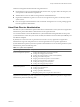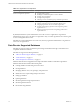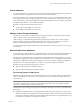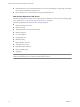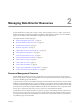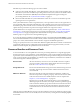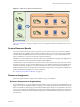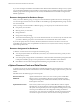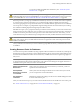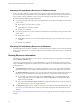2.5
Table Of Contents
- VMware vFabric Data Director Administrator and User Guide
- Contents
- About VMware vFabric Data Director Administrator and User Guide
- VMware vFabric Data Director Overview
- Managing Data Director Resources
- Resource Management Overview
- Resource Bundles and Resource Pools
- System Resource Bundle
- Resource Assignment
- vSphere Resource Pools and Data Director
- Viewing Resource Information
- Create the System Resource Pool
- Create the System Resource Bundle
- Monitor Resource Usage
- Create a Resource Pool
- Create a Resource Bundle
- Assign a Resource Bundle to an Organization
- Perform Advanced Cluster Configuration
- Managing Users and Roles
- Building DBVMs and Base DB Templates
- Database Virtual Machine OVA Files
- Deploy a DBVM OVA File
- Build a SLES and Oracle Base Database Virtual Machine
- Build a Custom RHEL and Oracle Database Template
- Deploy the base database VM into the System Resource Pool
- Repackage the Linux ISO Image
- Install Linux on a Blank Virtual Machine
- Initialize the Virtual Machine to Make It Oracle and Data Director Compliant
- Install Oracle 11g R2 Software
- Convert a Base DBVM into a Base DB Template
- Validate a Base DB Template
- Assign a Base DB Template to a Resource Bundle
- Install the Operating System and Database Software in a Blank DBVM
- Requirements for the Kickstart File
- Database Update Configuration
- Configure a vFabric Postgres Update Chain
- Update an Oracle Database
- Identify Existing Target DBVM
- Create a Base Database VM from an Existing Template
- Apply a Patch to the Base Database Virtual Machine
- Convert a Base DBVM into a Base DB Template
- Validate a Base DB Template
- Assign a Base DB Template to a Resource Bundle
- Enable a Base DB Template
- Configure an Oracle Update Chain
- Update a Database
- Managing Organizations
- IP Whitelists
- Managing Database Groups
- Managing Database Templates
- Managing Databases
- Database Lifecycle
- Requirements for Creating Databases
- Database Creation
- Using Tags
- Managing the Organization Catalog
- Batch Operations and Scheduled Tasks
- Updating Databases
- Database Administration
- Cloning Databases
- Managing Database Entities
- Safeguarding Data
- Backup Strategies
- Backup Types
- Backup Template Settings
- Preconfigured Backup Templates
- Select a Database Backup Template
- Schedule Regular Database Backups
- Recover a Database
- Import Backups
- Use VMware Data Recovery to Back Up Data Director
- Database End of Life and Backups
- Perform Point-in-time Recovery of Management Server Database
- Add Pre-Action and Post-Action Scripts to the DBVM for Selected Agents
- Monitoring the Data Director Environment
- Managing Licenses
- IP Pool Management
- VMware vCloud Director Integration
- Reconfiguring Data Director Networks
- Change the vCenter IP Address
- Reconfigure the Web Console Network Mapping or Network Adapter
- Reconfigure the vCenter Network Mapping
- Reconfigure the vCenter Network Adapter Settings
- Reconfigure the DB Name Service Network or DB Name Service Network Adapter
- Reconfigure the Internal Network or Internal Network Adapter Mapping
- Verify Network Settings in Data Director
- Reconfigure the Database Access Network Used by a Database Group
- Modify IP Pool Settings
- Managing SSL Keys and Certificates
- Regenerate Management Server Key and Certificate
- Import Management Server Key and Certificate
- Edit Management Server Certificate
- Regenerate DB Name Server Key and Certificate
- Import DB Name Server Key and Certificate
- Edit DB Name Server Certificate
- Regenerate DBVM Key and Certificate
- Import DBVM Key and Certificate
- Edit DBVM Certificate
- Data Director Troubleshooting
- Index
Allocating CPU and Memory Resources to Database Groups
When you create a database group and set its CPU and memory allocation, Data Director creates a child
resource pool of the resource pool that you select. Data Director configures the resource pool with the allocation
that you specify. Having a different resource pool for each database group isolates the database group's
allocation and makes different groups independent.
n
If you specify the CPU and memory allocation, Data Director uses the following settings for the resource
pool it creates.
n
Reservation is set to the value you specify.
n
Expandable reservation is set to False.
n
Limit is set to unlimited.
n
If you do not specify CPU or memory allocation, Data Director uses the following settings for the resource
pool it creates.
n
Reservation is set to 0.
n
Expandable reservation is set to True, allowing the database group to consume resources as they are
available.
n
Limit is set to unlimited.
Allocating CPU and Memory Resources to Databases
In the Data Director environment, a database is a virtual machine that consumes resources from the database
group. You can specify the CPU and memory allocation for the database. Data Director always sets the limit
to unlimited.
Viewing Resource Information
Data Director system administrators can view resource usage information for an organization from the Data
Director Manage & Monitor tab.
When you log in to Data Director as a system administrator, you can view information about the resource
usage of the different organizations and about the resource bundle or resource bundles that are being used by
each organization.
n
The Organizations pane allows you to manage organizations. You can view organization information,
assign and unassign resource bundles, delete the organization, and view the organization's properties.
n
The Resource Bundles pane allows you to view all resource bundles currently created for this instance of
Data Director. You can display either allocation information or vCenter Server Object information.
n
You can click on an item in the heading, such as Organization, to re-sort the table based on that
column. Right-click any resource bundle name and choose Properties to see detailed information
about each resource bundle.
n
If you select vCenter Server Objects, Data Director displays the names of resource pools, datastores,
and networks that you see in the vSphere Client UI.
n
The Datastore Usage pane shows datastore usage for the main datastore and the backup datastore. You
can see how resource bundles map to datastores and examine storage allocation information for each
datastore.
See Chapter 13, “Monitoring the Data Director Environment,” on page 141 for details on using the monitoring
interface.
VMware vFabric Data Director Administrator and User Guide
20 VMware, Inc.