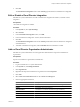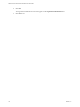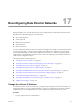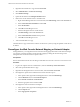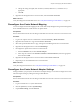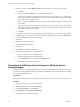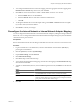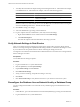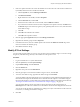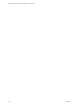2.5
Table Of Contents
- VMware vFabric Data Director Administrator and User Guide
- Contents
- About VMware vFabric Data Director Administrator and User Guide
- VMware vFabric Data Director Overview
- Managing Data Director Resources
- Resource Management Overview
- Resource Bundles and Resource Pools
- System Resource Bundle
- Resource Assignment
- vSphere Resource Pools and Data Director
- Viewing Resource Information
- Create the System Resource Pool
- Create the System Resource Bundle
- Monitor Resource Usage
- Create a Resource Pool
- Create a Resource Bundle
- Assign a Resource Bundle to an Organization
- Perform Advanced Cluster Configuration
- Managing Users and Roles
- Building DBVMs and Base DB Templates
- Database Virtual Machine OVA Files
- Deploy a DBVM OVA File
- Build a SLES and Oracle Base Database Virtual Machine
- Build a Custom RHEL and Oracle Database Template
- Deploy the base database VM into the System Resource Pool
- Repackage the Linux ISO Image
- Install Linux on a Blank Virtual Machine
- Initialize the Virtual Machine to Make It Oracle and Data Director Compliant
- Install Oracle 11g R2 Software
- Convert a Base DBVM into a Base DB Template
- Validate a Base DB Template
- Assign a Base DB Template to a Resource Bundle
- Install the Operating System and Database Software in a Blank DBVM
- Requirements for the Kickstart File
- Database Update Configuration
- Configure a vFabric Postgres Update Chain
- Update an Oracle Database
- Identify Existing Target DBVM
- Create a Base Database VM from an Existing Template
- Apply a Patch to the Base Database Virtual Machine
- Convert a Base DBVM into a Base DB Template
- Validate a Base DB Template
- Assign a Base DB Template to a Resource Bundle
- Enable a Base DB Template
- Configure an Oracle Update Chain
- Update a Database
- Managing Organizations
- IP Whitelists
- Managing Database Groups
- Managing Database Templates
- Managing Databases
- Database Lifecycle
- Requirements for Creating Databases
- Database Creation
- Using Tags
- Managing the Organization Catalog
- Batch Operations and Scheduled Tasks
- Updating Databases
- Database Administration
- Cloning Databases
- Managing Database Entities
- Safeguarding Data
- Backup Strategies
- Backup Types
- Backup Template Settings
- Preconfigured Backup Templates
- Select a Database Backup Template
- Schedule Regular Database Backups
- Recover a Database
- Import Backups
- Use VMware Data Recovery to Back Up Data Director
- Database End of Life and Backups
- Perform Point-in-time Recovery of Management Server Database
- Add Pre-Action and Post-Action Scripts to the DBVM for Selected Agents
- Monitoring the Data Director Environment
- Managing Licenses
- IP Pool Management
- VMware vCloud Director Integration
- Reconfiguring Data Director Networks
- Change the vCenter IP Address
- Reconfigure the Web Console Network Mapping or Network Adapter
- Reconfigure the vCenter Network Mapping
- Reconfigure the vCenter Network Adapter Settings
- Reconfigure the DB Name Service Network or DB Name Service Network Adapter
- Reconfigure the Internal Network or Internal Network Adapter Mapping
- Verify Network Settings in Data Director
- Reconfigure the Database Access Network Used by a Database Group
- Modify IP Pool Settings
- Managing SSL Keys and Certificates
- Regenerate Management Server Key and Certificate
- Import Management Server Key and Certificate
- Edit Management Server Certificate
- Regenerate DB Name Server Key and Certificate
- Import DB Name Server Key and Certificate
- Edit DB Name Server Certificate
- Regenerate DBVM Key and Certificate
- Import DBVM Key and Certificate
- Edit DBVM Certificate
- Data Director Troubleshooting
- Index
2 Right-click the Data Director vApp and select Power Off.
3 Select Administration > vCenter Server Settings.
4 Click Runtime Settings.
5 Update the IP address in the Managed IP Address field.
6 Remove the vCenter Extension Service and add it back.
a Right-click the Management Server virtual machine, select Edit Settings, and click the vServices tab.
b Select vCenter Extension Installation and click Edit.
c Select <No Provider>.
d Click OK and click OK again to exit.
e Select the Management Server virtual machine .
f Click Edit Settings, and click the vServices tab.
g Select vCenter Extension vService as the provider.
h Click OK and click OK again to exit.
7 Turn on the Data Director vApp.
The Data Director vApp communicates with the vCenter Server system by using the updated vCenter Server
IP address.
Reconfigure the Web Console Network Mapping or Network Adapter
During installation, you configure the Web Console Network mapping and the Web Console Network adapter.
You can later reconfigure the Web Console Network mapping by editing the network settings of the
Management Server virtual machine in vSphere Client.
Prerequisites
Review the information about network settings in Data Director in the vFabric Data Director Installation Guide.
Procedure
1 Log in to the vSphere Client as an administrator, and select Inventory > Hosts and Clusters.
2 Select and expand the Data Director vApp.
3 Right-click the Management Server virtual machine, and select Power > Power Off.
4 Reconfigure the vSphere network that the Web Console Network maps to.
a In the vSphere Client, right-click the Management Server and select Edit Settings.
b Click the Hardware tab, and click Network adapter 1.
c Select Network Connection > Network Label.
d Select the appropriate network and click OK.
5 Reconfigure the Web Console Network Adapter.
a In the vSphere Client, right-click the Management Server and select Edit Settings.
b Click the Options tab.
c Select vApp Options > Properties.
VMware vFabric Data Director Administrator and User Guide
174 VMware, Inc.