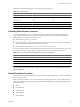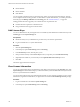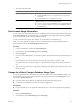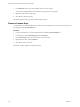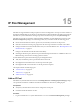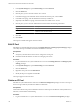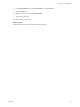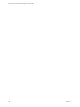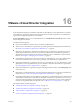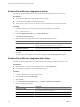2.5
Table Of Contents
- VMware vFabric Data Director Administrator and User Guide
- Contents
- About VMware vFabric Data Director Administrator and User Guide
- VMware vFabric Data Director Overview
- Managing Data Director Resources
- Resource Management Overview
- Resource Bundles and Resource Pools
- System Resource Bundle
- Resource Assignment
- vSphere Resource Pools and Data Director
- Viewing Resource Information
- Create the System Resource Pool
- Create the System Resource Bundle
- Monitor Resource Usage
- Create a Resource Pool
- Create a Resource Bundle
- Assign a Resource Bundle to an Organization
- Perform Advanced Cluster Configuration
- Managing Users and Roles
- Building DBVMs and Base DB Templates
- Database Virtual Machine OVA Files
- Deploy a DBVM OVA File
- Build a SLES and Oracle Base Database Virtual Machine
- Build a Custom RHEL and Oracle Database Template
- Deploy the base database VM into the System Resource Pool
- Repackage the Linux ISO Image
- Install Linux on a Blank Virtual Machine
- Initialize the Virtual Machine to Make It Oracle and Data Director Compliant
- Install Oracle 11g R2 Software
- Convert a Base DBVM into a Base DB Template
- Validate a Base DB Template
- Assign a Base DB Template to a Resource Bundle
- Install the Operating System and Database Software in a Blank DBVM
- Requirements for the Kickstart File
- Database Update Configuration
- Configure a vFabric Postgres Update Chain
- Update an Oracle Database
- Identify Existing Target DBVM
- Create a Base Database VM from an Existing Template
- Apply a Patch to the Base Database Virtual Machine
- Convert a Base DBVM into a Base DB Template
- Validate a Base DB Template
- Assign a Base DB Template to a Resource Bundle
- Enable a Base DB Template
- Configure an Oracle Update Chain
- Update a Database
- Managing Organizations
- IP Whitelists
- Managing Database Groups
- Managing Database Templates
- Managing Databases
- Database Lifecycle
- Requirements for Creating Databases
- Database Creation
- Using Tags
- Managing the Organization Catalog
- Batch Operations and Scheduled Tasks
- Updating Databases
- Database Administration
- Cloning Databases
- Managing Database Entities
- Safeguarding Data
- Backup Strategies
- Backup Types
- Backup Template Settings
- Preconfigured Backup Templates
- Select a Database Backup Template
- Schedule Regular Database Backups
- Recover a Database
- Import Backups
- Use VMware Data Recovery to Back Up Data Director
- Database End of Life and Backups
- Perform Point-in-time Recovery of Management Server Database
- Add Pre-Action and Post-Action Scripts to the DBVM for Selected Agents
- Monitoring the Data Director Environment
- Managing Licenses
- IP Pool Management
- VMware vCloud Director Integration
- Reconfiguring Data Director Networks
- Change the vCenter IP Address
- Reconfigure the Web Console Network Mapping or Network Adapter
- Reconfigure the vCenter Network Mapping
- Reconfigure the vCenter Network Adapter Settings
- Reconfigure the DB Name Service Network or DB Name Service Network Adapter
- Reconfigure the Internal Network or Internal Network Adapter Mapping
- Verify Network Settings in Data Director
- Reconfigure the Database Access Network Used by a Database Group
- Modify IP Pool Settings
- Managing SSL Keys and Certificates
- Regenerate Management Server Key and Certificate
- Import Management Server Key and Certificate
- Edit Management Server Certificate
- Regenerate DB Name Server Key and Certificate
- Import DB Name Server Key and Certificate
- Edit DB Name Server Certificate
- Regenerate DBVM Key and Certificate
- Import DBVM Key and Certificate
- Edit DBVM Certificate
- Data Director Troubleshooting
- Index
2 In the System Settings tab, expand Other Settings and select Network.
3 Click the IP Pool tab.
4 Click the plus (+) icon to start the Create IP Pool wizard.
5 In the Network page, select the ESXi cluster and network for the IP pool, and click Next.
6 In the Edit IP Pool page, enter the Netmask and Gateway IP addresses.
7 (Optional) In the Edit IP Pool page, enter the IP addresses for DNS servers 1 and 2.
8 Click the plus (+) icon to start the Add IP Block wizard and enter the following information.
Option Description
Single IP
To add one IP address, select Single IP and enter the IP address.
IP Block
To add a block of IP addresses, select IP Block and enter the first and last IP
addresses for the IP address block.
9 Click OK.
10 Click Finish.
The IP pool is available and appears in the IP Pool list.
Edit IP Pool
Data Director system administrators and users with Manage Resource and Manage System Settings privileges
can modify the IP pool available to the Internal and DB Access networks.
Prerequisites
n
Verify that your Data Director networks are configured to use IP pool.
n
Guarantee that the IP addresses to add to an existing IP pool are free.
Procedure
1 Log in to Data Director as a system administrator or as a user with Manage Resource and Manage System
Settings privileges.
2 In the System Settings tab, expand Other Settings and select Network.
3 Click the IP Pool tab.
4 Right-click an IP pool and select Edit IP Pool.
5 Modify the IP pool as required and click OK.
The IP pool appears in the IP Pool list.
Delete an IP Pool
Data Director system administrators and users with Resource Management privileges can remove an IP pool
that is no longer needed by the Internal or DB Access Networks.
Prerequisites
All IP address blocks of IP pool to be deleted must be free. If the IP pool to be deleted is usd by the DB Access
Network, switch to DHCP before deleting.
Procedure
1 Log in to Data Director as a system administrator or as a user with Resource management privileges.
VMware vFabric Data Director Administrator and User Guide
166 VMware, Inc.