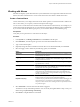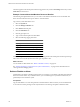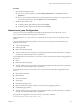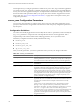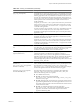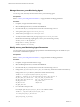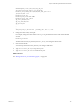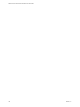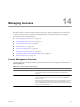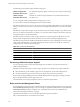2.5
Table Of Contents
- VMware vFabric Data Director Administrator and User Guide
- Contents
- About VMware vFabric Data Director Administrator and User Guide
- VMware vFabric Data Director Overview
- Managing Data Director Resources
- Resource Management Overview
- Resource Bundles and Resource Pools
- System Resource Bundle
- Resource Assignment
- vSphere Resource Pools and Data Director
- Viewing Resource Information
- Create the System Resource Pool
- Create the System Resource Bundle
- Monitor Resource Usage
- Create a Resource Pool
- Create a Resource Bundle
- Assign a Resource Bundle to an Organization
- Perform Advanced Cluster Configuration
- Managing Users and Roles
- Building DBVMs and Base DB Templates
- Database Virtual Machine OVA Files
- Deploy a DBVM OVA File
- Build a SLES and Oracle Base Database Virtual Machine
- Build a Custom RHEL and Oracle Database Template
- Deploy the base database VM into the System Resource Pool
- Repackage the Linux ISO Image
- Install Linux on a Blank Virtual Machine
- Initialize the Virtual Machine to Make It Oracle and Data Director Compliant
- Install Oracle 11g R2 Software
- Convert a Base DBVM into a Base DB Template
- Validate a Base DB Template
- Assign a Base DB Template to a Resource Bundle
- Install the Operating System and Database Software in a Blank DBVM
- Requirements for the Kickstart File
- Database Update Configuration
- Configure a vFabric Postgres Update Chain
- Update an Oracle Database
- Identify Existing Target DBVM
- Create a Base Database VM from an Existing Template
- Apply a Patch to the Base Database Virtual Machine
- Convert a Base DBVM into a Base DB Template
- Validate a Base DB Template
- Assign a Base DB Template to a Resource Bundle
- Enable a Base DB Template
- Configure an Oracle Update Chain
- Update a Database
- Managing Organizations
- IP Whitelists
- Managing Database Groups
- Managing Database Templates
- Managing Databases
- Database Lifecycle
- Requirements for Creating Databases
- Database Creation
- Using Tags
- Managing the Organization Catalog
- Batch Operations and Scheduled Tasks
- Updating Databases
- Database Administration
- Cloning Databases
- Managing Database Entities
- Safeguarding Data
- Backup Strategies
- Backup Types
- Backup Template Settings
- Preconfigured Backup Templates
- Select a Database Backup Template
- Schedule Regular Database Backups
- Recover a Database
- Import Backups
- Use VMware Data Recovery to Back Up Data Director
- Database End of Life and Backups
- Perform Point-in-time Recovery of Management Server Database
- Add Pre-Action and Post-Action Scripts to the DBVM for Selected Agents
- Monitoring the Data Director Environment
- Managing Licenses
- IP Pool Management
- VMware vCloud Director Integration
- Reconfiguring Data Director Networks
- Change the vCenter IP Address
- Reconfigure the Web Console Network Mapping or Network Adapter
- Reconfigure the vCenter Network Mapping
- Reconfigure the vCenter Network Adapter Settings
- Reconfigure the DB Name Service Network or DB Name Service Network Adapter
- Reconfigure the Internal Network or Internal Network Adapter Mapping
- Verify Network Settings in Data Director
- Reconfigure the Database Access Network Used by a Database Group
- Modify IP Pool Settings
- Managing SSL Keys and Certificates
- Regenerate Management Server Key and Certificate
- Import Management Server Key and Certificate
- Edit Management Server Certificate
- Regenerate DB Name Server Key and Certificate
- Import DB Name Server Key and Certificate
- Edit DB Name Server Certificate
- Regenerate DBVM Key and Certificate
- Import DBVM Key and Certificate
- Edit DBVM Certificate
- Data Director Troubleshooting
- Index
Working with Alarms
Data Director displays system-defined alarms to system administrators and organization administrators. Data
Director also allows administrators to create custom alarm ruless and to delete or disable alarm rules.
Create a Custom Alarm
Custom alarms allow you to display information in the Alarms panel or to send email if certain conditions are
met. For each alarm, you can specify a name and description and a trigger.
You can create a custom alarm rule for the items below the selected item in the hierarchy. For example, if you
create an alarm at the organization level, you can monitor the organization, the database groups, and databases.
If you create an alarm at the database group level, you can monitor databases or the database group.
Prerequisites
Verify that you have permissions to create alarms for the object.
Procedure
1 In the System tab, cick Manage and Monitor and click Alarms in the left pane.
2 Click Definitions, and click the plus sign to start the Create Alarm Definition wizard.
3 Type a name and description.
4 (Optional) Change the status to Disabled so that the alarm is not enable immediately and click Next.
5 Select the trigger, which is defined by the following options, and click Next.
Option Description
Object type
The object to monitor. The alarm is triggered when trigger conditions on the
monitored object are reached.
Trigger type
Select Performance to trigger an alarm when the object moves beyond a
specified warning or critical threshold. Select Event to trigger an alarm when
an object-relative event occurs.
Trigger
Select from the available options. Options differ depending on the trigger
type (Performance or Event).
Severity
For event alarms only. Select Warning to have a yellow warning icon
associated with the alarm. Select Critical to have a red critical icon associated
with the alarm. The icon appears in all displays.
Condition
For performance triggers, specifies whether the alarm is triggered when the
value is below the current threshold or above the current threshold. For
example, you might want a warning if database storage usage is more than
(above) a specified number.
Tthreshold
Threshold at which you want warning actions to take place. You can specify
different actions for warning and critical threshold problems.
Repetition frequency
Available only for performance alarms. When the condition that triggers the
alarm remains true, a second alarm is generated based on the repetition
frequency. If alarm actions such as sending an email are specified, the actions
are performed again.
6 Select Send email to send an email when the alarm is triggered.
The email is sent only if the SMTP parameters were set correctly during Data Director setup. Verify your
SMTP setting in System Settings > Monitoring.
7 Click Finish to complete definition of the alarm.
Chapter 13 Monitoring the Data Director Environment
VMware, Inc. 151