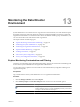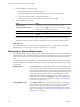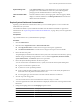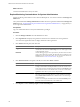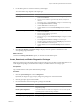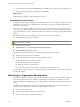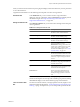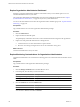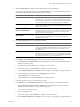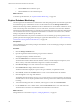2.5
Table Of Contents
- VMware vFabric Data Director Administrator and User Guide
- Contents
- About VMware vFabric Data Director Administrator and User Guide
- VMware vFabric Data Director Overview
- Managing Data Director Resources
- Resource Management Overview
- Resource Bundles and Resource Pools
- System Resource Bundle
- Resource Assignment
- vSphere Resource Pools and Data Director
- Viewing Resource Information
- Create the System Resource Pool
- Create the System Resource Bundle
- Monitor Resource Usage
- Create a Resource Pool
- Create a Resource Bundle
- Assign a Resource Bundle to an Organization
- Perform Advanced Cluster Configuration
- Managing Users and Roles
- Building DBVMs and Base DB Templates
- Database Virtual Machine OVA Files
- Deploy a DBVM OVA File
- Build a SLES and Oracle Base Database Virtual Machine
- Build a Custom RHEL and Oracle Database Template
- Deploy the base database VM into the System Resource Pool
- Repackage the Linux ISO Image
- Install Linux on a Blank Virtual Machine
- Initialize the Virtual Machine to Make It Oracle and Data Director Compliant
- Install Oracle 11g R2 Software
- Convert a Base DBVM into a Base DB Template
- Validate a Base DB Template
- Assign a Base DB Template to a Resource Bundle
- Install the Operating System and Database Software in a Blank DBVM
- Requirements for the Kickstart File
- Database Update Configuration
- Configure a vFabric Postgres Update Chain
- Update an Oracle Database
- Identify Existing Target DBVM
- Create a Base Database VM from an Existing Template
- Apply a Patch to the Base Database Virtual Machine
- Convert a Base DBVM into a Base DB Template
- Validate a Base DB Template
- Assign a Base DB Template to a Resource Bundle
- Enable a Base DB Template
- Configure an Oracle Update Chain
- Update a Database
- Managing Organizations
- IP Whitelists
- Managing Database Groups
- Managing Database Templates
- Managing Databases
- Database Lifecycle
- Requirements for Creating Databases
- Database Creation
- Using Tags
- Managing the Organization Catalog
- Batch Operations and Scheduled Tasks
- Updating Databases
- Database Administration
- Cloning Databases
- Managing Database Entities
- Safeguarding Data
- Backup Strategies
- Backup Types
- Backup Template Settings
- Preconfigured Backup Templates
- Select a Database Backup Template
- Schedule Regular Database Backups
- Recover a Database
- Import Backups
- Use VMware Data Recovery to Back Up Data Director
- Database End of Life and Backups
- Perform Point-in-time Recovery of Management Server Database
- Add Pre-Action and Post-Action Scripts to the DBVM for Selected Agents
- Monitoring the Data Director Environment
- Managing Licenses
- IP Pool Management
- VMware vCloud Director Integration
- Reconfiguring Data Director Networks
- Change the vCenter IP Address
- Reconfigure the Web Console Network Mapping or Network Adapter
- Reconfigure the vCenter Network Mapping
- Reconfigure the vCenter Network Adapter Settings
- Reconfigure the DB Name Service Network or DB Name Service Network Adapter
- Reconfigure the Internal Network or Internal Network Adapter Mapping
- Verify Network Settings in Data Director
- Reconfigure the Database Access Network Used by a Database Group
- Modify IP Pool Settings
- Managing SSL Keys and Certificates
- Regenerate Management Server Key and Certificate
- Import Management Server Key and Certificate
- Edit Management Server Certificate
- Regenerate DB Name Server Key and Certificate
- Import DB Name Server Key and Certificate
- Edit DB Name Server Certificate
- Regenerate DBVM Key and Certificate
- Import DBVM Key and Certificate
- Edit DBVM Certificate
- Data Director Troubleshooting
- Index
e Click the Filter button to filter the report.
f Click the Action icon to download the report.
What to do next
To monitor specific databases, see “Explore Database Monitoring,” on page 150.
Explore Database Monitoring
The main organization dashboard allows administrators and other privileged users to monitor the organization
and its database groups. Administrators can also monitor databases from the Manage and Monitor tab.
Database information provided by Data Director allows administrators to check whether a database is in use,
check on the backup status of the database, see errors and alarms, and check resource allocation. Database
administrators might find that backups or other tasks do not finish and can alert the organization administrator,
who can allocate more resources. Organization administrators can allocate or remove resources, schedule
backups, and perform other database-specific tasks.
Review tasks administrators can perform on databases but not on database groups and organization. For a
general exploration of managing and monitoring for organization administrators, see “Explore Monitoring
Customizations for Organization Administrators,” on page 148.
Prerequisites
Log in to Data Director with monitor privileges on the database. You do not need login privileges on a database
to monitor the database.
Procedure
1 Click the Manage and Monitor tab.
2 Open the organization and the database group, and select a database.
The right panel displays database information.
3 Click the Dashboard tab to examine the Overview panel.
The information includes details about the database contents, external backups and snapshots, recent
alarms, and any clones that administrators might have created for the database.
4 Click Resource Usage to view and customize resource usage information.
5 Click Database Stats to display database information.
The kind of information displayed is spcific to the type of database, is updated in real time.
6 Click Custom, and click the Customize button to create a custom dashboard for this database.
7 Click the Logs tab to view logs of the database.
The database must be running to view logs. You can show the next or previous 100 lines, search the log,
and add a filter to search only the specified columns in the log. Filters can be added only if the database
is running.
8 To download the diagnostics file of a database, click the gear icon and choose Download File.
9 Use the Alarms tab to view or define alarms, and the Tasks & Events tabs to view tasks and events.
The information in the tabs is more detailed than the information in the side bar.
What to do next
Manage databases as discussed in Chapter 9, “Managing Databases,” on page 83.
VMware vFabric Data Director Administrator and User Guide
150 VMware, Inc.