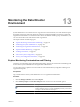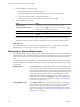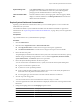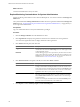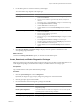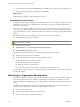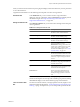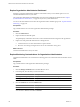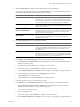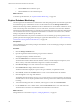2.5
Table Of Contents
- VMware vFabric Data Director Administrator and User Guide
- Contents
- About VMware vFabric Data Director Administrator and User Guide
- VMware vFabric Data Director Overview
- Managing Data Director Resources
- Resource Management Overview
- Resource Bundles and Resource Pools
- System Resource Bundle
- Resource Assignment
- vSphere Resource Pools and Data Director
- Viewing Resource Information
- Create the System Resource Pool
- Create the System Resource Bundle
- Monitor Resource Usage
- Create a Resource Pool
- Create a Resource Bundle
- Assign a Resource Bundle to an Organization
- Perform Advanced Cluster Configuration
- Managing Users and Roles
- Building DBVMs and Base DB Templates
- Database Virtual Machine OVA Files
- Deploy a DBVM OVA File
- Build a SLES and Oracle Base Database Virtual Machine
- Build a Custom RHEL and Oracle Database Template
- Deploy the base database VM into the System Resource Pool
- Repackage the Linux ISO Image
- Install Linux on a Blank Virtual Machine
- Initialize the Virtual Machine to Make It Oracle and Data Director Compliant
- Install Oracle 11g R2 Software
- Convert a Base DBVM into a Base DB Template
- Validate a Base DB Template
- Assign a Base DB Template to a Resource Bundle
- Install the Operating System and Database Software in a Blank DBVM
- Requirements for the Kickstart File
- Database Update Configuration
- Configure a vFabric Postgres Update Chain
- Update an Oracle Database
- Identify Existing Target DBVM
- Create a Base Database VM from an Existing Template
- Apply a Patch to the Base Database Virtual Machine
- Convert a Base DBVM into a Base DB Template
- Validate a Base DB Template
- Assign a Base DB Template to a Resource Bundle
- Enable a Base DB Template
- Configure an Oracle Update Chain
- Update a Database
- Managing Organizations
- IP Whitelists
- Managing Database Groups
- Managing Database Templates
- Managing Databases
- Database Lifecycle
- Requirements for Creating Databases
- Database Creation
- Using Tags
- Managing the Organization Catalog
- Batch Operations and Scheduled Tasks
- Updating Databases
- Database Administration
- Cloning Databases
- Managing Database Entities
- Safeguarding Data
- Backup Strategies
- Backup Types
- Backup Template Settings
- Preconfigured Backup Templates
- Select a Database Backup Template
- Schedule Regular Database Backups
- Recover a Database
- Import Backups
- Use VMware Data Recovery to Back Up Data Director
- Database End of Life and Backups
- Perform Point-in-time Recovery of Management Server Database
- Add Pre-Action and Post-Action Scripts to the DBVM for Selected Agents
- Monitoring the Data Director Environment
- Managing Licenses
- IP Pool Management
- VMware vCloud Director Integration
- Reconfiguring Data Director Networks
- Change the vCenter IP Address
- Reconfigure the Web Console Network Mapping or Network Adapter
- Reconfigure the vCenter Network Mapping
- Reconfigure the vCenter Network Adapter Settings
- Reconfigure the DB Name Service Network or DB Name Service Network Adapter
- Reconfigure the Internal Network or Internal Network Adapter Mapping
- Verify Network Settings in Data Director
- Reconfigure the Database Access Network Used by a Database Group
- Modify IP Pool Settings
- Managing SSL Keys and Certificates
- Regenerate Management Server Key and Certificate
- Import Management Server Key and Certificate
- Edit Management Server Certificate
- Regenerate DB Name Server Key and Certificate
- Import DB Name Server Key and Certificate
- Edit DB Name Server Certificate
- Regenerate DBVM Key and Certificate
- Import DBVM Key and Certificate
- Edit DBVM Certificate
- Data Director Troubleshooting
- Index
4 Click the Dashboard tab to display the Organization Resource Usage dashboard.
You can customize the dashboard by clicking the Customize button, or customize individual panels on
the dashboard. By default, the following information is included.
Panel Description
Resource Bundles
Displays the databases, associated resource bundles, currently allocated
CPU and memory reservations, and currently allocated and free storage.
This panel allows administrators to evaluate whether they have additional
resources to allocate to a new or existing database group or database.
CPU Utilization, Memory Utilization
Displays the CPU and memory utilization, allowing the administrator to see
usage and usage patterns. The view can be set to display the last 1 hour, 24
hours, 3 days, or 1 week.
Database Storage Breakdown,
Backup Storage Breakdown
Bar charts that show the current state of storage and backup storage,
including storage that is allocated, storage that is used, and storage that is
allocated but not used. Placing the cursor inside a field of the bar chart
displays information about that field.
Database Storage Usage, Backup
Storage Usage
Area charts that show storage usage over the selected amount of time (1 hour,
24 hours, 3 days, or 1 week). Placing the cursor over a line displays
information about that area.
5 Click Tasks and Events, and click either Tasks or Events.
Option Description
Tasks
Tasks are scheduled system activities requested by the system or a user, for
example, Create database and Repair database. A task can succeed or fail.
The Tasks tab includes information about the target and the user who
initiated the task.
Events
Events are records of user actions or system actions. For example, the system
logs when a user logs in to Data Director, or when a database is repaired.
Events can be of type info, error, or warning. Check the Hide Info Events
box to display events only of type warning and critical.
6 In the Reports, click Summary Reports, and customize the pane by using the filter options.
a Select Database or Database Group from the Type drop-down menu, and click Choose to select a
database or database group.
By default, all objects are selected. You can select one or more object.
b Select a time range or click Customize to configure a custom time range.
c Select Compute and Network or Storage to focus the report on networking or storage information.
d Select the sampling mechanism from the Sampling drop-down menu.
e Click the Filter button to filter the report.
Click the Action icon and select Download to download the report.
Customizing the pane does not customize the report itself.
7 In the Reports tab, click Time Interval Reports, and customize the pane by using the filter options.
a Select Organization, Database Group or Database from the Type drop-down menu, and click
Choose to select the object you want to generate a report for.
You can select more than one object.
b Select a sampling interval.
c Select a time range or click Customize to configure a custom time range.
d Select Compute and Network or Storage to focus the report on networking or storage information.
Chapter 13 Monitoring the Data Director Environment
VMware, Inc. 149