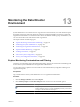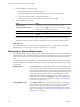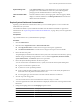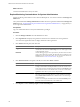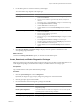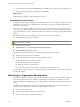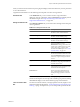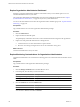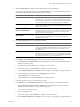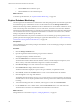2.5
Table Of Contents
- VMware vFabric Data Director Administrator and User Guide
- Contents
- About VMware vFabric Data Director Administrator and User Guide
- VMware vFabric Data Director Overview
- Managing Data Director Resources
- Resource Management Overview
- Resource Bundles and Resource Pools
- System Resource Bundle
- Resource Assignment
- vSphere Resource Pools and Data Director
- Viewing Resource Information
- Create the System Resource Pool
- Create the System Resource Bundle
- Monitor Resource Usage
- Create a Resource Pool
- Create a Resource Bundle
- Assign a Resource Bundle to an Organization
- Perform Advanced Cluster Configuration
- Managing Users and Roles
- Building DBVMs and Base DB Templates
- Database Virtual Machine OVA Files
- Deploy a DBVM OVA File
- Build a SLES and Oracle Base Database Virtual Machine
- Build a Custom RHEL and Oracle Database Template
- Deploy the base database VM into the System Resource Pool
- Repackage the Linux ISO Image
- Install Linux on a Blank Virtual Machine
- Initialize the Virtual Machine to Make It Oracle and Data Director Compliant
- Install Oracle 11g R2 Software
- Convert a Base DBVM into a Base DB Template
- Validate a Base DB Template
- Assign a Base DB Template to a Resource Bundle
- Install the Operating System and Database Software in a Blank DBVM
- Requirements for the Kickstart File
- Database Update Configuration
- Configure a vFabric Postgres Update Chain
- Update an Oracle Database
- Identify Existing Target DBVM
- Create a Base Database VM from an Existing Template
- Apply a Patch to the Base Database Virtual Machine
- Convert a Base DBVM into a Base DB Template
- Validate a Base DB Template
- Assign a Base DB Template to a Resource Bundle
- Enable a Base DB Template
- Configure an Oracle Update Chain
- Update a Database
- Managing Organizations
- IP Whitelists
- Managing Database Groups
- Managing Database Templates
- Managing Databases
- Database Lifecycle
- Requirements for Creating Databases
- Database Creation
- Using Tags
- Managing the Organization Catalog
- Batch Operations and Scheduled Tasks
- Updating Databases
- Database Administration
- Cloning Databases
- Managing Database Entities
- Safeguarding Data
- Backup Strategies
- Backup Types
- Backup Template Settings
- Preconfigured Backup Templates
- Select a Database Backup Template
- Schedule Regular Database Backups
- Recover a Database
- Import Backups
- Use VMware Data Recovery to Back Up Data Director
- Database End of Life and Backups
- Perform Point-in-time Recovery of Management Server Database
- Add Pre-Action and Post-Action Scripts to the DBVM for Selected Agents
- Monitoring the Data Director Environment
- Managing Licenses
- IP Pool Management
- VMware vCloud Director Integration
- Reconfiguring Data Director Networks
- Change the vCenter IP Address
- Reconfigure the Web Console Network Mapping or Network Adapter
- Reconfigure the vCenter Network Mapping
- Reconfigure the vCenter Network Adapter Settings
- Reconfigure the DB Name Service Network or DB Name Service Network Adapter
- Reconfigure the Internal Network or Internal Network Adapter Mapping
- Verify Network Settings in Data Director
- Reconfigure the Database Access Network Used by a Database Group
- Modify IP Pool Settings
- Managing SSL Keys and Certificates
- Regenerate Management Server Key and Certificate
- Import Management Server Key and Certificate
- Edit Management Server Certificate
- Regenerate DB Name Server Key and Certificate
- Import DB Name Server Key and Certificate
- Edit DB Name Server Certificate
- Regenerate DBVM Key and Certificate
- Import DBVM Key and Certificate
- Edit DBVM Certificate
- Data Director Troubleshooting
- Index
When you select an item in the hierarchy, the right panel displays information about it if you have permission
to view the information.
Organization administrators use the following tabs and panels to monitor the organization.
Dashboard Tab
In the Dashboard tab, you can customize resource usage information
displayed, close any of the panels, and click Customize to include the panel in
the dashboard again. See “Explore Monitoring Customizations for
Organization Administrators,” on page 148.
Manage and Monitor Tab
In the Manage & Monitor tab, you can select tabs to manage and monitor parts
of the organization.
Table 13-1. Manage and Monitor Tab
Tab Description
Databases tab View existing databases and their
attribute or status. Create databases.
Database Groups tab View existing database groups and their
attributes. Create database groups.
Catalog tab View existing database catalogs and their
attributes. Create database catalogs.
Alarms tab Includes a Triggered Alarms tab listing all
alarms triggered so far, and a
Definitions tab listing system alarms for
certain events. Administrators can create
custom alarm ruless, which are then
included in the Alarms panes. See “Create
a Custom Alarm,” on page 151.
Tasks and Events tab Allows you to display information about
all tasks and information about all events.
Check the Hide Info Events box to display
events only of type warning and critical.
You can .
Tags tab Users can create tags and use them to tag
the databases. Tags categorize databases
and make search easier.
Reports tab Allows organization administrators to
customize the reports pane and to create
and download custom reports.
Permissions tab Allows organization administrators to
view currently defined users and roles
and the privileges granted to a selected
role.
Which alarms, events, and tasks the system displays depends on the current
selection in the left panel. For example, with a database group selected, clicking
the Events tab displays events in that database group and its databases.
Tasks and Alarms Side
Bar
The Tasks and Alarms side bar, in the right panel of each tab, displays recent
tasks and unacknowledged alarms. “Explore Monitoring Customization and
Filtering,” on page 141 explains how you can collapse and expand the side bar.
Chapter 13 Monitoring the Data Director Environment
VMware, Inc. 147