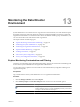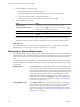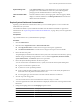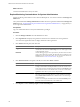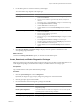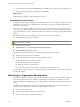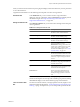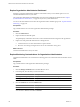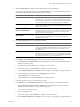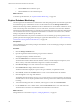2.5
Table Of Contents
- VMware vFabric Data Director Administrator and User Guide
- Contents
- About VMware vFabric Data Director Administrator and User Guide
- VMware vFabric Data Director Overview
- Managing Data Director Resources
- Resource Management Overview
- Resource Bundles and Resource Pools
- System Resource Bundle
- Resource Assignment
- vSphere Resource Pools and Data Director
- Viewing Resource Information
- Create the System Resource Pool
- Create the System Resource Bundle
- Monitor Resource Usage
- Create a Resource Pool
- Create a Resource Bundle
- Assign a Resource Bundle to an Organization
- Perform Advanced Cluster Configuration
- Managing Users and Roles
- Building DBVMs and Base DB Templates
- Database Virtual Machine OVA Files
- Deploy a DBVM OVA File
- Build a SLES and Oracle Base Database Virtual Machine
- Build a Custom RHEL and Oracle Database Template
- Deploy the base database VM into the System Resource Pool
- Repackage the Linux ISO Image
- Install Linux on a Blank Virtual Machine
- Initialize the Virtual Machine to Make It Oracle and Data Director Compliant
- Install Oracle 11g R2 Software
- Convert a Base DBVM into a Base DB Template
- Validate a Base DB Template
- Assign a Base DB Template to a Resource Bundle
- Install the Operating System and Database Software in a Blank DBVM
- Requirements for the Kickstart File
- Database Update Configuration
- Configure a vFabric Postgres Update Chain
- Update an Oracle Database
- Identify Existing Target DBVM
- Create a Base Database VM from an Existing Template
- Apply a Patch to the Base Database Virtual Machine
- Convert a Base DBVM into a Base DB Template
- Validate a Base DB Template
- Assign a Base DB Template to a Resource Bundle
- Enable a Base DB Template
- Configure an Oracle Update Chain
- Update a Database
- Managing Organizations
- IP Whitelists
- Managing Database Groups
- Managing Database Templates
- Managing Databases
- Database Lifecycle
- Requirements for Creating Databases
- Database Creation
- Using Tags
- Managing the Organization Catalog
- Batch Operations and Scheduled Tasks
- Updating Databases
- Database Administration
- Cloning Databases
- Managing Database Entities
- Safeguarding Data
- Backup Strategies
- Backup Types
- Backup Template Settings
- Preconfigured Backup Templates
- Select a Database Backup Template
- Schedule Regular Database Backups
- Recover a Database
- Import Backups
- Use VMware Data Recovery to Back Up Data Director
- Database End of Life and Backups
- Perform Point-in-time Recovery of Management Server Database
- Add Pre-Action and Post-Action Scripts to the DBVM for Selected Agents
- Monitoring the Data Director Environment
- Managing Licenses
- IP Pool Management
- VMware vCloud Director Integration
- Reconfiguring Data Director Networks
- Change the vCenter IP Address
- Reconfigure the Web Console Network Mapping or Network Adapter
- Reconfigure the vCenter Network Mapping
- Reconfigure the vCenter Network Adapter Settings
- Reconfigure the DB Name Service Network or DB Name Service Network Adapter
- Reconfigure the Internal Network or Internal Network Adapter Mapping
- Verify Network Settings in Data Director
- Reconfigure the Database Access Network Used by a Database Group
- Modify IP Pool Settings
- Managing SSL Keys and Certificates
- Regenerate Management Server Key and Certificate
- Import Management Server Key and Certificate
- Edit Management Server Certificate
- Regenerate DB Name Server Key and Certificate
- Import DB Name Server Key and Certificate
- Edit DB Name Server Certificate
- Regenerate DBVM Key and Certificate
- Import DBVM Key and Certificate
- Edit DBVM Certificate
- Data Director Troubleshooting
- Index
3 Explore the Filter box in the upper right.
a Type a search keyword to search the current items.
The search result includes the currently displayed items and the list of available items.
b To select the columns to filter on, click the down-triangle..
c Clear the boxes for columns that you do not want to search, and click OK.
4 To view a panel, select an action.
Action Action
To reduce a panel
Click the down-facing triangle to reduce the panel to its title.
To expand and shrink a panel
Click the expand icon to expand a panel, and click the shrink icon to
return the panel to its original size and position.
To close a panel
Click the close icon ( ).
To open a closed panel
Click the Customize button in the dashboard's top right to select the panel's
check box.
5 Collapse the side bar with the right-facing triangles and expand it with the left-facing triangles .
The sidebar contains a panel for Tasks and a panel for Alarms, showing the latest tasks and alarms.
What to do next
For system administrators, see “Monitoring for System Administrators,” on page 142. For organization
administrators, see “Monitoring for Organization Administrators,” on page 146.
Monitoring for System Administrators
The vFabric Data Director interface includes a set of monitoring and diagnostic tools for system administrators.
Administrators can see system health information; explore how organizations use resources; view system-level
events, alarms, and reports; and generate diagnostic packages for individual databases and for the system
itself.
The information Data Director displays for system administrators differs from the information available to
organization administrators. System administrators can use the following resources for monitoring overall
system health.
Dashboard Tab
In the Dashboard tab, system administrators can see system health information
and a system overview. Overview information includes the number of users,
number of resource bundles, and number of organizations. Administrators can
also see the total CPU and memory capacity and the total database storage and
backup storage allocation for this instance of vFabric Data Director. The
dashboard includes information about the top five consumers of resources.
Administrators can customize the Dashboard to change the sampling and to
add or remove the information displayed. See “Explore System Dashboard
Customizations,” on page 143.
Manage & Monitor Tab
In the Manage & Monitor tab, system administrators can view alarms and
define new alarm rules, view tasks and events, and configure, display, and
download reports. System administrators can display reports for the
organization or for a resource bundle and filter the sampling interval, time
range, and other fields. See “Explore Monitoring Customizations for System
Administrators,” on page 144.
VMware vFabric Data Director Administrator and User Guide
142 VMware, Inc.