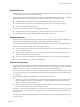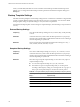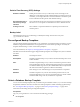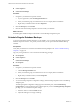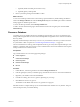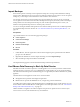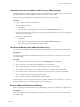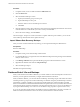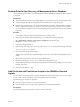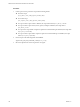2.5
Table Of Contents
- VMware vFabric Data Director Administrator and User Guide
- Contents
- About VMware vFabric Data Director Administrator and User Guide
- VMware vFabric Data Director Overview
- Managing Data Director Resources
- Resource Management Overview
- Resource Bundles and Resource Pools
- System Resource Bundle
- Resource Assignment
- vSphere Resource Pools and Data Director
- Viewing Resource Information
- Create the System Resource Pool
- Create the System Resource Bundle
- Monitor Resource Usage
- Create a Resource Pool
- Create a Resource Bundle
- Assign a Resource Bundle to an Organization
- Perform Advanced Cluster Configuration
- Managing Users and Roles
- Building DBVMs and Base DB Templates
- Database Virtual Machine OVA Files
- Deploy a DBVM OVA File
- Build a SLES and Oracle Base Database Virtual Machine
- Build a Custom RHEL and Oracle Database Template
- Deploy the base database VM into the System Resource Pool
- Repackage the Linux ISO Image
- Install Linux on a Blank Virtual Machine
- Initialize the Virtual Machine to Make It Oracle and Data Director Compliant
- Install Oracle 11g R2 Software
- Convert a Base DBVM into a Base DB Template
- Validate a Base DB Template
- Assign a Base DB Template to a Resource Bundle
- Install the Operating System and Database Software in a Blank DBVM
- Requirements for the Kickstart File
- Database Update Configuration
- Configure a vFabric Postgres Update Chain
- Update an Oracle Database
- Identify Existing Target DBVM
- Create a Base Database VM from an Existing Template
- Apply a Patch to the Base Database Virtual Machine
- Convert a Base DBVM into a Base DB Template
- Validate a Base DB Template
- Assign a Base DB Template to a Resource Bundle
- Enable a Base DB Template
- Configure an Oracle Update Chain
- Update a Database
- Managing Organizations
- IP Whitelists
- Managing Database Groups
- Managing Database Templates
- Managing Databases
- Database Lifecycle
- Requirements for Creating Databases
- Database Creation
- Using Tags
- Managing the Organization Catalog
- Batch Operations and Scheduled Tasks
- Updating Databases
- Database Administration
- Cloning Databases
- Managing Database Entities
- Safeguarding Data
- Backup Strategies
- Backup Types
- Backup Template Settings
- Preconfigured Backup Templates
- Select a Database Backup Template
- Schedule Regular Database Backups
- Recover a Database
- Import Backups
- Use VMware Data Recovery to Back Up Data Director
- Database End of Life and Backups
- Perform Point-in-time Recovery of Management Server Database
- Add Pre-Action and Post-Action Scripts to the DBVM for Selected Agents
- Monitoring the Data Director Environment
- Managing Licenses
- IP Pool Management
- VMware vCloud Director Integration
- Reconfiguring Data Director Networks
- Change the vCenter IP Address
- Reconfigure the Web Console Network Mapping or Network Adapter
- Reconfigure the vCenter Network Mapping
- Reconfigure the vCenter Network Adapter Settings
- Reconfigure the DB Name Service Network or DB Name Service Network Adapter
- Reconfigure the Internal Network or Internal Network Adapter Mapping
- Verify Network Settings in Data Director
- Reconfigure the Database Access Network Used by a Database Group
- Modify IP Pool Settings
- Managing SSL Keys and Certificates
- Regenerate Management Server Key and Certificate
- Import Management Server Key and Certificate
- Edit Management Server Certificate
- Regenerate DB Name Server Key and Certificate
- Import DB Name Server Key and Certificate
- Edit DB Name Server Certificate
- Regenerate DBVM Key and Certificate
- Import DBVM Key and Certificate
- Edit DBVM Certificate
- Data Director Troubleshooting
- Index
Import Backups
If the retention period of a backup set has expired, the backup set is no longer in the Data Director backup
storage archive. Data Director has no record of such a backup set and does not recognize it. To use an expired
backup set, you must import it into Data Director and associate it with a database.
For example, suppose that you archive backup sets to tape just before they expire as part of your disaster
recovery policies. You can later restore the archived backup sets from tape to your active system. Use the import
backups feature to locate and import the backup sets, and use the imported backup sets to restore your
database. The imported backup sets have a retention policy of Forever.
You can use the import database backup feature with a VMware backup solution such as VDR to implement
an extended backup and restore solution. See “Use VMware Data Recovery to Back Up Data Director,” on
page 136.
Prerequisites
Log in to Data Director as a user with the appropriate privileges.
n
Create Snapshots
n
Create External Backups
n
Delete Snapshots
n
Delete External Backups
n
Recover
Procedure
1 In Data Director, click the organization's tab and in the navigation pane, expand the relevant database
group to view the databases.
2 Right-click the database for which to import the backup, and select Import Backups.
3 Select the backup to import from the list and click OK.
The imported backup appears in the list of database backups when the import finishes.
Use VMware Data Recovery to Back Up Data Director
Data Director installs on VMware vSphere as a virtual appliance. You can use any VMware virtual machine
backup technology to assure recovery of your Data Director virtual appliance in case of catastrophic failure.
One of the choices for backups is the extended backup process supported by the VMware Data Recovery (VDR)
appliance.
The Data Director virtual appliance consists of two virtual machines.
n
Management Server performs all management operations.
n
DB Name Server provides the DB Name Service, a single entry point for all databases.
Use VDR to take regular backups of the Management Server and DB Name Server virtual machines. You can
then use VDR to restore the Data Director virtual appliance if a catastrophic failure occurs. See “Take External
Backups with VMware Data Recovery,” on page 137.
VDR is available as an appliance for VMware vSphere and operates on vSphere resources. See the vSphere
Documentation Center for VMware Data Recovery documentation.
VMware vFabric Data Director Administrator and User Guide
136 VMware, Inc.