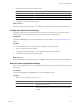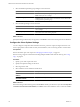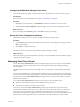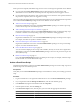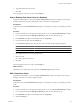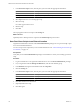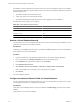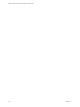2.5
Table Of Contents
- VMware vFabric Data Director Administrator and User Guide
- Contents
- About VMware vFabric Data Director Administrator and User Guide
- VMware vFabric Data Director Overview
- Managing Data Director Resources
- Resource Management Overview
- Resource Bundles and Resource Pools
- System Resource Bundle
- Resource Assignment
- vSphere Resource Pools and Data Director
- Viewing Resource Information
- Create the System Resource Pool
- Create the System Resource Bundle
- Monitor Resource Usage
- Create a Resource Pool
- Create a Resource Bundle
- Assign a Resource Bundle to an Organization
- Perform Advanced Cluster Configuration
- Managing Users and Roles
- Building DBVMs and Base DB Templates
- Database Virtual Machine OVA Files
- Deploy a DBVM OVA File
- Build a SLES and Oracle Base Database Virtual Machine
- Build a Custom RHEL and Oracle Database Template
- Deploy the base database VM into the System Resource Pool
- Repackage the Linux ISO Image
- Install Linux on a Blank Virtual Machine
- Initialize the Virtual Machine to Make It Oracle and Data Director Compliant
- Install Oracle 11g R2 Software
- Convert a Base DBVM into a Base DB Template
- Validate a Base DB Template
- Assign a Base DB Template to a Resource Bundle
- Install the Operating System and Database Software in a Blank DBVM
- Requirements for the Kickstart File
- Database Update Configuration
- Configure a vFabric Postgres Update Chain
- Update an Oracle Database
- Identify Existing Target DBVM
- Create a Base Database VM from an Existing Template
- Apply a Patch to the Base Database Virtual Machine
- Convert a Base DBVM into a Base DB Template
- Validate a Base DB Template
- Assign a Base DB Template to a Resource Bundle
- Enable a Base DB Template
- Configure an Oracle Update Chain
- Update a Database
- Managing Organizations
- IP Whitelists
- Managing Database Groups
- Managing Database Templates
- Managing Databases
- Database Lifecycle
- Requirements for Creating Databases
- Database Creation
- Using Tags
- Managing the Organization Catalog
- Batch Operations and Scheduled Tasks
- Updating Databases
- Database Administration
- Cloning Databases
- Managing Database Entities
- Safeguarding Data
- Backup Strategies
- Backup Types
- Backup Template Settings
- Preconfigured Backup Templates
- Select a Database Backup Template
- Schedule Regular Database Backups
- Recover a Database
- Import Backups
- Use VMware Data Recovery to Back Up Data Director
- Database End of Life and Backups
- Perform Point-in-time Recovery of Management Server Database
- Add Pre-Action and Post-Action Scripts to the DBVM for Selected Agents
- Monitoring the Data Director Environment
- Managing Licenses
- IP Pool Management
- VMware vCloud Director Integration
- Reconfiguring Data Director Networks
- Change the vCenter IP Address
- Reconfigure the Web Console Network Mapping or Network Adapter
- Reconfigure the vCenter Network Mapping
- Reconfigure the vCenter Network Adapter Settings
- Reconfigure the DB Name Service Network or DB Name Service Network Adapter
- Reconfigure the Internal Network or Internal Network Adapter Mapping
- Verify Network Settings in Data Director
- Reconfigure the Database Access Network Used by a Database Group
- Modify IP Pool Settings
- Managing SSL Keys and Certificates
- Regenerate Management Server Key and Certificate
- Import Management Server Key and Certificate
- Edit Management Server Certificate
- Regenerate DB Name Server Key and Certificate
- Import DB Name Server Key and Certificate
- Edit DB Name Server Certificate
- Regenerate DBVM Key and Certificate
- Import DBVM Key and Certificate
- Edit DBVM Certificate
- Data Director Troubleshooting
- Index
6 Type SQL statements in the text box.
7 Click OK.
The script appears in the list of scripts on the Cloning tab.
Add an Existing Post-Clone Script to a Database
Organization administrators and users with Clone Administration privileges can designate a SQL script to
run after a database is cloned by adding a SQL script to a database's cloning properties.
Prerequisites
Verify that you have Clone Administration privileges on the database to which you are adding a post-clone
script.
Procedure
1 Log in to Data Director as an organization administrator or user with Clone Administration privileges.
2 In your organization click the Manage and Monitor tab, and select the database group.
3 In the Databases tab, right-click the database and select Properties.
4 In the Properties window, click the Cloning tab.
5 In the Post-Clone Scripts section, click the plus (+) icon and enter the appropriate information.
Option Description
Name
A unique name for the script.
Description
(Optional) A description of the script.
6 Select Open and browse to an existing SQL script.
7 Select the script.
Its contents appear in the text box.
8 Click OK.
The script appears in the list of scripts on the Cloning tab.
What to do next
Optionally, select a default post-clone script from the Default Script drop-down menu.
Edit a Post-Clone Script
Organization administrators or users with Clone Administration privileges can edit post-clone scripts, for
example, when there are updates to database schema.
Prerequisites
Verify that you have Clone Administration privileges on the database to which you are adding a post-clone
script.
Procedure
1 Log in to Data Director as an organization administrator or user with Clone Administration privileges.
2 In your organization click the Manage and Monitor tab, and select the database group.
3 In the Databases tab, right-click the database and select Properties.
4 Click the Cloning tab.
Chapter 10 Cloning Databases
VMware, Inc. 115