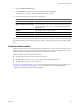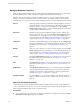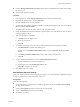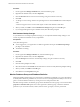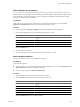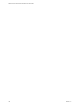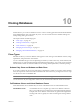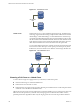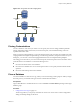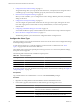2.5
Table Of Contents
- VMware vFabric Data Director Administrator and User Guide
- Contents
- About VMware vFabric Data Director Administrator and User Guide
- VMware vFabric Data Director Overview
- Managing Data Director Resources
- Resource Management Overview
- Resource Bundles and Resource Pools
- System Resource Bundle
- Resource Assignment
- vSphere Resource Pools and Data Director
- Viewing Resource Information
- Create the System Resource Pool
- Create the System Resource Bundle
- Monitor Resource Usage
- Create a Resource Pool
- Create a Resource Bundle
- Assign a Resource Bundle to an Organization
- Perform Advanced Cluster Configuration
- Managing Users and Roles
- Building DBVMs and Base DB Templates
- Database Virtual Machine OVA Files
- Deploy a DBVM OVA File
- Build a SLES and Oracle Base Database Virtual Machine
- Build a Custom RHEL and Oracle Database Template
- Deploy the base database VM into the System Resource Pool
- Repackage the Linux ISO Image
- Install Linux on a Blank Virtual Machine
- Initialize the Virtual Machine to Make It Oracle and Data Director Compliant
- Install Oracle 11g R2 Software
- Convert a Base DBVM into a Base DB Template
- Validate a Base DB Template
- Assign a Base DB Template to a Resource Bundle
- Install the Operating System and Database Software in a Blank DBVM
- Requirements for the Kickstart File
- Database Update Configuration
- Configure a vFabric Postgres Update Chain
- Update an Oracle Database
- Identify Existing Target DBVM
- Create a Base Database VM from an Existing Template
- Apply a Patch to the Base Database Virtual Machine
- Convert a Base DBVM into a Base DB Template
- Validate a Base DB Template
- Assign a Base DB Template to a Resource Bundle
- Enable a Base DB Template
- Configure an Oracle Update Chain
- Update a Database
- Managing Organizations
- IP Whitelists
- Managing Database Groups
- Managing Database Templates
- Managing Databases
- Database Lifecycle
- Requirements for Creating Databases
- Database Creation
- Using Tags
- Managing the Organization Catalog
- Batch Operations and Scheduled Tasks
- Updating Databases
- Database Administration
- Cloning Databases
- Managing Database Entities
- Safeguarding Data
- Backup Strategies
- Backup Types
- Backup Template Settings
- Preconfigured Backup Templates
- Select a Database Backup Template
- Schedule Regular Database Backups
- Recover a Database
- Import Backups
- Use VMware Data Recovery to Back Up Data Director
- Database End of Life and Backups
- Perform Point-in-time Recovery of Management Server Database
- Add Pre-Action and Post-Action Scripts to the DBVM for Selected Agents
- Monitoring the Data Director Environment
- Managing Licenses
- IP Pool Management
- VMware vCloud Director Integration
- Reconfiguring Data Director Networks
- Change the vCenter IP Address
- Reconfigure the Web Console Network Mapping or Network Adapter
- Reconfigure the vCenter Network Mapping
- Reconfigure the vCenter Network Adapter Settings
- Reconfigure the DB Name Service Network or DB Name Service Network Adapter
- Reconfigure the Internal Network or Internal Network Adapter Mapping
- Verify Network Settings in Data Director
- Reconfigure the Database Access Network Used by a Database Group
- Modify IP Pool Settings
- Managing SSL Keys and Certificates
- Regenerate Management Server Key and Certificate
- Import Management Server Key and Certificate
- Edit Management Server Certificate
- Regenerate DB Name Server Key and Certificate
- Import DB Name Server Key and Certificate
- Edit DB Name Server Certificate
- Regenerate DBVM Key and Certificate
- Import DBVM Key and Certificate
- Edit DBVM Certificate
- Data Director Troubleshooting
- Index
n
You have Manage Administrator Accounts privileges and can add administrator accounts and configure
OS remote access.
n
Verify that the database is running.
Procedure
1 In the organization, click the Manage and Monitor tab and select the database group.
2 Right-click the database name, and select Properties.
3 Click the General tab and view the properties.
4 To ensure that the IP address assigned to a DBVM is not released back to the IP pool when you restart the
DBVM, check Use static IP address.
The DBVM retains the same IP address after it is shut down and restarted.
5 change the data disk allocation for the database or point-in-time recovery disk allocation, enter new values
in the appropriate text boxes.
6 Add or change tags for the database.
a Click Edit next to the Tags text box.
b Enter tags, one per line.
c Click OK.
7 To enable remote desktop access or to reset an administrator password, click OS Access Settings.
a Click Enable RDP to enable remote desktop access.
For SQL Server click Enable remote desktop access, for Linux click Enable remote OS console
access.
b Click Reset password for administrator and type and confirm a new password.
c Click OK.
8 To add a database administrator account, click Add Administrator Account.
a Type the administrator user name and password .
b Type the password in the Confirm password text box.
c Click OK to accept the new account.
9 Click OK to accept your changes.
Edit Database Resource Settings
When your database expands or when usage patterns change, you can adjust database configuration settings
to improve performance, provide more storage, and so on.
Prerequisites
Verify the following items.
n
You are logged in to your organization as a DBA or application developer with Edit resource settings
privileges on the database.
n
You have Use template permission to at least one resource template.
n
You have Edit settings permission on the database.
n
The database is running.
Chapter 9 Managing Databases
VMware, Inc. 103