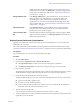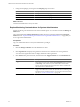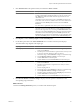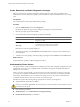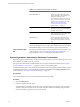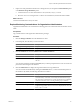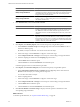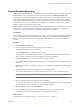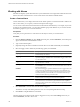1.0
Table Of Contents
- VMware vFabric Data Director Administrator and User Guide
- Contents
- About VMware vFabric Data Director
- Updated Information
- VMware vFabric Data Director and vFabric Postgres Overview
- Managing Data Director Resources
- Managing Users and Roles
- Managing Organizations
- Managing Database Groups
- Managing Database Templates
- Managing Databases
- Cloning Databases
- Managing Database Entities
- Safeguarding Data
- Monitoring the Data Director Environment
- Managing Licenses
- Reconfiguring Data Director Networks
- Change the vCenter IP Address
- Reconfigure the Web Console Network Mapping or Network Adapter
- Reconfigure the vCenter Network Mapping
- Reconfigure the vCenter Network Adapter Settings
- Reconfigure the DB Name Service Network or DB Name Service Network Adapter
- Reconfigure the Internal Network or Internal Network Adapter Mapping
- Verify Network Settings in Data Director
- Data Director Troubleshooting
- Index
Explore Database Monitoring
The main organization dashboard allows administrators and other privileged users to monitor the organization
and its database groups. Administrators can also monitor databases from the Manage & Monitor tab.
Database information provided by Data Director allows administrators to check whether a database is in use,
check on the backup status of the database, see errors and alarms, and check resource allocation. Database
administrators might find that backups or other tasks do not finish and can alert the organization administrator,
who can allocate more resources. Organization administrators can allocate or remove resources, schedule
backups, and perform other database-specific tasks.
Review tasks that administrators can perform on databases that cannot be performed on database groups and
organization. For a general exploration of managing and monitoring for organization administrators, see
“Explore Monitoring Customizations for Organization Administrators,” on page 97.
Prerequisites
Log in to Data Director with monitor privileges on the database. You do not need login privileges for a database
to monitor the database. You do need database login privileges to view information in the Processes and
Locks tab, to see uptime information, and to see schemas, tables, DB login users, and user data size in the
overview.
Procedure
1 Click the Manage & Monitor tab.
2 Open the organization and the database group, and select a database.
The right panel displays database information.
3 Click the Dashboard tab to examine the Overview panel.
The information includes details about the database contents, external backups and snapshots, recent
alarms, and any clones that administrators might have created for the database.
4 Click Resource Usage to view and customize resource usage information.
5 Click Database Stats to display database information such as transactions per second, total IO per second,
and so on.
By default, the information is updated in real time. You can change individual panels to use a less frequent
update cycle.
6 Click Processes and Locks to view database processes and database locks.
You can show details about processes and locks and kill processes if you have permissions to do so.
NOTE You are prompted for database credentials if you select Processes and Locks.
7 Click Custom, and click the Customize button to create a custom dashboard for this database.
8 Click the Logs tab to display the postgresql log for the database.
You can show the next or previous 100 lines, search the log, and add a filter to search only the specified
columns in the log. Filters can be added only if the database is running.
9 Click the Action icon and choose Download File.
10 Use the Alarms tab to view alarms and the Tasks & Events tabs to view tasks and events.
The information in the tabs is more detailed than the information in the side bar.
What to do next
Manage databases as discussed in Chapter 7, “Managing Databases,” on page 51.
Chapter 11 Monitoring the Data Director Environment
VMware, Inc. 99