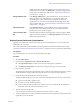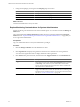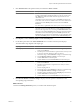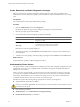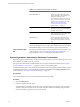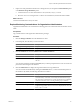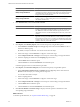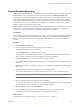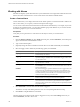1.0
Table Of Contents
- VMware vFabric Data Director Administrator and User Guide
- Contents
- About VMware vFabric Data Director
- Updated Information
- VMware vFabric Data Director and vFabric Postgres Overview
- Managing Data Director Resources
- Managing Users and Roles
- Managing Organizations
- Managing Database Groups
- Managing Database Templates
- Managing Databases
- Cloning Databases
- Managing Database Entities
- Safeguarding Data
- Monitoring the Data Director Environment
- Managing Licenses
- Reconfiguring Data Director Networks
- Change the vCenter IP Address
- Reconfigure the Web Console Network Mapping or Network Adapter
- Reconfigure the vCenter Network Mapping
- Reconfigure the vCenter Network Adapter Settings
- Reconfigure the DB Name Service Network or DB Name Service Network Adapter
- Reconfigure the Internal Network or Internal Network Adapter Mapping
- Verify Network Settings in Data Director
- Data Director Troubleshooting
- Index
Panel Description
Database Storage Breakdown,
Backup Storage Breakdown
Pie charts that show the current state of storage and backup storage,
including storage that is allocated, storage that is used, and storage that is
allocated but not used. Placing the cursor inside a field of the pie chart
displays information about that field.
Database Storage Utilization,
Backup Storage Utilization
Charts that show storage utilization over the selected amount of time (1 hour,
24 hours, 3 days, or 1 week). Placing the cursor over a line displays
information about that line.
5 Click Tasks & Events, and click either Tasks or Events.
Option Description
Tasks
Tasks are scheduled system activities requested by the system or a user, for
example, Create database and Repair database. A task can succeed or fail.
The Tasks tab includes information about the target and the user who
initiated the task. You can filter the Tasks panel to show only some of the
columns.
Events
Events are records of user actions or system actions. For example, the system
logs when a user logs in to Data Director, or when a database is repaired.
Events can be of type info, error, or warning. Use the Type drop-down menu
to display the type of event you are interested in. You can filter the Events
column to show only some of the columns.
6 Click Reports, click Summary Reports, and customize the pane by using the filter options.
a Select Database or Database Group from the Type drop-down menu and click Browse to select a
database or database group.
By default, no objects are selected. You can select more than one object.
b Select a time range or click Customize to configure a custom time range.
c Select Compute & Network or Storage to focus the report on networking or storage information.
d Select the sampling mechanism from the Sampling drop-down menu.
e Click the Filter button to filter the report.
Click the Action icon and select Download to download the report.
Customizing the pane does not customize the report itself.
7 Click Reports, click Time Interval Reports, and customize the pane by using the filter options.
a Select Organization, Database Group, or Database from the Type drop-down menu and click
Browse to select the object you want to generate a report for.
You can select more than one object.
b Select a sampling interval.
c Select a time range or click Customize to configure a custom time range.
d Select Compute & Network or Storage to focus the report on networking or storage information.
e Click the Filter button to filter the report.
f Click the Action icon and select Download to download the report.
8 Click Resource Bundles or Datastore Usage to display all resource panels or all data stores and
corresponding usage information.
What to do next
To monitor specific databases, see “Explore Database Monitoring,” on page 99.
VMware vFabric Data Director Administrator and User Guide
98 VMware, Inc.