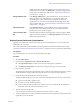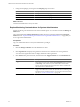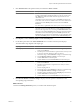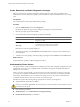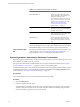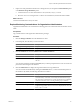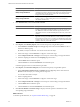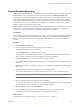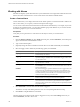1.0
Table Of Contents
- VMware vFabric Data Director Administrator and User Guide
- Contents
- About VMware vFabric Data Director
- Updated Information
- VMware vFabric Data Director and vFabric Postgres Overview
- Managing Data Director Resources
- Managing Users and Roles
- Managing Organizations
- Managing Database Groups
- Managing Database Templates
- Managing Databases
- Cloning Databases
- Managing Database Entities
- Safeguarding Data
- Monitoring the Data Director Environment
- Managing Licenses
- Reconfiguring Data Director Networks
- Change the vCenter IP Address
- Reconfigure the Web Console Network Mapping or Network Adapter
- Reconfigure the vCenter Network Mapping
- Reconfigure the vCenter Network Adapter Settings
- Reconfigure the DB Name Service Network or DB Name Service Network Adapter
- Reconfigure the Internal Network or Internal Network Adapter Mapping
- Verify Network Settings in Data Director
- Data Director Troubleshooting
- Index
3 Explore one of the panels that includes lines or histogram bars, for example the %CPU Utilization panel
or the Database Storage Breakdown panel.
a Customize the view to show information for 1 hour, 24 hours, 3 days, or 1 week.
b Move the cursor over a histogram bar or a line to view information, and click the item for details.
What to do next
Customize the dashboard to meet your needs.
Explore Monitoring Customizations for Organization Administrators
Organization administrators can customize the monitoring pane to view information relevant for their current
needs.
Prerequisites
Log in to Data Director with organization administrator privileges.
Procedure
1 Click the Manage & Monitor tab in the Data Director client.
2 In the left panel, select the item you want to monitor.
Option Description
Selecting a database group
Displays resource information for that database group.
Selecting a database
Displays resource information for that database.
3 Click the Databases tab and select Database list or Statistic breakdown.
Option Description
Database list
Displays information about each database in the organization.
Statistic breakdown
Displays the top resource or top performance database. You can customize
the view .
You can select a database and add it to Favorites, but you will be prompted for the owner user name and
password to make changes to the database.
4 Click the Dashboard tab to display the Organization Resource Usage dashboard.
You can customize the dashboard by clicking the Customize button, or customize individual panels on
the dashboard. By default, the following information is included.
Panel Description
Resource Bundles
Displays the databases, associated resource bundles, currently allocated
CPU and memory reservations, and currently allocated and free storage.
This panel allows administrators to evaluate whether they have additional
resources to allocate to a new or existing database group or database.
Recent Alarms
Displays recent system alarms and user-defined alarms.
CPU Utilization, Memory Utilization
Displays the CPU and memory utilization, allowing the administrator to see
usage and usage patterns. The view can be set to display the last 1 hour, 24
hours, 3 days, or 1 week.
Chapter 11 Monitoring the Data Director Environment
VMware, Inc. 97