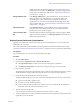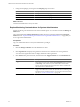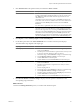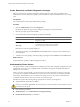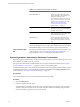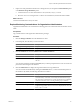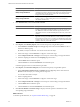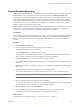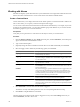1.0
Table Of Contents
- VMware vFabric Data Director Administrator and User Guide
- Contents
- About VMware vFabric Data Director
- Updated Information
- VMware vFabric Data Director and vFabric Postgres Overview
- Managing Data Director Resources
- Managing Users and Roles
- Managing Organizations
- Managing Database Groups
- Managing Database Templates
- Managing Databases
- Cloning Databases
- Managing Database Entities
- Safeguarding Data
- Monitoring the Data Director Environment
- Managing Licenses
- Reconfiguring Data Director Networks
- Change the vCenter IP Address
- Reconfigure the Web Console Network Mapping or Network Adapter
- Reconfigure the vCenter Network Mapping
- Reconfigure the vCenter Network Adapter Settings
- Reconfigure the DB Name Service Network or DB Name Service Network Adapter
- Reconfigure the Internal Network or Internal Network Adapter Mapping
- Verify Network Settings in Data Director
- Data Director Troubleshooting
- Index
Table 11-1. Manage and Monitor Tab (Continued)
Tab Description
Tasks and Events tab Allows organization administrators to
display information about all tasks and
information about all events.
You can display events of only a certain
type, and you can filter tasks and events
to drill down to information you really
need. See “Explore Monitoring
Customizations for Organization
Administrators,” on page 97.
Tags tab Users can create tags and use them to tag
the databases. Tags categorize databases
and make search easier.
Reports tab Allows organization administrators to
customize the reports pane and to create
and download custom reports.
Permissions tab Allows organization administrators to
view currently defined users and roles
and the privileges granted to a selected
role.
Which alarms, events, and tasks the system displays depends on the current
selection in the left panel. For example, with a database group selected, clicking
the Events tab displays events in that database group and its databases.
Tasks and Alarms Side
Bar
The Tasks and Alarms side bar, in the right panel of each tab, displays recent
tasks and alarms. “Explore Monitoring Customization and Filtering,” on
page 89 explains how you can collapse and expand the side bar.
Explore Organization Administrator Dashboard Customization
Exploring organization administrator dashboard customizations allows you to see available options. You can
then customize the dashboard to suit your needs.
The organization administrator dashboard differs from the system administrator dashboard. See “Explore
System Dashboard Customizations,” on page 91 if you are a system administrator.
Organization administrators can use the main dashboard to monitor the organization and its database groups.
Organization administrators can use the Database dashboard available from the Manage & Monitor tab to
monitor databases. See “Explore Database Monitoring,” on page 99.
Prerequisites
Log in to Data Director as a user with organization administrator privileges.
Procedure
1 Click the Dashboard tab.
2 Explore the Resource Bundles panel.
The panel displays information about each resource bundle that has been assigned to the organization
and lets you see CPU and memory allocation and reservation, database and backup storage, and the
number of database groups that use the resource bundle.
VMware vFabric Data Director Administrator and User Guide
96 VMware, Inc.