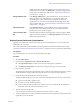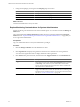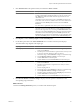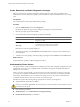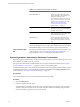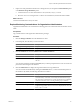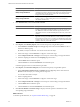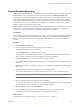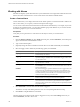1.0
Table Of Contents
- VMware vFabric Data Director Administrator and User Guide
- Contents
- About VMware vFabric Data Director
- Updated Information
- VMware vFabric Data Director and vFabric Postgres Overview
- Managing Data Director Resources
- Managing Users and Roles
- Managing Organizations
- Managing Database Groups
- Managing Database Templates
- Managing Databases
- Cloning Databases
- Managing Database Entities
- Safeguarding Data
- Monitoring the Data Director Environment
- Managing Licenses
- Reconfiguring Data Director Networks
- Change the vCenter IP Address
- Reconfigure the Web Console Network Mapping or Network Adapter
- Reconfigure the vCenter Network Mapping
- Reconfigure the vCenter Network Adapter Settings
- Reconfigure the DB Name Service Network or DB Name Service Network Adapter
- Reconfigure the Internal Network or Internal Network Adapter Mapping
- Verify Network Settings in Data Director
- Data Director Troubleshooting
- Index
Data Director also generates an alarm if a vSphere administrator makes the following changes to the cluster.
n
Admission control for the cluster is disabled.
n
The cluster's default VM monitoring settings are changed to be too low.
n
Heartbeat failure time less than 30 seconds.
n
Minimum uptime less than 120 seconds.
n
Maximum number of resets less than 3.
n
Time window for maximum number of resets less than 3600 seconds (1 hour).
If you encounter a cluster-related alarm, contact the vSphere system administrator and show them this
information to resolve the problem.
Monitoring for Organization Administrators
The vFabric Data Director interface allows organization administrators to view CPU and memory utilization
across the organization and to view database storage breakdown and utilization. Administrators can also
monitor the databases and database groups, see events and alarms, create alarms, and generate and download
reports.
The information that Data Director displays for organization administrators differs from the information
available to system administrators. The panel on the left displays a hierarchy.
n
Organizations are the top level.
n
Expand an organization to display its database groups.
n
Expand a database group to display its databases.
When you select an item in the hierarchy, the right panel displays information about it if you have permission
to view the information.
Organization administrators use the following tabs and panels to monitor the organization.
Dashboard Tab
In the Dashboard tab, organization administrators can customize the resource
usage information displayed to them. Administrators close any of the panels,
and click Customize to include the panel in the dashboard again. See “Explore
Monitoring Customizations for Organization Administrators,” on page 97.
Manage and Monitor Tab
In the Manage & Monitor tab, organization administrators select tabs to
manage and monitor parts of the organization.
Table 11-1. Manage and Monitor Tab
Tab Description
Databases tab View existing databases and their
attribute and status. Create databases.
Database Groups tab View existing database groups and their
attributes. Create database groups.
Alarms tab Includes a list of all alarms triggered so
far. The system displays alarms for certain
events. Administrators can create custom
alarms, which are then included in the
Alarms panes. See “Create a Custom
Alarm,” on page 100.
Chapter 11 Monitoring the Data Director Environment
VMware, Inc. 95