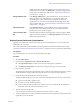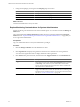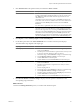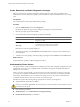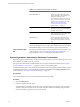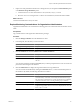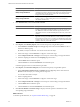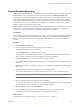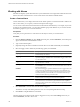1.0
Table Of Contents
- VMware vFabric Data Director Administrator and User Guide
- Contents
- About VMware vFabric Data Director
- Updated Information
- VMware vFabric Data Director and vFabric Postgres Overview
- Managing Data Director Resources
- Managing Users and Roles
- Managing Organizations
- Managing Database Groups
- Managing Database Templates
- Managing Databases
- Cloning Databases
- Managing Database Entities
- Safeguarding Data
- Monitoring the Data Director Environment
- Managing Licenses
- Reconfiguring Data Director Networks
- Change the vCenter IP Address
- Reconfigure the Web Console Network Mapping or Network Adapter
- Reconfigure the vCenter Network Mapping
- Reconfigure the vCenter Network Adapter Settings
- Reconfigure the DB Name Service Network or DB Name Service Network Adapter
- Reconfigure the Internal Network or Internal Network Adapter Mapping
- Verify Network Settings in Data Director
- Data Director Troubleshooting
- Index
Create, Download, and Delete Diagnostics Packages
Diagnostic packages are sometimes requested by VMware Support to help resolve a problem. System
administrators can create diagnostics packages, download them for analysis, and delete them to save storage
space.
Prerequisites
Log in to Data Director with system administrator privileges.
Procedure
1 Click the Administration tab and click Diagnostics.
By default, the diagnostics page is empty. Diagnostic packages are created on demand.
2 Click the green plus sign and select Create.
3 Provide information about the diagnostics package and click OK.
Option Action
Database
Click Add and select the database for which you want to generate a
diagnostics package.
Include system diagnostics
Select the check box to include system diagnostics. You can select just the
system diagnostics without selecting a database.
Time range
Select a time range from the drop-down menu.
Data Director creates the package displays it.
4 To download a package, select Download from the Actions menu, and specify the download location
when prompted.
5 To delete one or more packages, select the package or packages and select Delete from the Actions menu.
What to do next
Send the diagnostic package to VMware Support for analysis.
Understanding Cluster Alarms
The vSphere Cluster on which Data Director is installed must meet several configuration requirements. If the
requirements are not met, or if a compatible cluster is modified to no longer be compatible, Data Director
displays one or more alarms.
When you create a resource bundle, you can use resource pools only if the cluster in which you create the
resource pools is compatible with Data Director. See the Data Director Installation documentation for initial
cluster setup. After installation, you can customize the cluster. However, only certain customizations are
compatible with Data Director. See vFabric Data Director Installation Guide.
Data Director requires the following settings and generates an alarm if you change them.
n
vSphere DRS and vSphere HA are enabled.
CAUTION If you disable vSphere DRS, all resource pools in your environment become unusable. You must
recreate the resource pools.
n
Host monitoring is enabled
n
VM Monitoring is set to Virtual Machine and vApp Monitoring.
n
Default VM Restart Priority is not disabled.
VMware vFabric Data Director Administrator and User Guide
94 VMware, Inc.