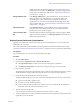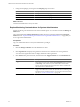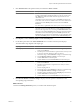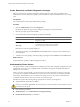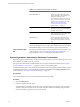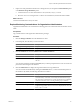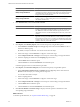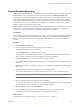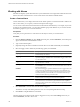1.0
Table Of Contents
- VMware vFabric Data Director Administrator and User Guide
- Contents
- About VMware vFabric Data Director
- Updated Information
- VMware vFabric Data Director and vFabric Postgres Overview
- Managing Data Director Resources
- Managing Users and Roles
- Managing Organizations
- Managing Database Groups
- Managing Database Templates
- Managing Databases
- Cloning Databases
- Managing Database Entities
- Safeguarding Data
- Monitoring the Data Director Environment
- Managing Licenses
- Reconfiguring Data Director Networks
- Change the vCenter IP Address
- Reconfigure the Web Console Network Mapping or Network Adapter
- Reconfigure the vCenter Network Mapping
- Reconfigure the vCenter Network Adapter Settings
- Reconfigure the DB Name Service Network or DB Name Service Network Adapter
- Reconfigure the Internal Network or Internal Network Adapter Mapping
- Verify Network Settings in Data Director
- Data Director Troubleshooting
- Index
dashboard includes information about the top five consumers of resources.
Administrators can customize the Dashboard to change the sampling and to
add or remove the information displayed. See “Explore System Dashboard
Customizations,” on page 91.
Manage & Monitor Tab
In the Manage & Monitor tab, system administrators can view alarms and
define new alarms, view tasks and events, and configure, display, and
download reports. System administrators can display reports for the
organization or for a resource bundle and filter the sampling interval, time
range, and other fields. See “Explore Monitoring Customizations for System
Administrators,” on page 92.
Administration Tab
In the Administration tab, system administrators can create a diagnostic
package for one or more databases and for the system itself. Diagnostics
packages are for use by VMware Support.
Tasks and Alarms Side
Bar
The tasks and alarms side bar, in the right panel of the main page by default,
displays recent tasks and alarms. The Manage & Monitor tab includes more
details about tasks and alarms.
Explore System Dashboard Customizations
Exploring system dashboard customizations allows you to see available options. You can customize the
dashboard to suit your needs.
The system administrator dashboard differs from the organization administrator dashboard. See “Explore
Organization Administrator Dashboard Customization,” on page 96 if you are an organization administrator.
Prerequisites
Log in to Data Director as a user with system administrator privileges.
Procedure
1 Click the Dashboard tab.
2 Click the link for Organization Stats or Resource Bundle Stats.
n
Click Organization Stats to evaluate resource usage for the top five organizations.
n
Click Resource Bundle Stats to evaluate resource usage for the top five resource bundles.
3 Review the Overview panel.
The panel displays information about all items in the system, about the total CPU and memory capacity,
and about database storage and backup storage allocation. You can click an object to display it.
4 Review the System Health panel below the Overview panel.
The System Health panel gives you access to the status of the different servers, systems, and networks.
n
A green icon indicates no problems exist.
n
A yellow icon warns of potential problems.
n
A red icon indicates that a problem exists. vSphere services such as HA remedy the problem but
certain tasks cannot be performed while the icon is red.
5 View the Top 5 CPU Usage panel.
You can customize the view to show information for 24 hours, 3 days, or 1 week.
6 To see the organization or resource bundle for which the information is displayed, click the name of the
organization or resource bundle.
Chapter 11 Monitoring the Data Director Environment
VMware, Inc. 91