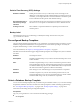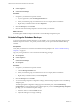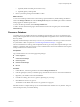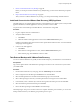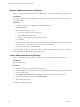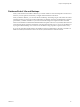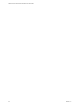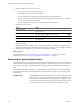1.0
Table Of Contents
- VMware vFabric Data Director Administrator and User Guide
- Contents
- About VMware vFabric Data Director
- Updated Information
- VMware vFabric Data Director and vFabric Postgres Overview
- Managing Data Director Resources
- Managing Users and Roles
- Managing Organizations
- Managing Database Groups
- Managing Database Templates
- Managing Databases
- Cloning Databases
- Managing Database Entities
- Safeguarding Data
- Monitoring the Data Director Environment
- Managing Licenses
- Reconfiguring Data Director Networks
- Change the vCenter IP Address
- Reconfigure the Web Console Network Mapping or Network Adapter
- Reconfigure the vCenter Network Mapping
- Reconfigure the vCenter Network Adapter Settings
- Reconfigure the DB Name Service Network or DB Name Service Network Adapter
- Reconfigure the Internal Network or Internal Network Adapter Mapping
- Verify Network Settings in Data Director
- Data Director Troubleshooting
- Index
3 Explore the Filter text box in the right corner.
a Type a search term to search the current items.
For example, search all tasks for the term Delete.
The search includes the currently displayed items and the list of available items.
b To filter which columns are searched, click the down-triangle, deselect checked boxes for columns
you do not want to search, and click OK.
When you perform the next search, only the selected columns are searched.
4 Explore how to view a panel.
Action Action
To reduce a panel
Click the down-facing triangle to the left of the panel name to reduce the
panel to its title.
To expand and shrink a panel
Click the expand icon to expand a panel, and click the shrink icon to
return the panel to its original size and position.
To close a panel
Click the X icon ( ).
To open a closed panel
Click the Customize button in the dashboard's top right corner to select the
panel's check box.
5 Explore the sidebar.
The sidebar can include a panel for tasks, a panel for alarms and, in certain contexts, an SQL window.
Task and alarm information is limited to the most recent tasks and alarms. You can collapse the side bar
with the right-facing triangles and expand it with the left-facing triangles .
What to do next
System administrators can see “Monitoring for System Administrators,” on page 90. Organization
administrators can see “Monitoring for Organization Administrators,” on page 95.
Monitoring for System Administrators
The vFabric Data Director interface includes a set of monitoring and diagnostic tools for system administrators.
Administrators can see system health information; explore how organizations use resources; view system-level
events, alarms, and reports; and generate diagnostic packages for individual databases and for the system
itself.
The information Data Director displays for system administrators differs from the information available to
organization administrators. System administrators can use the following resources for monitoring overall
system health.
Dashboard Tab
In the Dashboard tab, system administrators can see system health information
and a system overview. Overview information includes the number of users,
number of resource bundles, and number of organizations. Administrators can
also see the total CPU and memory capacity and the total database storage and
backup storage allocation for this instance of vFabric Data Director. The
VMware vFabric Data Director Administrator and User Guide
90 VMware, Inc.