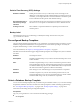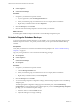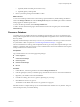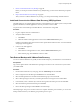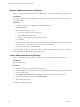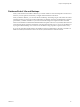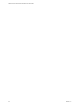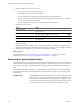1.0
Table Of Contents
- VMware vFabric Data Director Administrator and User Guide
- Contents
- About VMware vFabric Data Director
- Updated Information
- VMware vFabric Data Director and vFabric Postgres Overview
- Managing Data Director Resources
- Managing Users and Roles
- Managing Organizations
- Managing Database Groups
- Managing Database Templates
- Managing Databases
- Cloning Databases
- Managing Database Entities
- Safeguarding Data
- Monitoring the Data Director Environment
- Managing Licenses
- Reconfiguring Data Director Networks
- Change the vCenter IP Address
- Reconfigure the Web Console Network Mapping or Network Adapter
- Reconfigure the vCenter Network Mapping
- Reconfigure the vCenter Network Adapter Settings
- Reconfigure the DB Name Service Network or DB Name Service Network Adapter
- Reconfigure the Internal Network or Internal Network Adapter Mapping
- Verify Network Settings in Data Director
- Data Director Troubleshooting
- Index
Monitoring the Data Director
Environment 11
System administrators can examine current resource usage, monitor events and alarms, view and download
reports about their environment, and create diagnostic packages for individual databases and for the system
itself. Organization administrators can examine how different database groups and databases use resources,
and can view and monitor events and alarms for their organization.
This chapter includes the following topics:
n
“Explore Monitoring Customization and Filtering,” on page 89
n
“Monitoring for System Administrators,” on page 90
n
“Monitoring for Organization Administrators,” on page 95
n
“Explore Database Monitoring,” on page 99
n
“Working with Alarms,” on page 100
Explore Monitoring Customization and Filtering
Customize your monitoring setup to find information quickly. Some of the customization and filtering tasks
are the same for both system administrators and organization administrators.
You can explore how to optimize screen areas and how you can quickly find information by using filters.
Filtering is not supported in all panels.
Prerequisites
Log in to Data Director, as the system administrator or as an organization administrator.
Procedure
1 Click the Manage & Monitor tab and click Reports.
2 Click Summary Reports or Time Interval Reports to display only one type of report and view the icons
above the filter options.
Icon Description
The gear-shaped Action icon lets you choose an action. Available actions
differ for different panels. For example, the Reports panel lets you download
all reports or to download a selected report.
The blue Reload icon lets you redisplay the current page.
VMware, Inc.
89