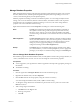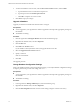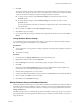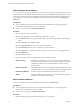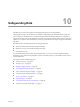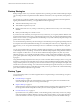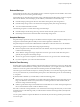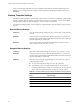1.0
Table Of Contents
- VMware vFabric Data Director Administrator and User Guide
- Contents
- About VMware vFabric Data Director
- Updated Information
- VMware vFabric Data Director and vFabric Postgres Overview
- Managing Data Director Resources
- Managing Users and Roles
- Managing Organizations
- Managing Database Groups
- Managing Database Templates
- Managing Databases
- Cloning Databases
- Managing Database Entities
- Safeguarding Data
- Monitoring the Data Director Environment
- Managing Licenses
- Reconfiguring Data Director Networks
- Change the vCenter IP Address
- Reconfigure the Web Console Network Mapping or Network Adapter
- Reconfigure the vCenter Network Mapping
- Reconfigure the vCenter Network Adapter Settings
- Reconfigure the DB Name Service Network or DB Name Service Network Adapter
- Reconfigure the Internal Network or Internal Network Adapter Mapping
- Verify Network Settings in Data Director
- Data Director Troubleshooting
- Index
Monitor Database Group Statistics
You can view resource usage, allocation, alarms, tasks and events, get reports, view permissions, and view a
statistics breakdown for databases within the database group. Monitoring database group statistics helps to
ensure that your database groups run efficiently, and lets you identify and troubleshoot problems that can
affect performance, such as resource availability. Monitor database group statistics from the Manage &
Monitor tab.
Prerequisites
n
You are logged in to the organization as an organization administrator or user with appropriate
permissions on the database group you want to monitor.
n
You are in your organization's Manage & Monitor tab.
Procedure
1 Click the database group in the left pane.
2 Click the appropriate tab to view the database group statistics you want.
n
In the Dashboard tab, view graphical representations of resource usage statistics for the database
group.
n
In the Alarms tab, view triggered alarms.
n
In the Tasks & Events tab, view tasks, events, and their status.
n
In the Permissions tab, view roles, assign roles, or grant permissions.
n
In the Reports tab, view database statistics reports or revise settings such as sampling intervals.
3 Click the Databases tab.
4 Click the database to select it.
5 Click the drop-down menu next to View, and select the statistics you want.
Resource Usage
Includes how much memory is in use, how much storage the database's
data, backups, and point-in-time recovery log use, the amount of storage
available to the database, any tags the database has, and the current
database status.
Resource Allocation
(Default) Includes the amount of storage allocated to this database for data
and point-in-time recovery, any tags in use, and the current database status.
Performance Statistics
Includes average read/write times and transactions per second.
Version
Includes whether upgrades or patches are needed and the vPostgres and
Data Director versions currently running.
Monitor Database Statistics
You can view statistics and access your database activity logs from the Databases tab.
Prerequisites
n
You are logged in to the organization as an organization administrator or user with appropriate
permissions on the database you want to monitor.
n
You are in your organization's Manage & Monitor tab.
Procedure
1 Click the database group that contains the database you want to monitor.
VMware vFabric Data Director Administrator and User Guide
74 VMware, Inc.