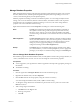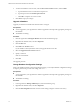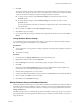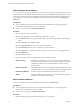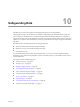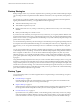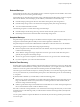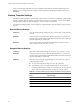1.0
Table Of Contents
- VMware vFabric Data Director Administrator and User Guide
- Contents
- About VMware vFabric Data Director
- Updated Information
- VMware vFabric Data Director and vFabric Postgres Overview
- Managing Data Director Resources
- Managing Users and Roles
- Managing Organizations
- Managing Database Groups
- Managing Database Templates
- Managing Databases
- Cloning Databases
- Managing Database Entities
- Safeguarding Data
- Monitoring the Data Director Environment
- Managing Licenses
- Reconfiguring Data Director Networks
- Change the vCenter IP Address
- Reconfigure the Web Console Network Mapping or Network Adapter
- Reconfigure the vCenter Network Mapping
- Reconfigure the vCenter Network Adapter Settings
- Reconfigure the DB Name Service Network or DB Name Service Network Adapter
- Reconfigure the Internal Network or Internal Network Adapter Mapping
- Verify Network Settings in Data Director
- Data Director Troubleshooting
- Index
4 Click Edit.
The top section of the dialog box shows the database configuration templates. Some settings have drop-
down menus from which you select new values, while others allow you to enter new values in text fields.
A restart icon marks the settings that require restarting the database to take effect.
n
To change resource settings, click the Resource Settings tab, and select the check box in the
Override column.
n
To change database settings, click the Database Settings tab, and select the check box in the
Override column.
You can use the Database Calculator to calculate new settings based on the current database usage
and requirements.
5 When you finish, click OK to close the DB Configuration dialog box.
6 Click OK to accept your changes.
7 If you changed settings that require a database restart, right-click the database name, and select Power >
Restart.
Change Database Backup Settings
As your database usage or backup requirements change, you can adjust your database's backup settings to
suit current usage patterns and database recovery requirements.
Prerequisites
n
You are logged in to your organization as a DBA or application developer with appropriate privileges on
the database.
n
The database is running.
Procedure
1 In the organization's Manage & Monitor pane, select the database group.
2 Right-click the database name, and select Properties.
3 Click the Backup tab and view the current backup settings, using the scroll bar as necessary.
4 Click Edit.
The top section of the Backup Settings dialog box lists the available database backup templates. The
bottom section shows the template settings and their current values.
5 Click the backup template that you want to adjust.
6 To adjust the backup template settings, select the check box in the Override column and adjust the settings.
7 When you finish, click OK to accept your changes.
8 Click OK to close the Properties dialog box.
Monitor Database Group and Database Statistics
Monitoring database statistics helps you to ensure that your databases run efficiently. The statistics enable you
to identify and troubleshoot problem areas, such as running low on resources, that might affect the ability to
meet service goals. You monitor database statistics by viewing resource usage and performance data in the
Manage & Monitor tab.
Data Director keeps statistics for database groups and for the databases within those groups. You must have
appropriate permissions on the organization, database group, or database to monitor statistics, run reports, or
assign permissions.
Chapter 9 Managing Database Entities
VMware, Inc. 73