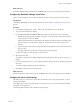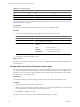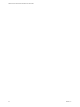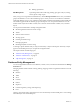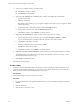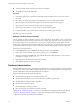1.0
Table Of Contents
- VMware vFabric Data Director Administrator and User Guide
- Contents
- About VMware vFabric Data Director
- Updated Information
- VMware vFabric Data Director and vFabric Postgres Overview
- Managing Data Director Resources
- Managing Users and Roles
- Managing Organizations
- Managing Database Groups
- Managing Database Templates
- Managing Databases
- Cloning Databases
- Managing Database Entities
- Safeguarding Data
- Monitoring the Data Director Environment
- Managing Licenses
- Reconfiguring Data Director Networks
- Change the vCenter IP Address
- Reconfigure the Web Console Network Mapping or Network Adapter
- Reconfigure the vCenter Network Mapping
- Reconfigure the vCenter Network Adapter Settings
- Reconfigure the DB Name Service Network or DB Name Service Network Adapter
- Reconfigure the Internal Network or Internal Network Adapter Mapping
- Verify Network Settings in Data Director
- Data Director Troubleshooting
- Index
n
You expanded the schema in the left pane, then selected Tables.
n
The middle pane shows the Tables pane.
Procedure
1 In the left navigation pane, expand the schema that contains the table for which you want to create a
constraint.
2 Click Tables. The Tables page appears in the middle pane with a list of the schema's tables.
3 Click the table to select it, then click the gear icon. The Actions drop-down menu appears.
4 Select Create > Constraint. The Constraint drop-down menu appears.
5 Click the type of constraint you want to create. A Constraint dialog appears.
6 Complete the dialog as appropriate for the constraint you're creating, then click OK.
Data Director creates the constraint.
Example: Create a Check Constraint
Check constraints evaluate to a Boolean value. Use check constraints to check whether or not a value entered
for a column meets a specific truth-type requirement. For example, suppose that you create a column that must
be a positive integer, such as a product price. You can create a check constraint to return TRUE when the
product price is greater than 0, and to return FALSE when the product price is less than 0. The check constraint
ensures that if a user tries to enter a negative product price, the data entry operation fails with a SQL error.
Enter a check constraint as follows.
1 In the Constraints tab, select Check from the drop-down menu, and click Create.
2 Enter a name for the constraint, such as check_positive_price, in the Name field.
3 Enter the constraint in the Check field. The constraint should be a simple equation; you do not have to
enter SQL. For example, product_price > 0.
4 Optionally enter a comment that describes the constraint.
5 Click OK. Data Director creates the constraint.
Database Administration
Database administration involves performing routine maintenance for vPostgres databases to ensure efficient
use of resources and to achieve optimum database performance. Users with appropriate roles and permissions
perform administrative tasks from the Data Director user interface.
Database administration tasks include the following.
n
Manage database properties to tune database performance.
n
Monitor database statistics such as resource utilization and database performance.
n
Manage database backup and restore operations.
n
Re-index data as databases change.
n
Cluster table data according to an index.
n
Recover unused space from tables and indexes (vacuum).
See Chapter 10, “Safeguarding Data,” on page 77 for information about backing up and restoring data. See
Chapter 6, “Managing Database Templates,” on page 45 for information about managing database
configuration templates and database backup templates.
VMware vFabric Data Director Administrator and User Guide
70 VMware, Inc.