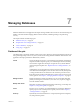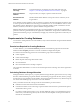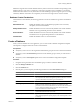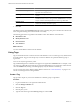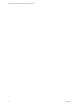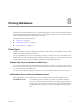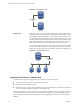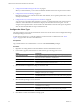1.0
Table Of Contents
- VMware vFabric Data Director Administrator and User Guide
- Contents
- About VMware vFabric Data Director
- Updated Information
- VMware vFabric Data Director and vFabric Postgres Overview
- Managing Data Director Resources
- Managing Users and Roles
- Managing Organizations
- Managing Database Groups
- Managing Database Templates
- Managing Databases
- Cloning Databases
- Managing Database Entities
- Safeguarding Data
- Monitoring the Data Director Environment
- Managing Licenses
- Reconfiguring Data Director Networks
- Change the vCenter IP Address
- Reconfigure the Web Console Network Mapping or Network Adapter
- Reconfigure the vCenter Network Mapping
- Reconfigure the vCenter Network Adapter Settings
- Reconfigure the DB Name Service Network or DB Name Service Network Adapter
- Reconfigure the Internal Network or Internal Network Adapter Mapping
- Verify Network Settings in Data Director
- Data Director Troubleshooting
- Index
2 Configure the Database Settings of the Clone on page 61
When you clone a database, you can customize database attributes for the clone as part of clone creation.
3 Configure the Clone Point Settings on page 61
Data Director allows you to clone the current state of the database, clone a specific point in time, or clone
a backup of the database.
4 Configure Recovery Point and Expiration for the Clone on page 62
You can specify an expiration date and time for a clone if you anticipate that the clone will no longer be
useful at a certain date and time. Data Director displays an alarm when the clone expires. You can
configure clone expiration to also send an email to the administrator when the clone expires. Expiration
does not mean that Data Director stops or deletes the clone.
Configure the Clone Type
The clone type allows you to specify which data are cloned. You can also choose custom configuration settings
and backup settings for the clone.
As part of the cloning process, you decide whether to create a full clone or a linked clone. See “Clone
Types,” on page 57 for a discussion of the differences.
Prerequisites
Log in to Data Director as an administrator or as a user with Clone Database privileges.
Procedure
1 Right-click an existing database and select Clone to start the Clone Database wizard.
2 In the Clone Type panel, select the data to clone and the type of cloning process to use.
Option Description
Clone schema and data
Clones both the database schema and all data. If you clone both schema and
data, you can select a full clone or a linked clone.
Clone schema only
Clones the database schema. Does not clone the data.
Do not clone schema or data
Clones only the database settings and database backup settings. Does not
clone the schema, and does not clone the data.
3 Select the database configuration settings to use for the clone.
Option Description
Clone from source database
Uses the current database settings of the source database. Click Customize
Settings to modify the source settings.
Choose a new template
Allows you to select one of the available database templates. Select
Advanced selection to override one or more values of the existing template.
4 Select the backup settings to use for the clone.
Option Description
Clone from source database
Uses the backup settings of the source database. Click Customize Settings
to modify the source settings.
Choose a new template
Allows you to select one of the available templates. Select Advanced
selection to override one or more values of the existing template.
5 Click Next to continue to the Database Settings panel.
VMware vFabric Data Director Administrator and User Guide
60 VMware, Inc.